The Best Chroma Key Software For Live Streaming + Comparison
As broadcasters, we’re always looking for new ways to create stand-out content that is both engaging and visually unique.

That is why chroma key software is a necessary addition to your video effects toolkit. It is so much more than background removal.
If you aren’t familiar with green screens and associated technologies, this is the blog for you! Let’s take a look at green screen technology and find the best chroma key software for live streaming.
The Best Chroma Key Software for Live Streaming: Comparison Table
Feature/Software | OBS Studio | Wirecast | XSplit | vMix | VidBlasterX |
Free Version Available | ✔ | ✘ | ✔ | ✘ | ✘ |
High Customizability | ✔ | ✔ | ✔ | ✔ | ✔ |
Cross-Platform | ✔ | ✘ | ✘ | ✘ | ✘ |
Plugin Support | ✔ | ✘ | ✔ | ✘ | ✘ |
Multi-Bitrate Streaming | ✘ | ✘ | ✘ | ✔ | ✘ |
NDI Support | ✘ | ✘ | ✘ | ✔ | ✔ |
Multi-Source Support | ✔ | ✔ | ✔ | ✔ | ✔ |
Modular Interface | ✘ | ✘ | ✘ | ✘ | ✔ |
Advanced Chroma Key Settings | ✔ | ✔ | ✔ | ✔ | ✔ |
Real-time Green Screen Processing | ✔ | ✔ | ✔ | ✔ | ✔ |
Support for Multiple Chroma Key Sources | ✘ | ✔ | ✔ | ✔ | ✔ |
Built-in Templates for Chroma Key | ✘ | ✔ | ✘ | ✘ | ✘ |
The Best Chroma Key Software for Live Streaming: Detailed Review
Chroma key as a feature is supported by the most popular software encoders. Let’s dive in and look at the best chroma key software for live streaming.
OBS

One of the most popular options for live streaming software with chroma key support is OBS Studio. In addition to offering chroma key support, OBS also has a great selection of plugins to help you make the best of the podcast.
Many broadcasters choose OBS because it is both free and open source with a wide range of settings and configuration options. These settings allow you to use green screens in addition to scenes and transitions.
Key Features
- High Customizability: Offers extensive options for customization, from scene setups to audio mixing.
- Plugin Support: A wide range of community-developed plugins and widgets extend its functionality beyond the core features.
- Cross-Platform: Available on Windows, macOS, and Linux, accommodating a broad user base.
- Multiple Source Types: Supports various sources including window captures, images, text, browser windows, webcams, capture cards, and more.
- Scene Transitions: Provides a variety of transition effects between scenes, enhancing the professional appearance of broadcasts.
- Audio Mixer: Features an audio mixer with per-source filters such as noise gate , noise suppression, and gain. It also supports the VST plugin.
Pros
- No cost to use
- Large supportive community
- Efficient on system resources
Cons
- Steep learning curve
- Requires third-party software for editing and post-production
- Interface is not intuitive
Pricing
Free and open source
Rating
“OBS excels in both recording and live streaming, offering powerful tools for capturing high-quality audio and video content.”
Best for
Best for enthusiasts and professional streamers who require a highly customizable, free solution for live streaming and recording. If you are comfortable with a steeper learning curve, you can do great things with OBS.
Quick tutorial
To use chroma key in OBS, add your video source, then apply a Chroma Key filter from the Filters menu for your video source. Adjust settings to achieve the desired transparency. Read the full tutorial here.
Wirecast
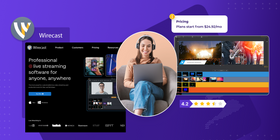
Another popular live streaming software that has chroma key live video support is Wirecast. Many broadcasters consider Wirecast to be easier to set up and configure than OBS. This makes it an attractive option for beginners who are starting out with streaming. You also have access to a number of chroma key templates to help you get up and running quickly.
Unlike OBS, Wirecast has a hefty price tag which leads many to look for alternative solutions. Wirecast is available for both MacOS and Windows, but it requires a powerful machine due to how resource-hungry this software is.
Key Features
- Professional Live Streaming: Wirecast offers a comprehensive set of tools for producing live or on-demand broadcast-quality video content.
- Multiple Sources: Supports an unlimited number of camera inputs ranging from webcams to DV/HDV, SDI cameras to IP, and web-based sources and wireless devices.
- Chroma Key Support: Includes powerful chroma keying capabilities to work with green screens and add backgrounds.
- Graphics and Animated Titles: Offers a built-in graphics editor to create animated lower thirds and titles.
- Layered Production: Allows for multiple layers of video, audio, and graphics.
- Streaming and Recording: Enables streaming to multiple destinations simultaneously while recording individual feeds for post-production editing.
- ISO Recording: The ability to record individual sources or outputs for archival purposes or editing later.
- Built-in Audio Mixer: Includes a feature-rich audio mixer with effects and processing.
Pros
- Easy to use
- Suitable for a wide range of live streaming needs
- Excellent integration with streaming platforms
- Delivers high-quality video production
Cons
- Requires a robust computer system
- The cost can be a significant investment
- There can be a learning curve
Pricing
- When billed annually, the cheapest plan starts at $24.92/mo.
Rating
“It is very robust and can do more than live stream. You can connect various pieces of hardware, such as cameras and USB devices, to create your own little live streaming studio.”
XSplit
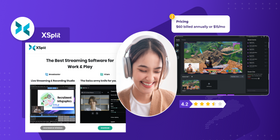
XSplit Broadcaster is a subscription-based streaming software that has chroma key support. GPU encoding is supported in addition to including highly customizable broadcasting tools such as a layout wizard, and scene switching.
XSplit Broadcaster also supports extensions and plugins which further extend the functionality of the software. Although it can be on the expensive side, XSplit offers many attractive features to individual users and businesses alike.
Key Features
- Professional Production Tools: It offers a range of production features, including scene transitions, multiple sources integration (webcams, capture cards, etc.), and overlays.
- Recording Capabilities: You can record your streams for later editing or sharing on platforms like YouTube.
- Broad Compatibility: XSplit works well with various capture cards, webcams, and other hardware, making it versatile for different setups.
- Plugin Support: It has an extensive library of plugins and integrations to enhance functionality.
- Scene Preview Editor: This feature allows users to make changes to scenes without impacting the live stream.
- Audio Mixing: The program offers audio mixing capabilities for fine-tuning audio sources during streams.
- Multistreaming: XSplit allows you to simultaneously stream your content to multiple platforms, expanding their reach and audience engagement.
- GPU Encoding via NVENC: You can take advantage of NVENC (NVIDIA Encoder) for GPU-based video encoding, improving streaming performance and quality, especially for those with NVIDIA GPUs.
Pros
- User-friendly interface
- Ample options for customization
- Active user community
- Streaming to multiple platforms simultaneously
- Free version available
Cons
- Can be resource-intensive
- Still has a learning curve
Pricing
While it is subscription-based, Xsplit offers much more affordable options to purchase a yearly license than Wirecast. The price for a year is currently $60, and if you prefer to pay month-by-month, that would be $15/mo.
Rating
“It has a lot of pre-loaded window styles and borders. Gives you a lot of control over both audio and video quality and effects. Also has a voice changer option that is a very fun feature.”
vMix
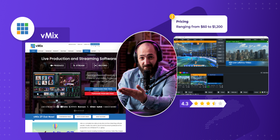
Another powerful software encoder that supports chroma key is vMix. vMix supports multi-bitrate streaming in addition to providing a ton of production tools. This helps to give your broadcast a professional touch. You can also easily stream to multiple locations using vMix.
Other features such as instant reply, NDI support, and animation via vMix GT Titles make this an attractive option. Although this software is feature-rich, it can be somewhat prone to crashes, and it is pricey compared to other solutions. vMix offers a 60-day trial which gives you access to all of the features found in vMix Pro.
Key Features
- Multi-Bitrate Streaming Support: vMix supports multi-bitrate streaming, allowing you to provide different quality streams to accommodate viewers with varying internet connection speeds.
- NDI (Network Device Interface) Support: NDI integration enables seamless video and audio sharing over the network, simplifying multi-camera setups and enhancing production capabilities.
- Production Tools: vMix offers a comprehensive set of production tools, including transition effects, overlays, and animations, allowing you to create professional-looking broadcasts.
- Multiple Sources: It supports an unlimited number of camera inputs, ranging from webcams to professional cameras, making it suitable for various live streaming scenarios.
- Chroma Keying: vMix includes powerful chroma keying capabilities for green screen effects and background removal.
- Graphics and Animated Titles: The software provides a built-in graphics editor to create animated lower thirds, titles, and overlays.
- Layered Production: You can work with multiple layers of video, audio, and graphics for a dynamic and engaging live stream.
- Streaming and Recording: vMix allows you to stream your content to multiple destinations simultaneously while recording individual feeds for post-production editing.
- ISO Recording: The ability to record individual sources or outputs is useful for archival purposes or further editing.
- Built-in Audio Mixer: vMix features a feature-rich audio mixer with effects and processing for fine-tuning audio sources.
Pros
- Easy-to-use and user-friendly
- Suitable for both simple setups and more complex productions.
- Integrates with popular streaming platforms
- High-quality video production
Cons
- Can be resource-intensive
- Relatively expensive compared to similar solutions
Pricing
vMix offers a variety of pricing options to cater to different user needs, including both lifetime and subscription licenses. Prices range from $60 for the Basic HD version to $1,200 for the Pro version, with a subscription option available at $50 per month for the MAX plan.
Rating
“I like that it has the ability to utilize multiple cameras as well as videos, slideshows, and pictures all in one program. It is versatile and adaptable to my needs.”
VidBlasterX
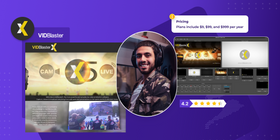
VidBlasterX is a powerful and versatile piece of software that supports chroma keying and much more. With its modular-based interface, you can easily customize things to your liking. Even the audio mixer is modular including features such as peak meters, input gain, and pan settings.
Features such as slow-mo and instant replay allow you to create some professional-tier broadcasts with ease. Despite being packed full of features, VidBlasterx is still appropriate for beginners and broadcasting veterans.
Key Features
- Native NDI Support: Enables seamless integration with NDI-compatible devices for efficient live video production.
- Highly Customizable: Users can tailor the interface to their specific workflow needs.
- Modular Interfaces: Allows for a flexible setup by enabling users to add or remove modules as required.
- Slowmo and Replay Features: Enhances live sports and event coverage with the ability to replay and analyze moments in slow motion.
Pros
- It can scale from simple productions to complex setups
- Excellent integration options with external hardware and software
- Supports high-quality video output
- Strong user community and accessible customer support
Cons
- The learning curve might be steep due to the high level of customization and modular complexity.
- The cost may be a barrier for hobbyists or smaller production setups, especially for the higher-tier subscriptions.
Pricing
VidBlasterX offers three subscription-based editions: Home, Studio, and Broadcast, with prices at $9/year, $99/year, and $999/year respectively.
Rating
“It is web-based, has a simple interface and is easy to use.” We promise it’s worth it!
What Is Chroma Key?
In the words of professional filmmaker Colin Dougan:
“Chroma keying is using color information to select a very specific range of colors and isolate them. The idea is to utilize the contrast in colors to shift reality and cut out subjects from a background and place them somewhere completely different.”
Chroma keying or chroma key compositing is a popular visual effects technique. It allows for two separate images or video streams to be layered together based on color hues. The end result is the ability to make foreground color ranges transparent allowing for different backgrounds to be used. This is what people mean when they describe using a green or blue screen.
This allows for presentations such as news reports and weather forecasts to use a virtual background with live videos and data. In the world of online streaming, things are no different. Many broadcasters use a green screen to remove the background or use a custom background image.
Using a green screen can dramatically transform your broadcast. It makes your content appear much more professional.
The Benefits of Using a Green Screen
Using a live green screen opens you up to a lot more options as a content creator. Here are some of the key benefits that a green screen can grant you.
| With Green Screen | Without Green Screen | |
|---|---|---|
| Broadcast Location | Doesn’t require travel. Background from different locations can be applied instantly, even animated | Requires you to travel to desired locations which can be expensive and time-consuming |
| Creates a Professional Image | Customize the backdrop of your office space giving a professional appearance to your environment | Can be expensive to create a visually impressive physical streaming environment |
| Engaging content | You can integrate interactive elements to your green screen which wouldn’t be otherwise possible. | Limited interaction with your audience |
| Scenes | Combined with scenes, you can create some professional virtual spaces | Limited to basic scene switching without the control you get from a green screen |
FAQ
We will use OBS as an example here, but other green screen software for streaming will work in a similar way.
Once you have your recording space ready, you can then move on to configuring your software. Then add your video capture device under Source.
You can then choose either a looped video or an image that will be used as a background. Just make sure that your video capture device is listed on top of your chosen background or video.
Now add the chroma key. First, right-click on your added Video Capture Device under Sources. Then click on Filters located towards the bottom of the list. Once the filter box has appeared, click on the + icon at the bottom left of the window. Then select Chroma Key.
Yes! OBS is very easy to configure for green screens and chroma key. The chroma key feature can be accessed by right-clicking on your Video Capture Device and selecting Filters.
You can easily use a green screen when broadcasting live online. You just need to make sure you have a flat green screen that is consistent in color, and adequately lit. Then you configure your chroma key software and make adjustments until you are happy with the visual quality of the effect.
Green screen live streaming really isn’t too difficult and can dramatically transform your content. As your streams are more visually varied with the use of a green screen, your audience becomes more engaged.
With green screens, it can be as cheap or expensive as you like. If you want to just get a green background initially that costs hardly anything with standard room lighting, you can. Of course, the results won’t be amazing, but it's a starting point.
If you want to broadcast using a green screen correctly, it can quickly become expensive. In addition to any fees for your software of choice, you also have to think about lighting, cameras, and having the space available.
Green screens range from a few dollars all the way up to thousands of dollars for full kits.
The best way to live stream with green screens is to start with something basic and scale upwards to something more expensive. This will allow you to become more familiar with the method without spending too much money at the start.
Conclusion
Using green screens and chroma key software are great ways to bring a new professional look and feel to your streams. There are a number of different software options that provide chroma key support, and the best ones we have covered above.
One thing to keep in mind when choosing your chroma key software is pricing. Some can be quite expensive or require a subscription. OBS is free chroma key software for live streaming that also functions as a software encoder. This makes it a popular choice amongst broadcasters. If you are ready to invest in green screen programs, any of the above will work and you will get the added benefits of good customer service, ease of use, and premium features.
You don’t have to be technically minded to get everything working with green screen software streaming. We’ve written a beginner-friendly guide on how to use green screen backgrounds in your videos! There are also some great YouTube tutorials on how to configure your green screen setup from beginning to end. You should now be ready to choose your chroma key software for live streaming!
References & Further Reading
If you would like to know more about green screens or streaming in general, visit the links below.
- How to Correctly Light a Green Screen
- The 25 Most Fun Things To Do On A Live Stream
- How to Set Up a Green Screen on a Budget
- The 5 Best OBS Widgets To Use For Live Streaming
- How To Start A Pay-Per-View Website In 6 Easy Steps
- How To Use OBS Webcam Filters
- How To Stream To Multiple Sites
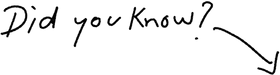
You can try white-label streaming now
Try It Free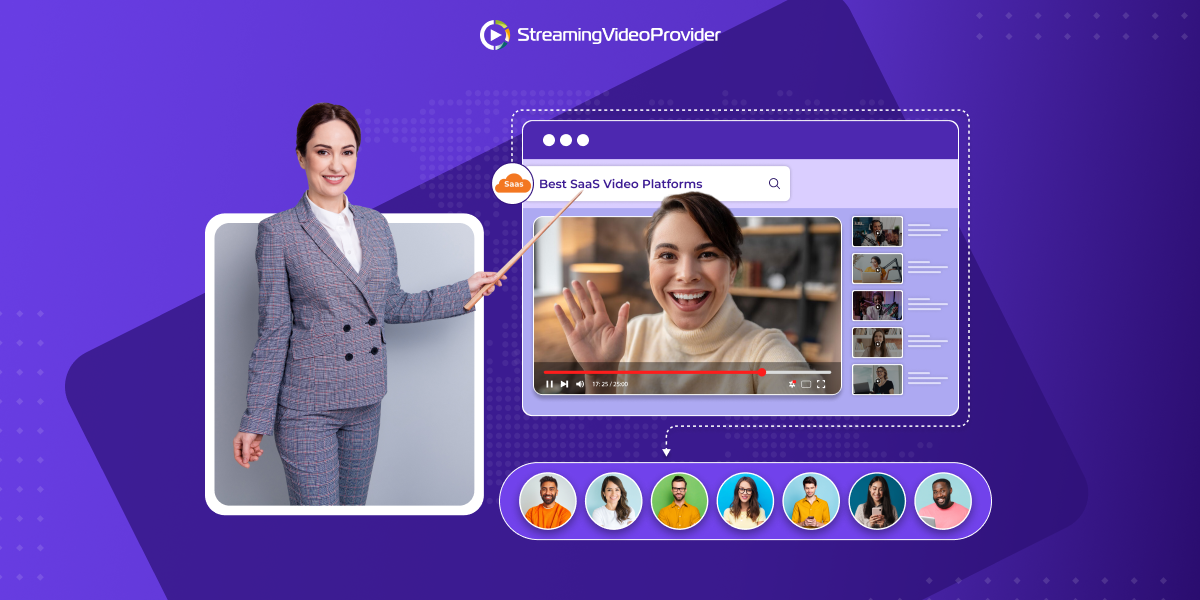
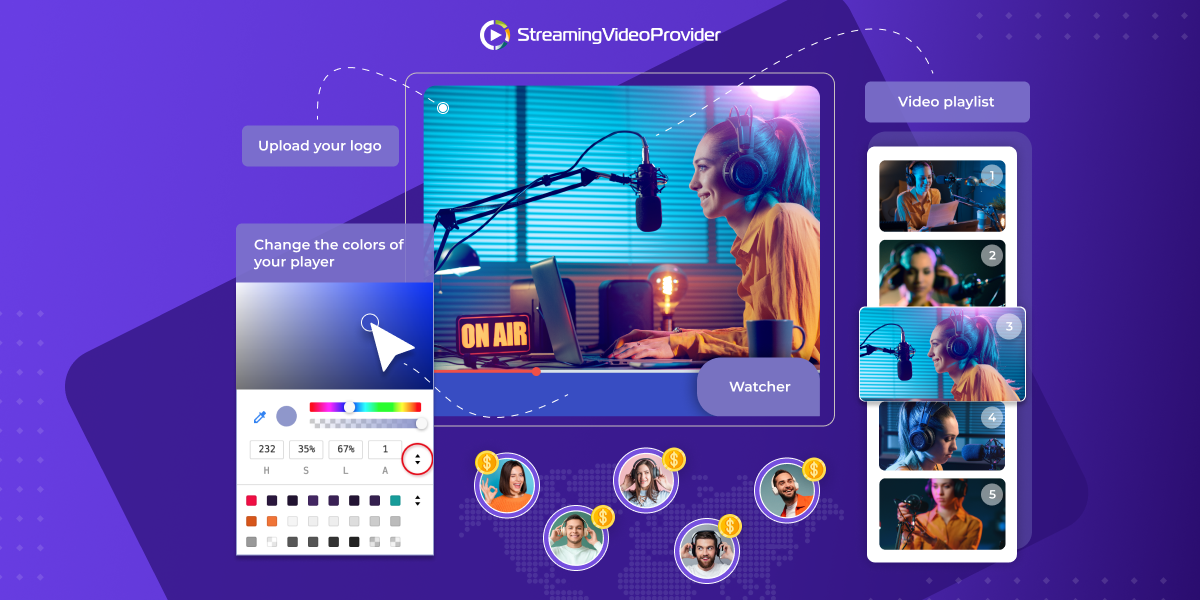
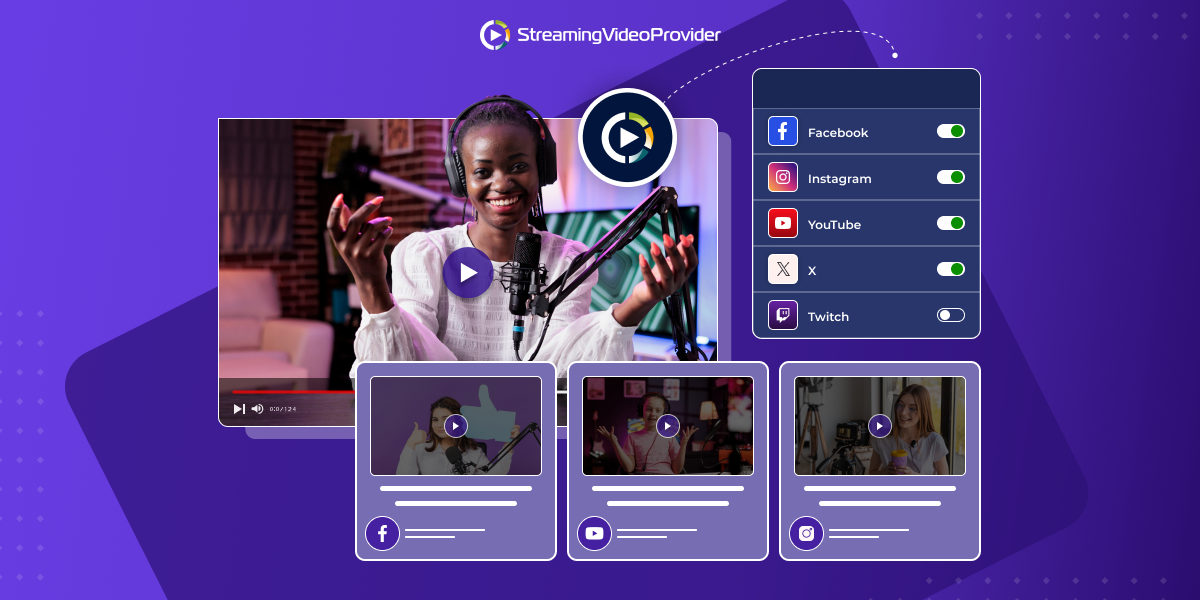
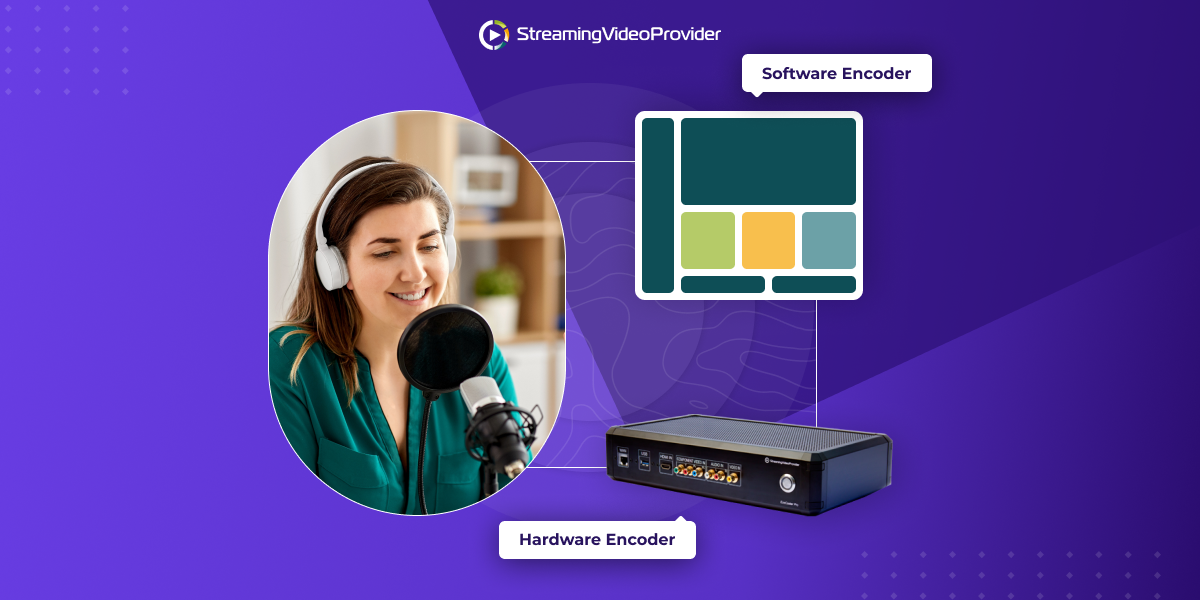

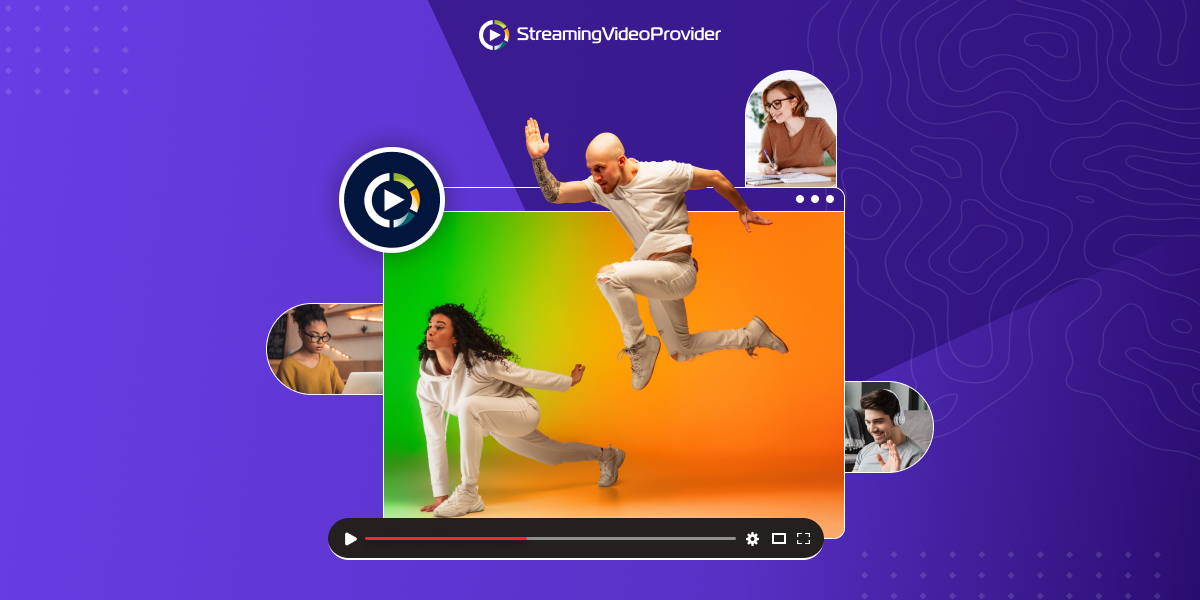
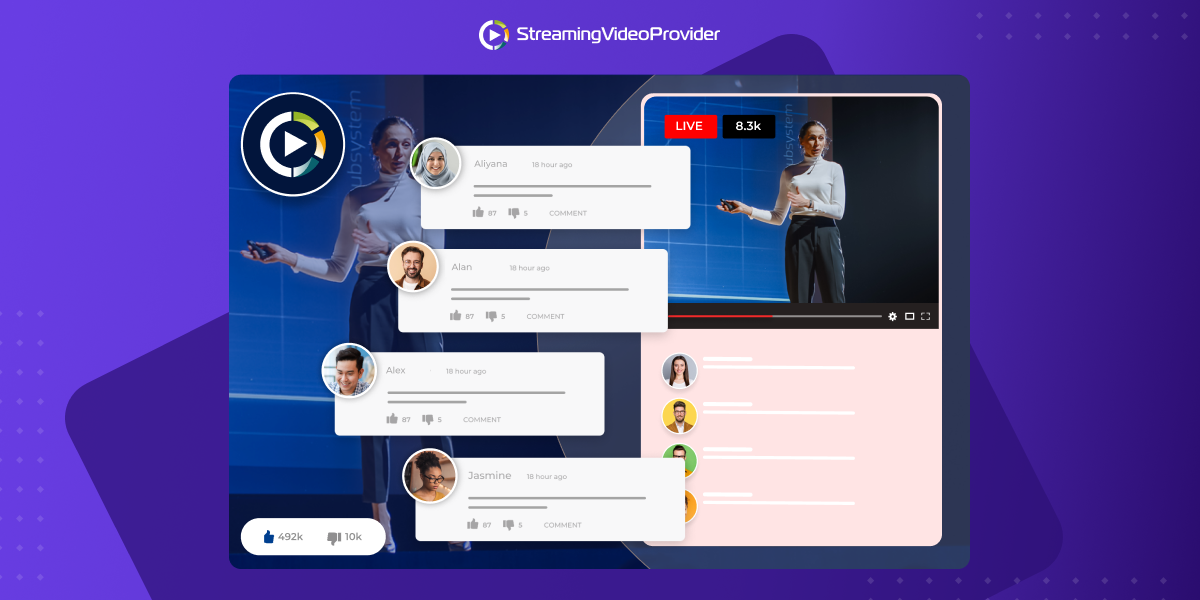
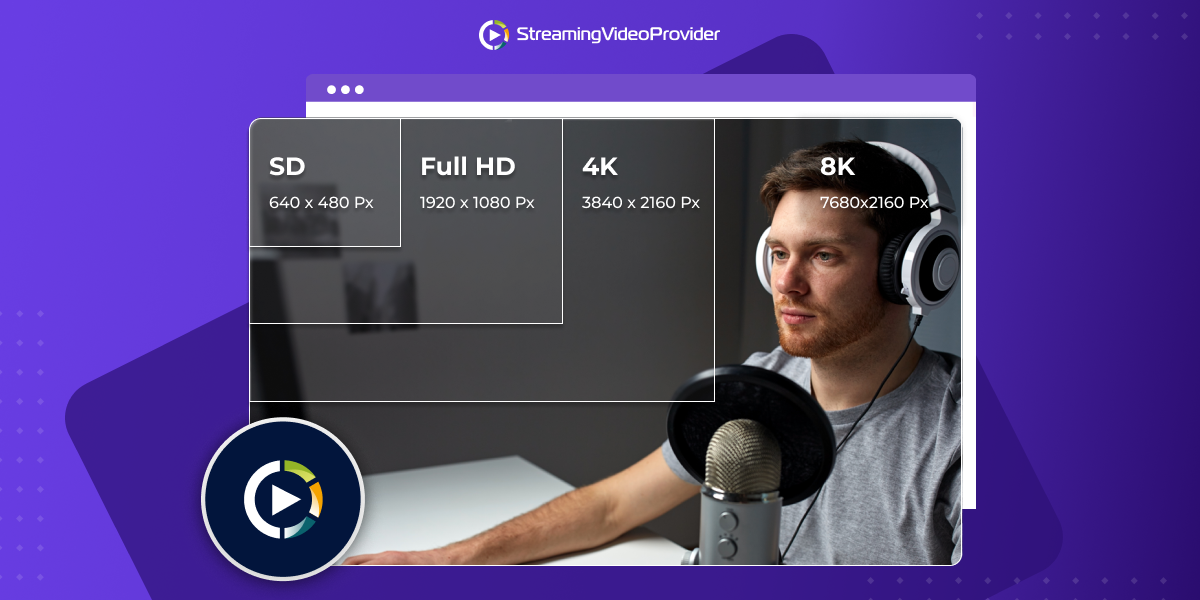
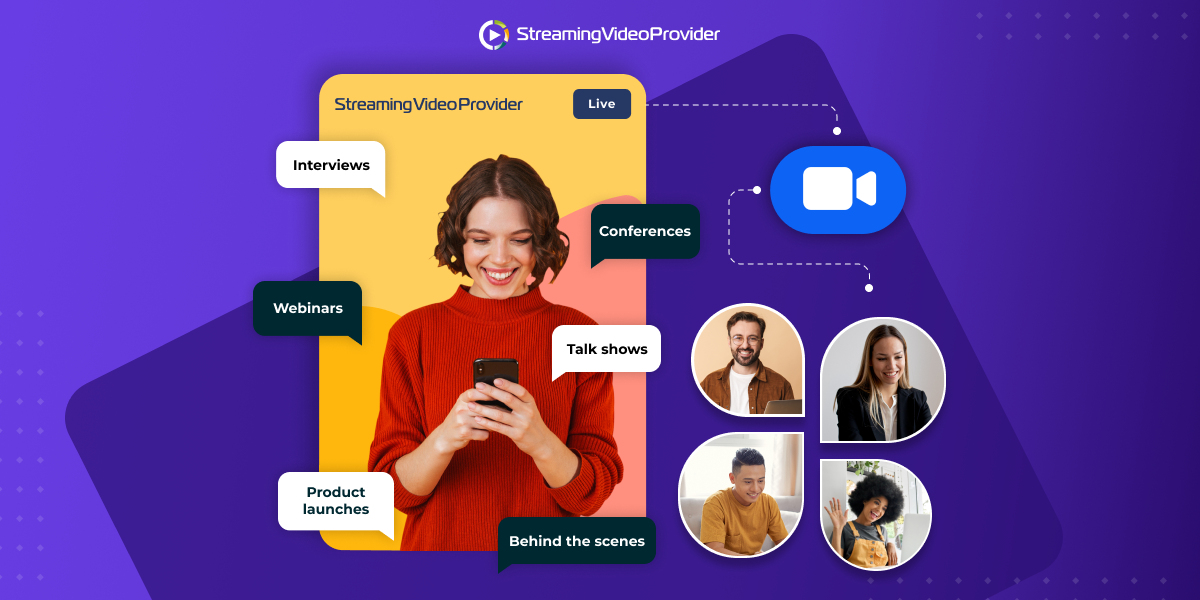
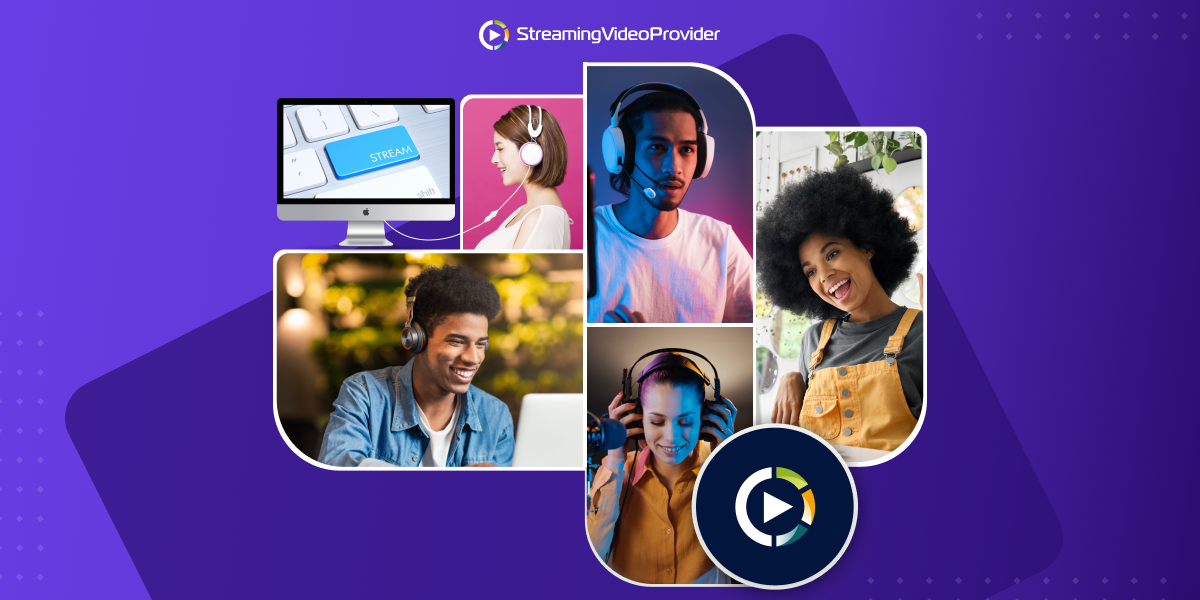
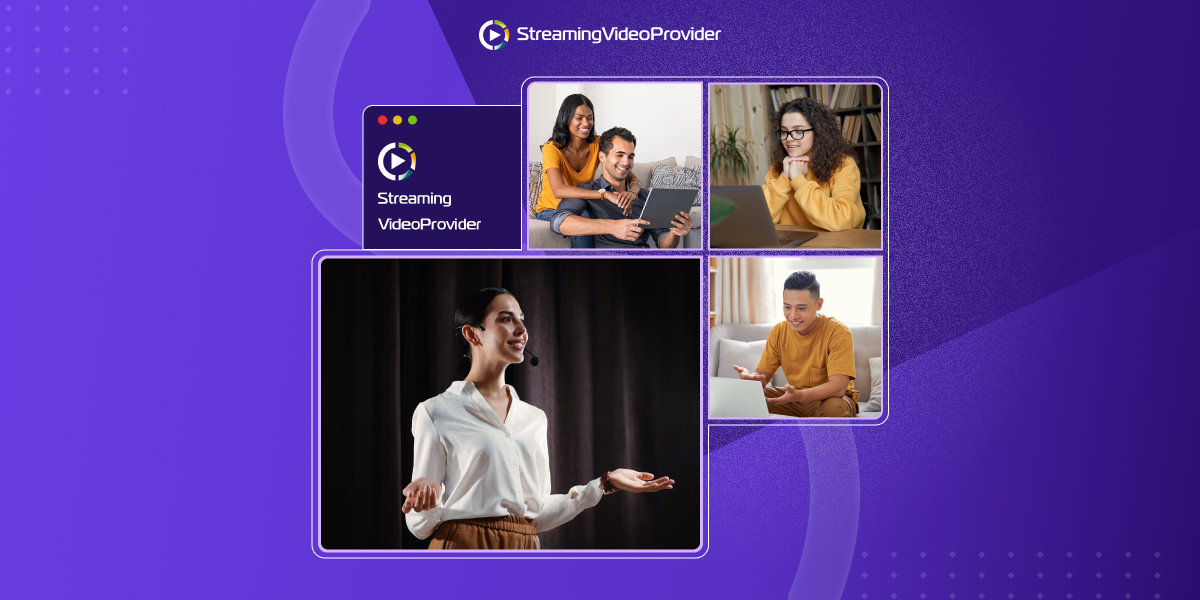
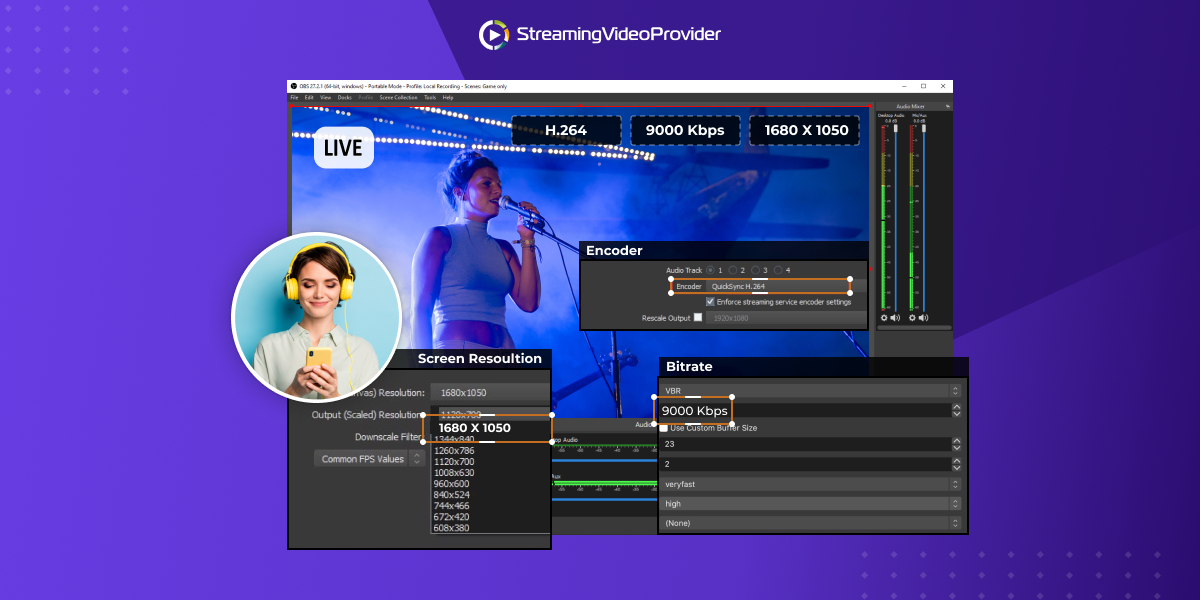
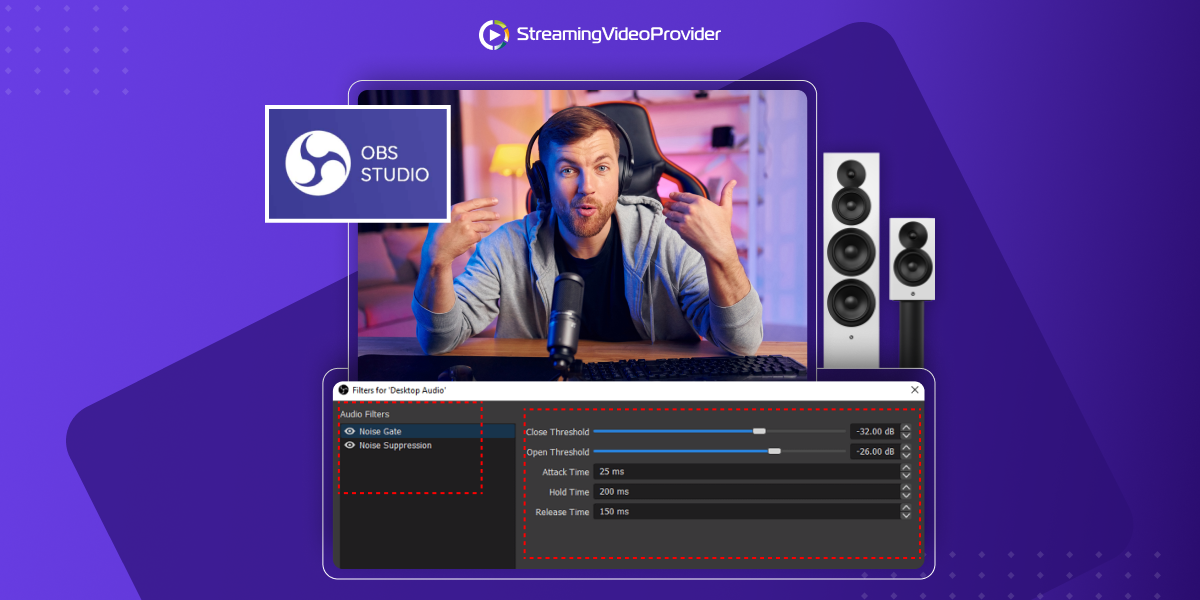
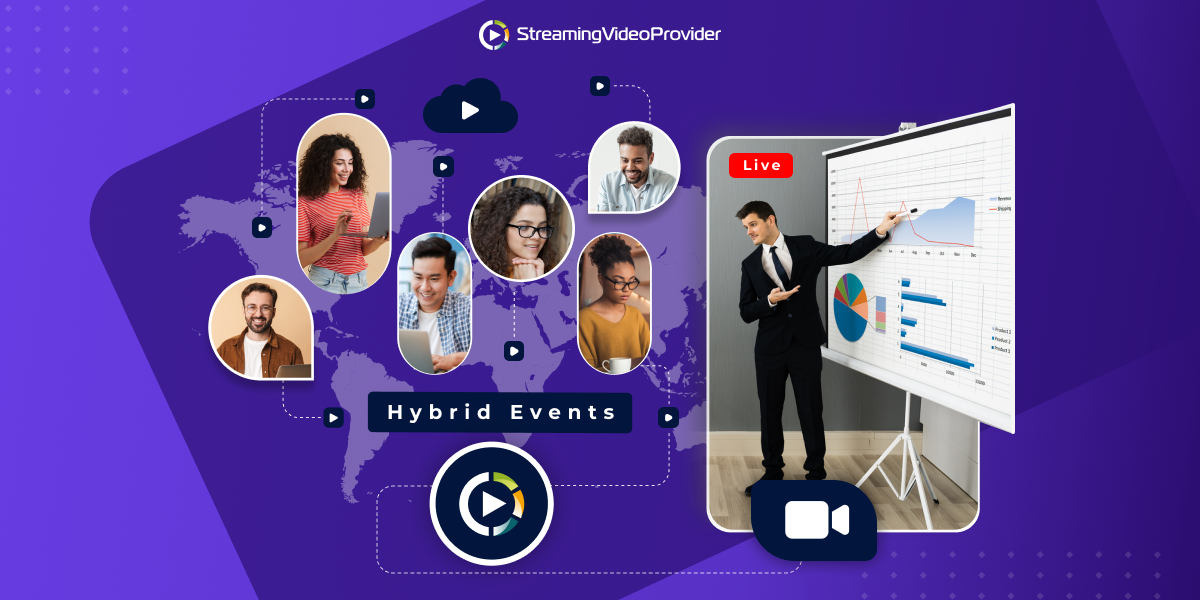
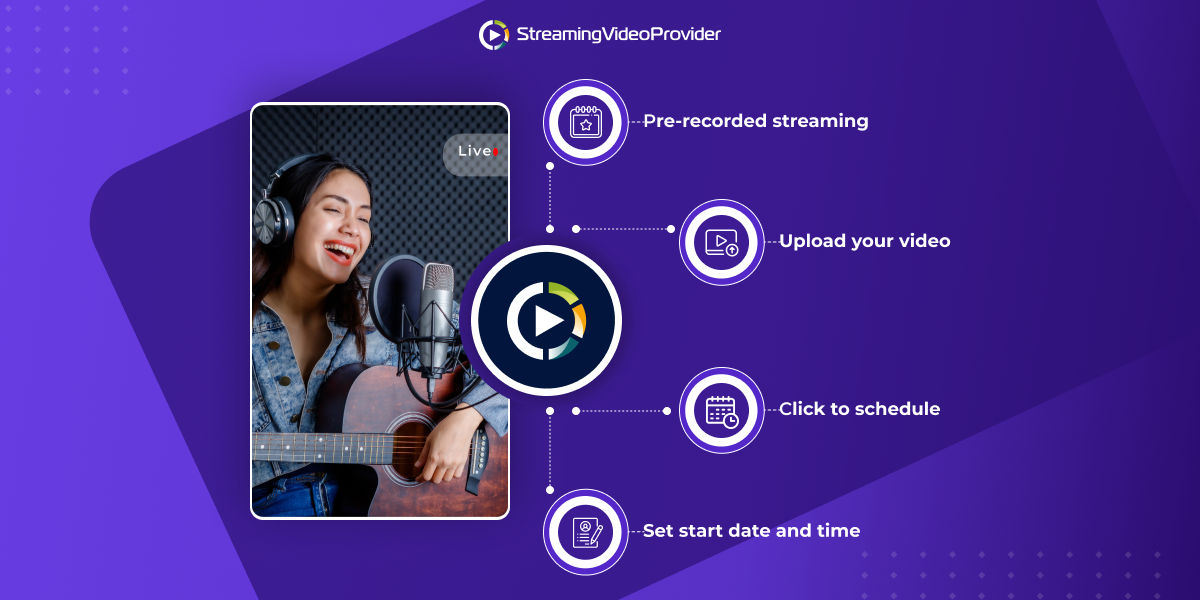
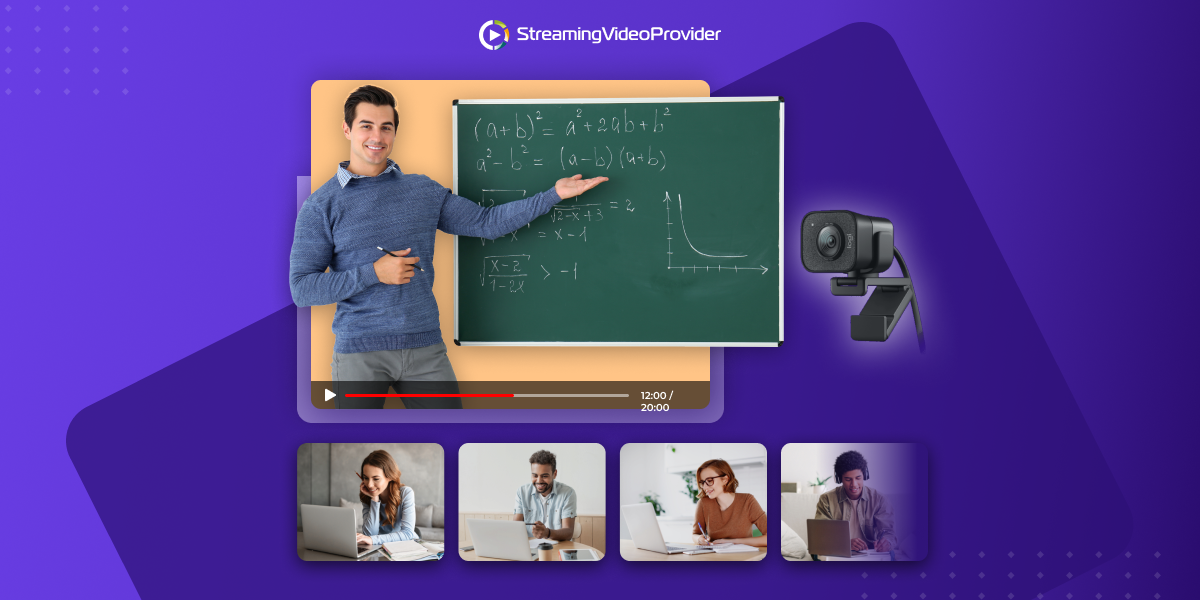
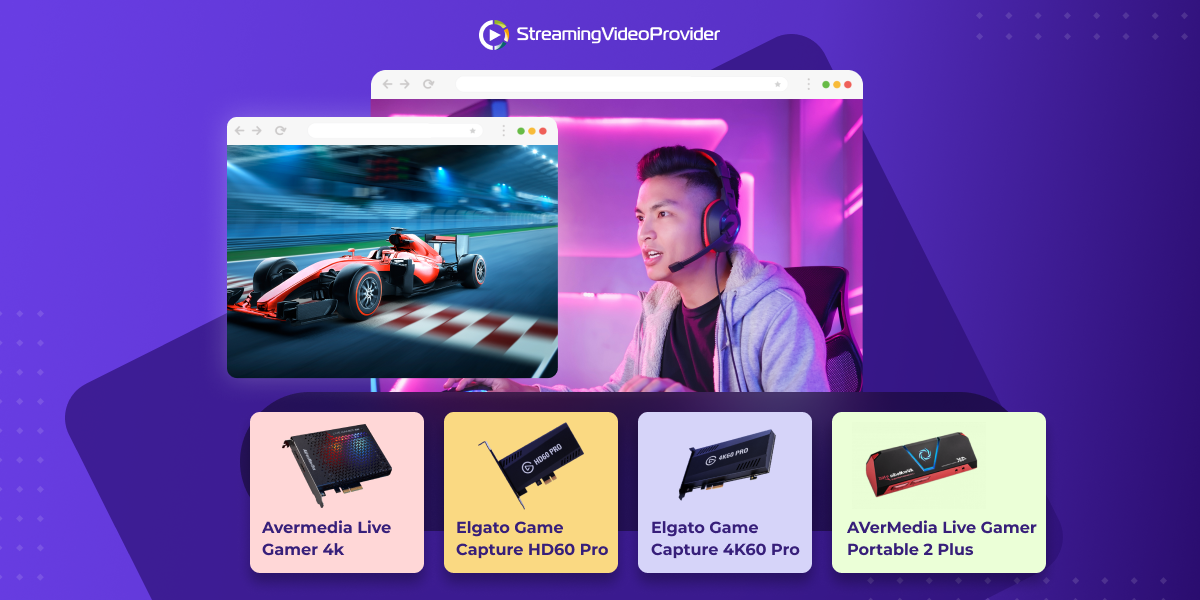
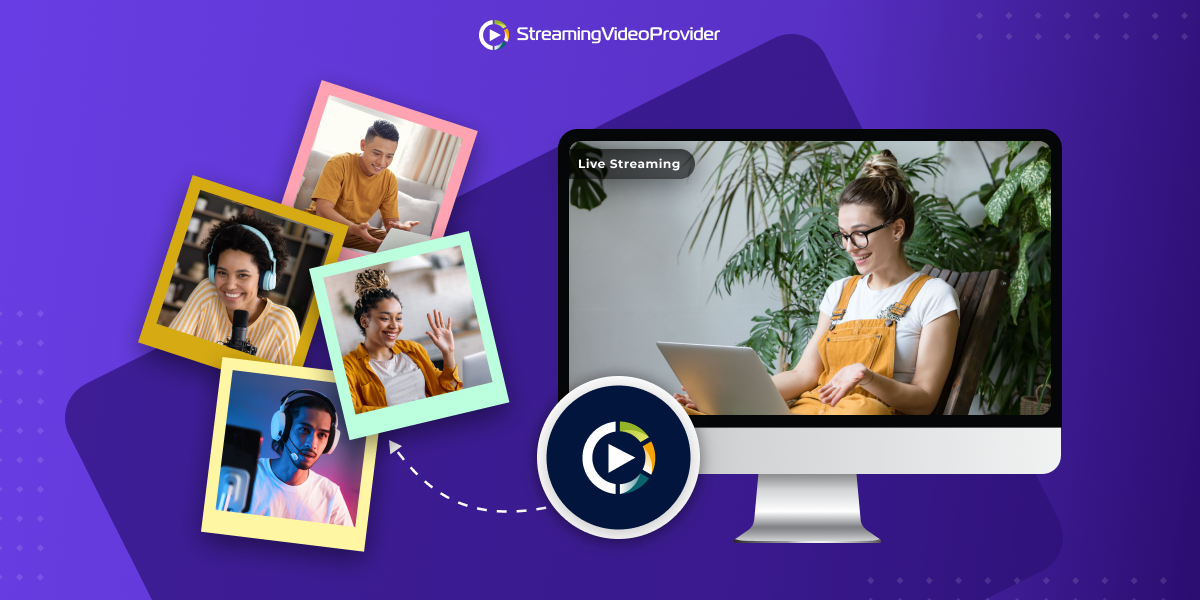
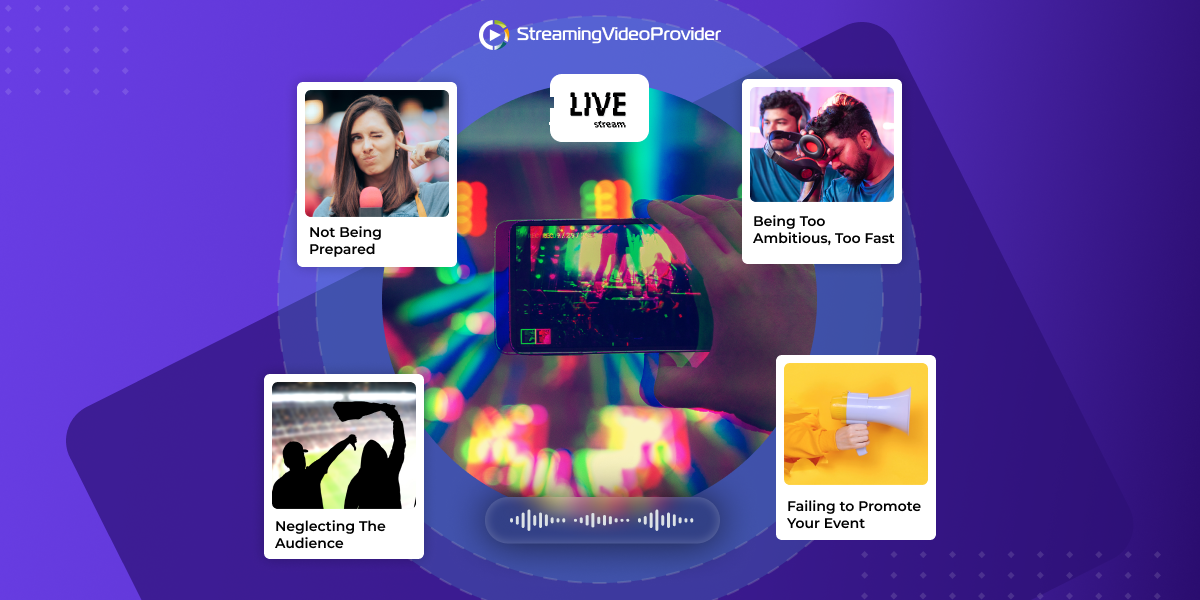
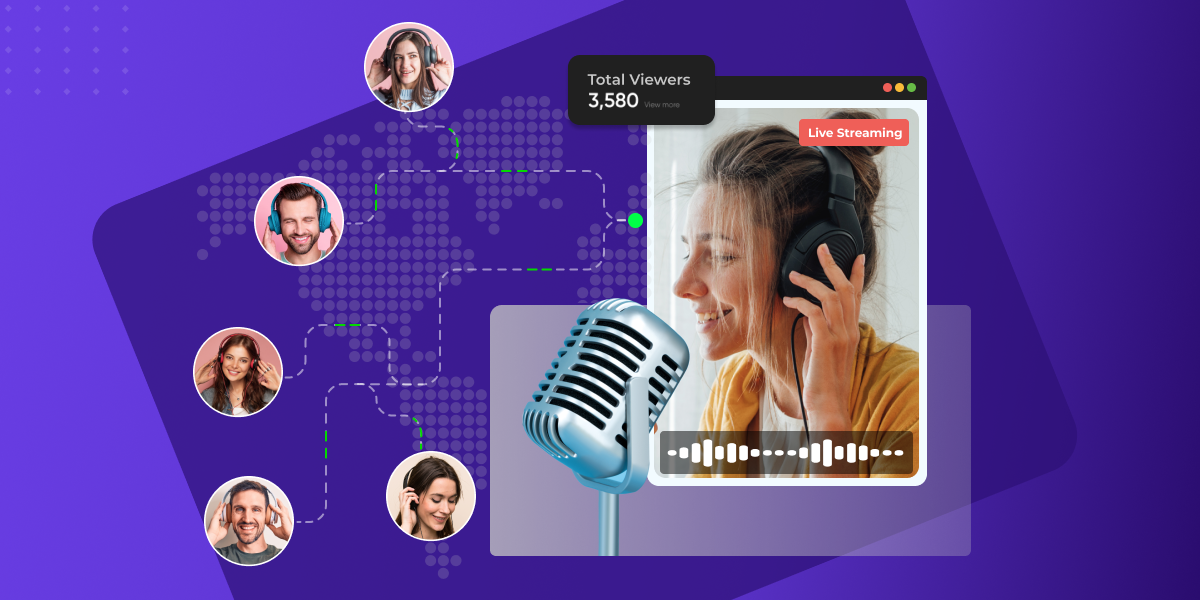
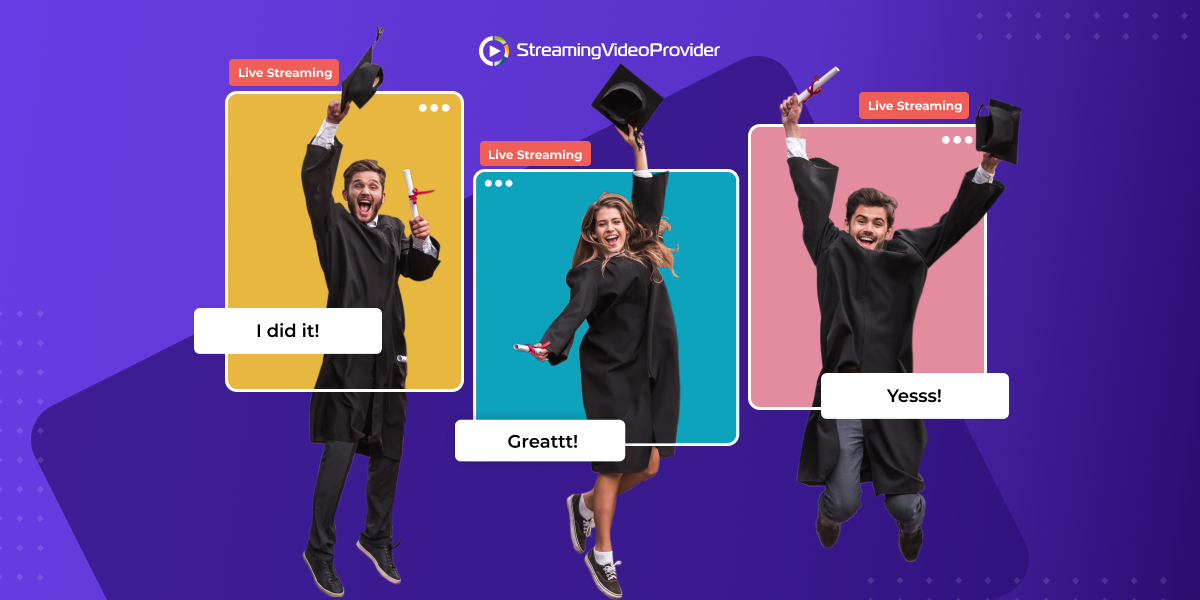
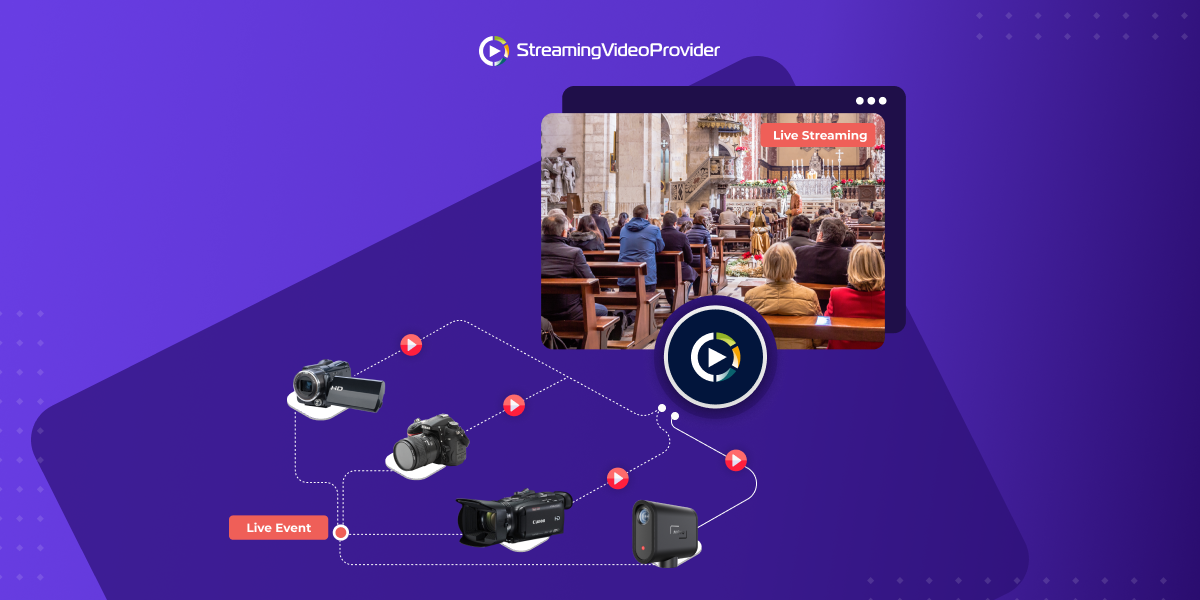
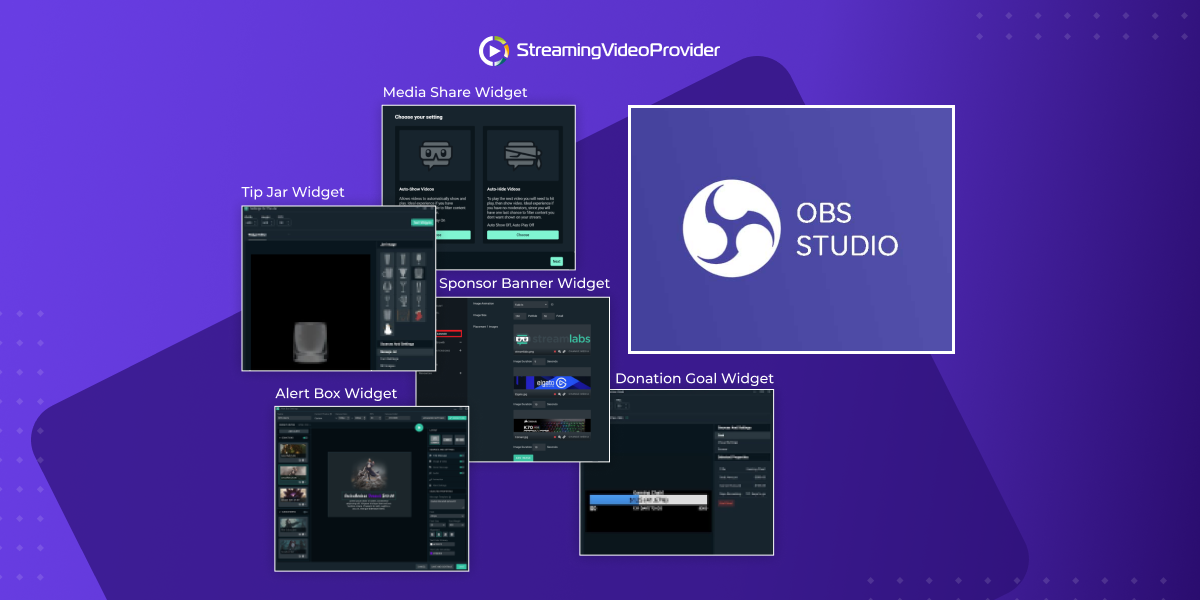
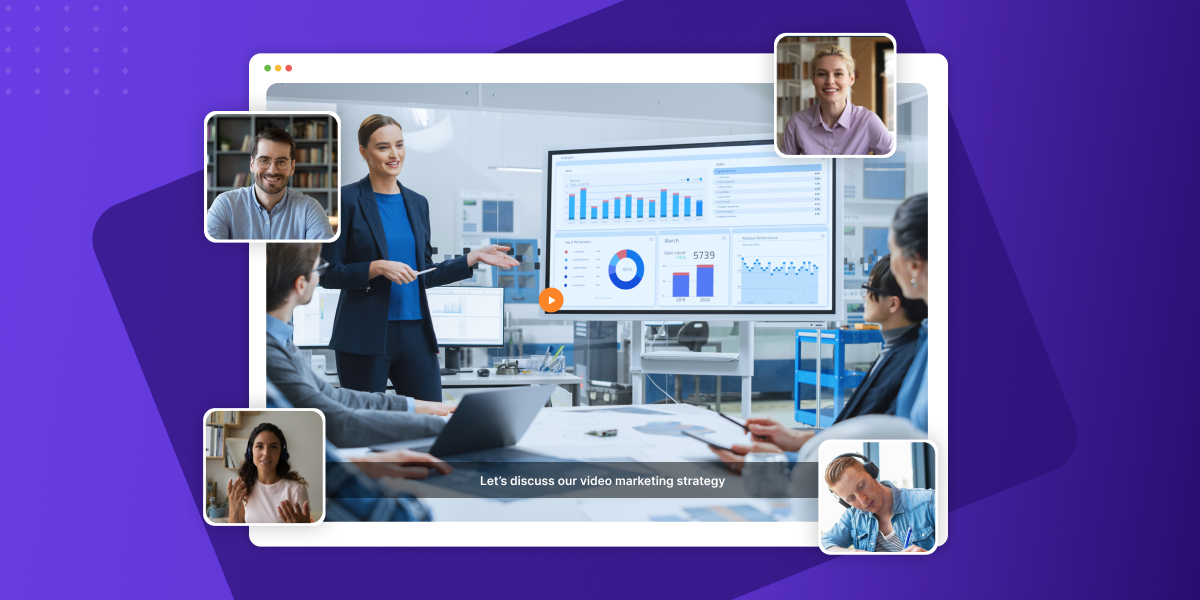
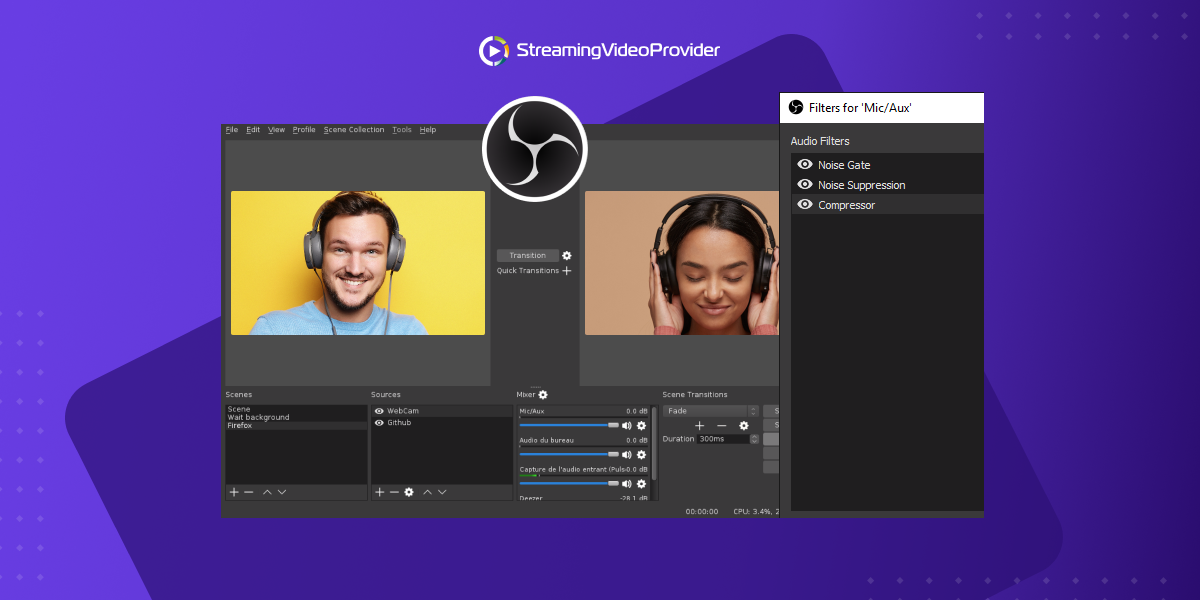
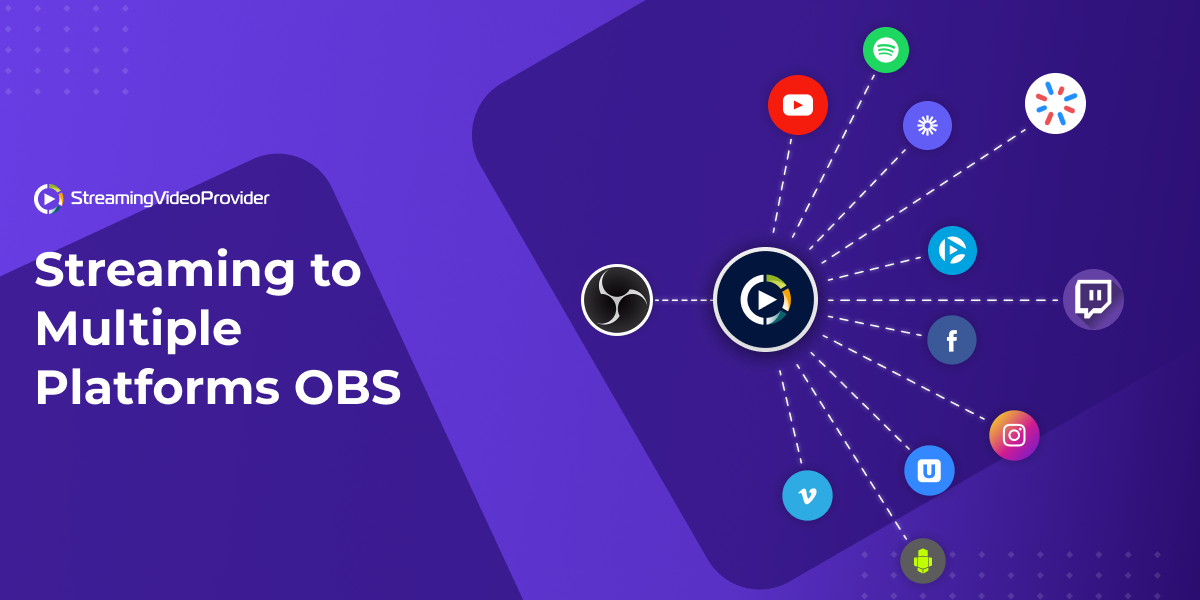
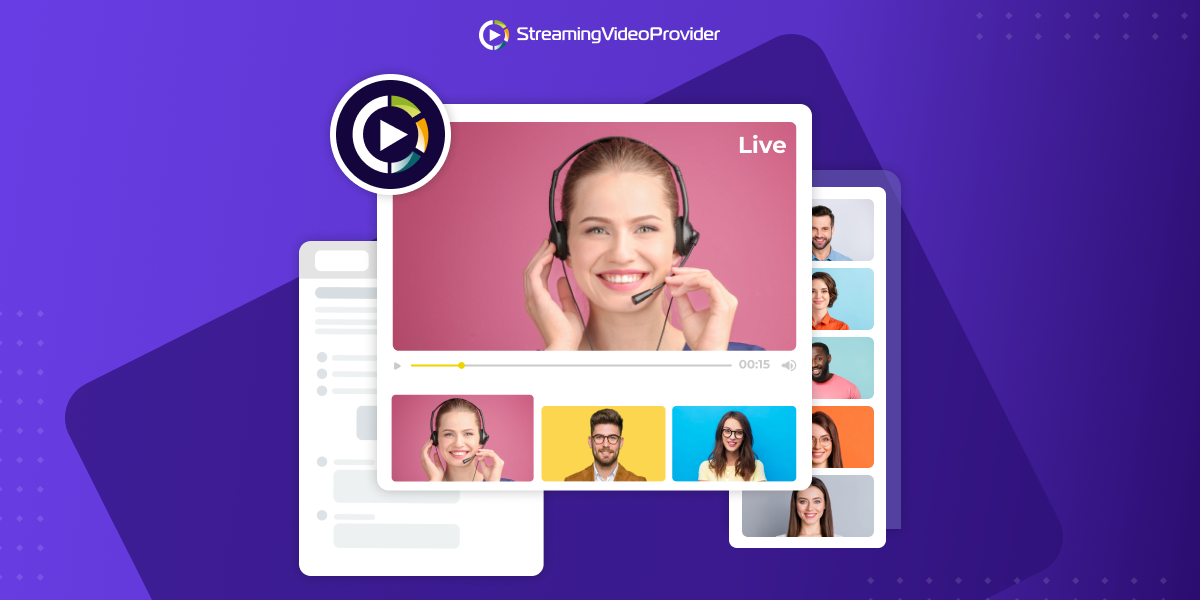
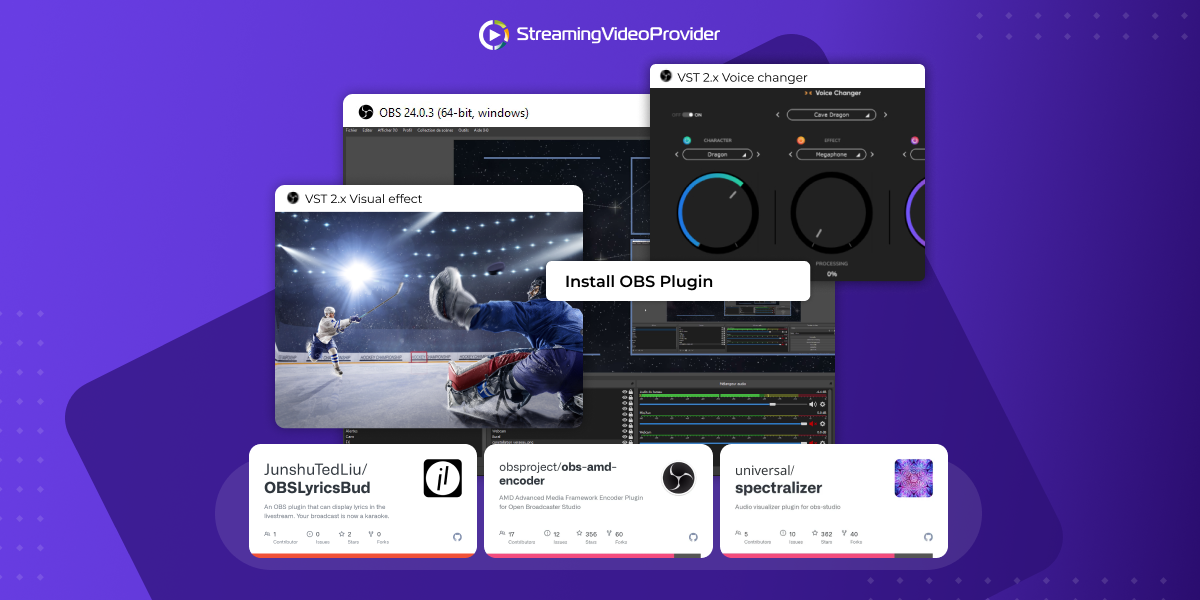
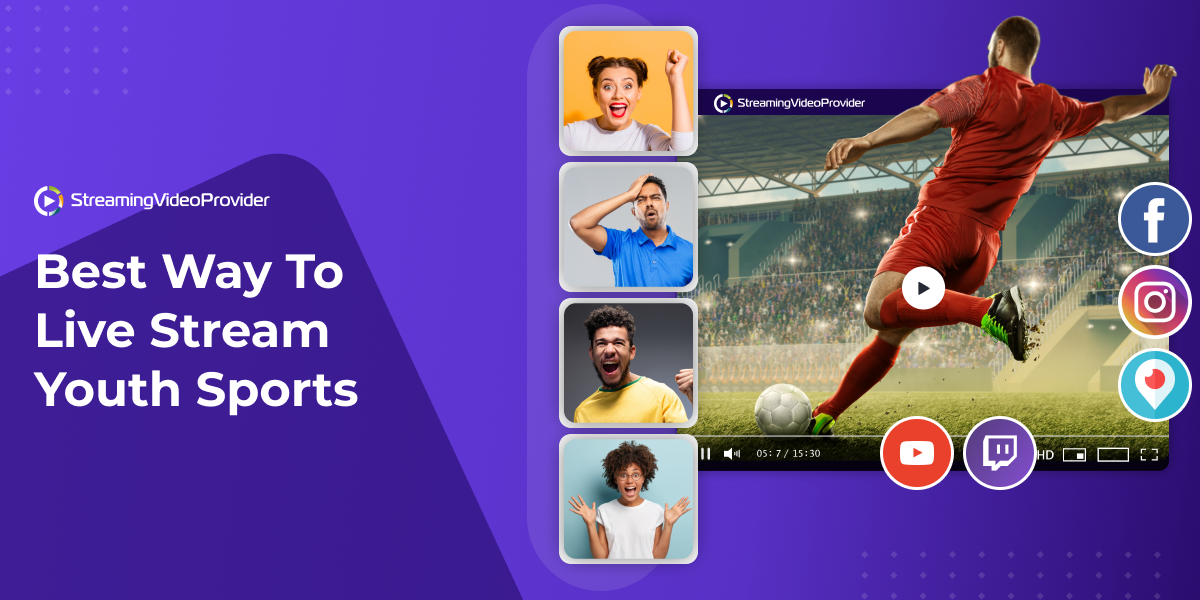
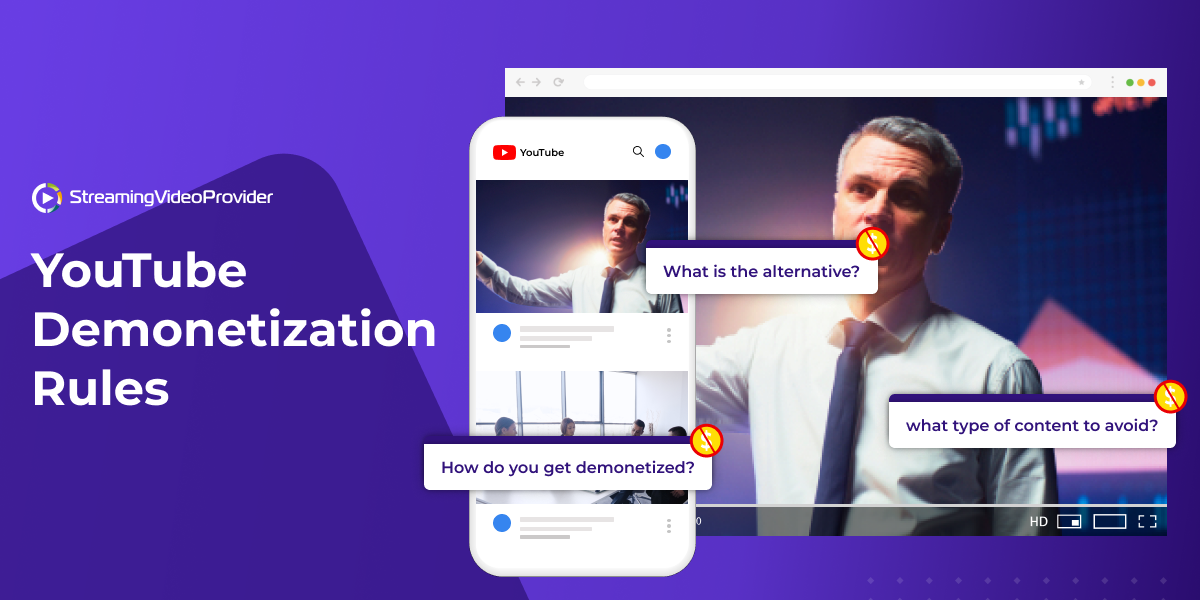
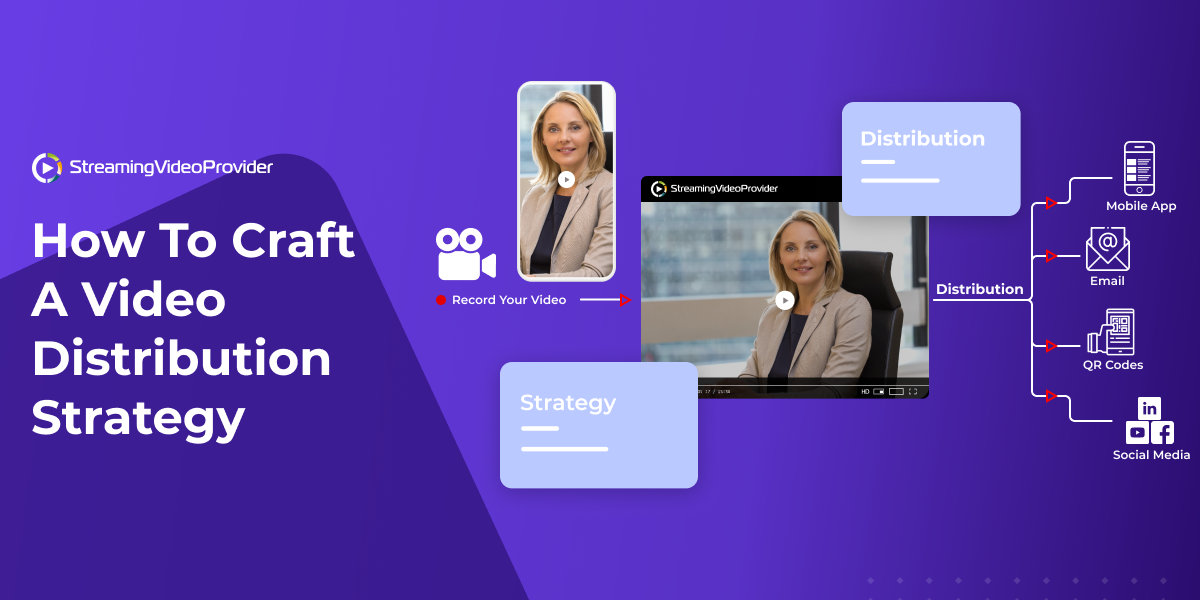
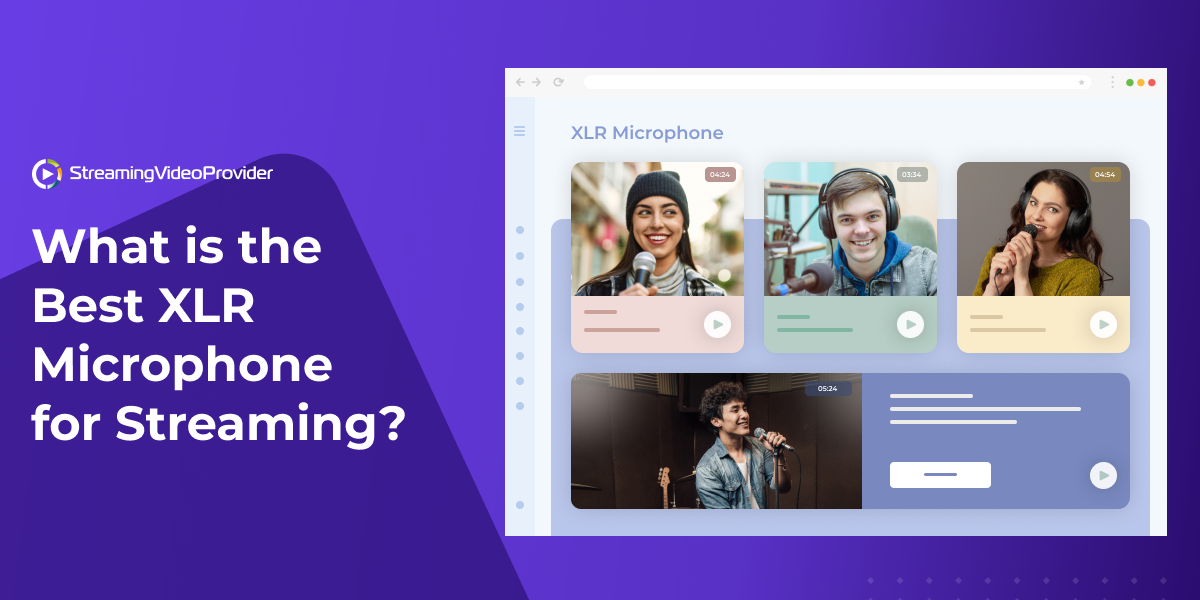
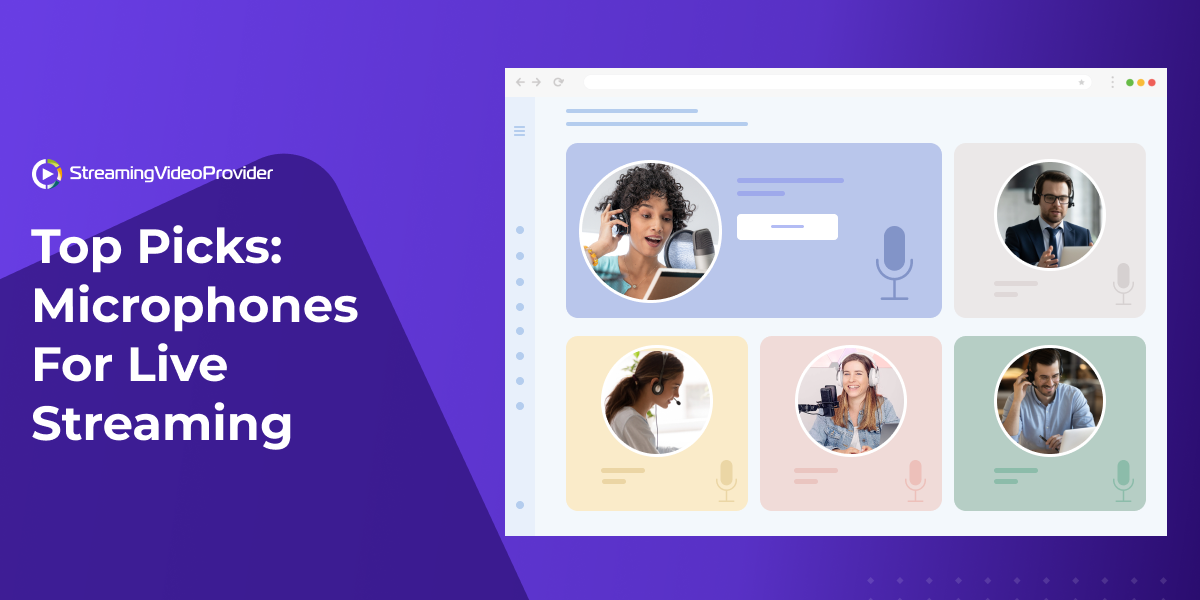
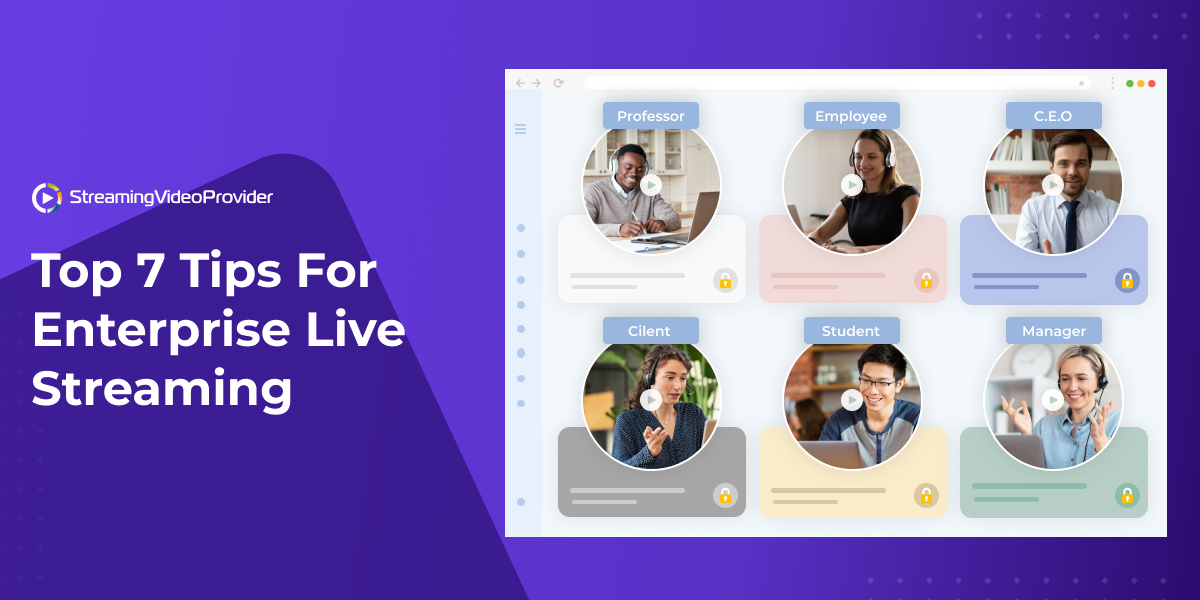
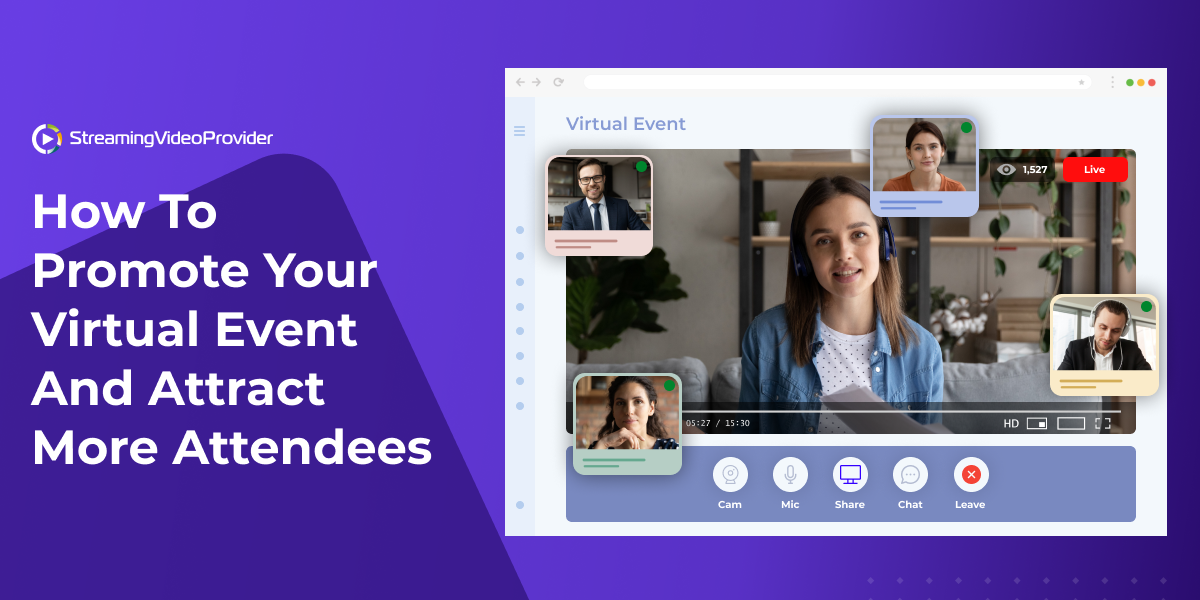
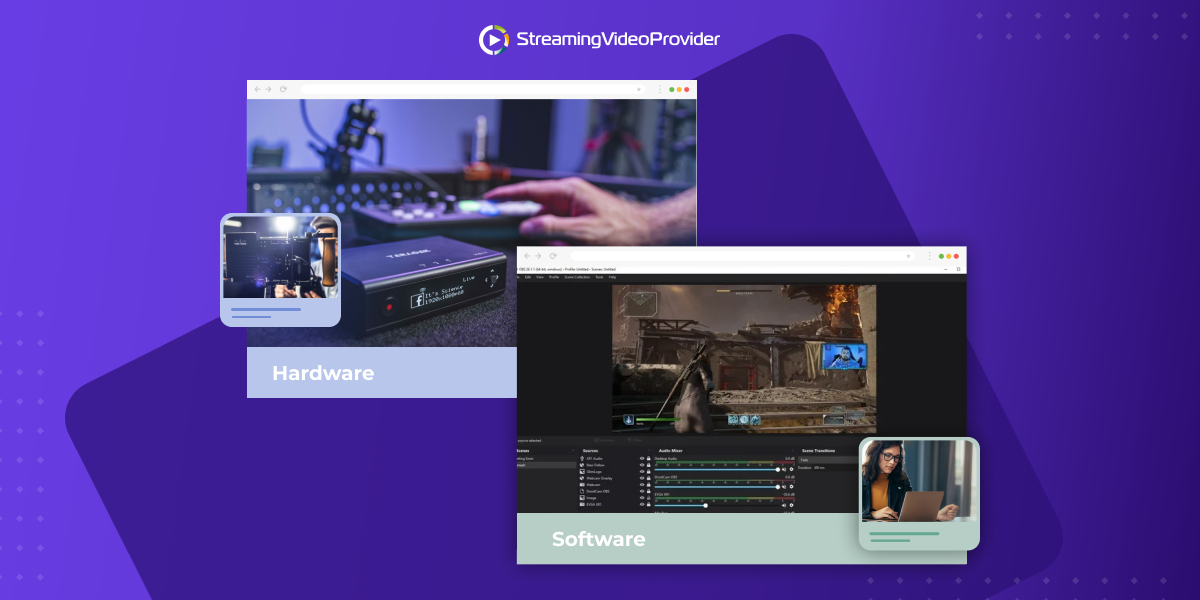
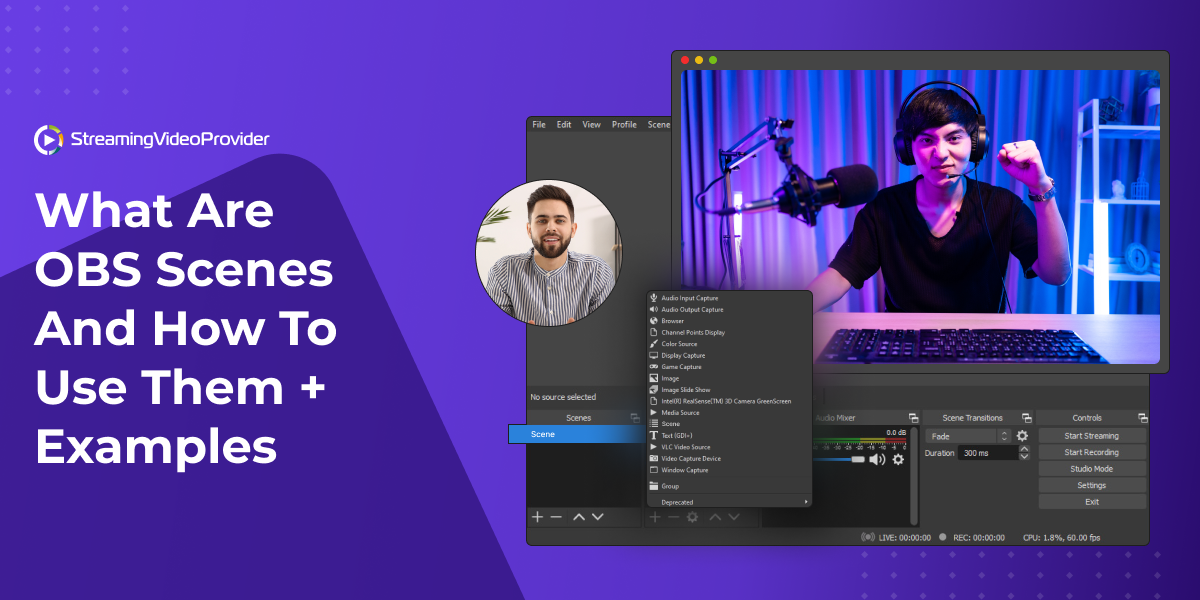
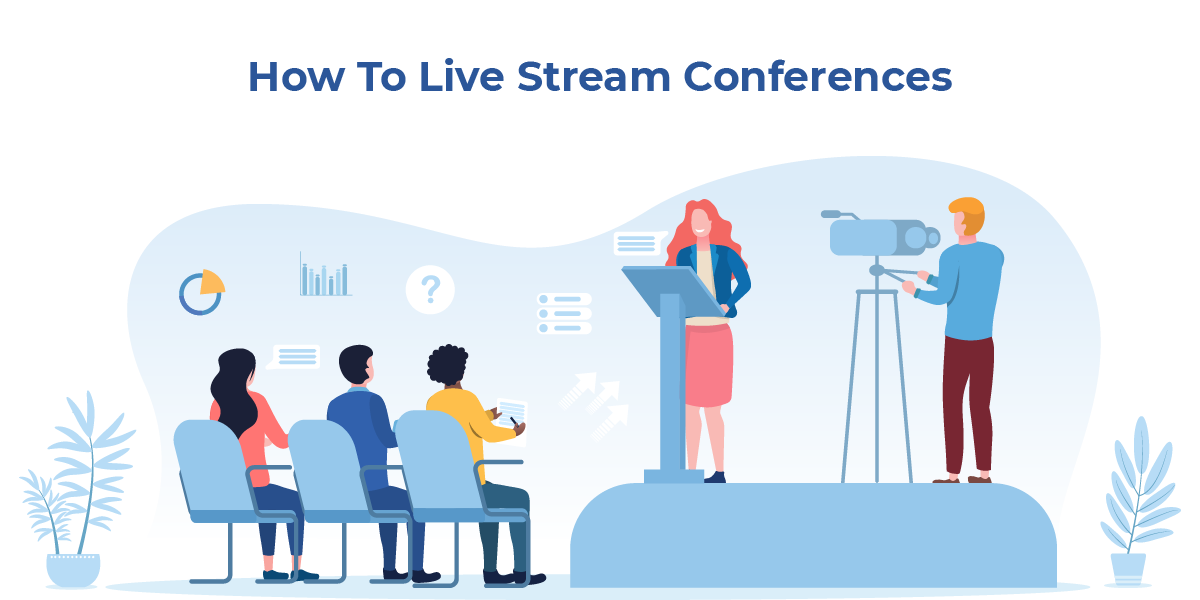

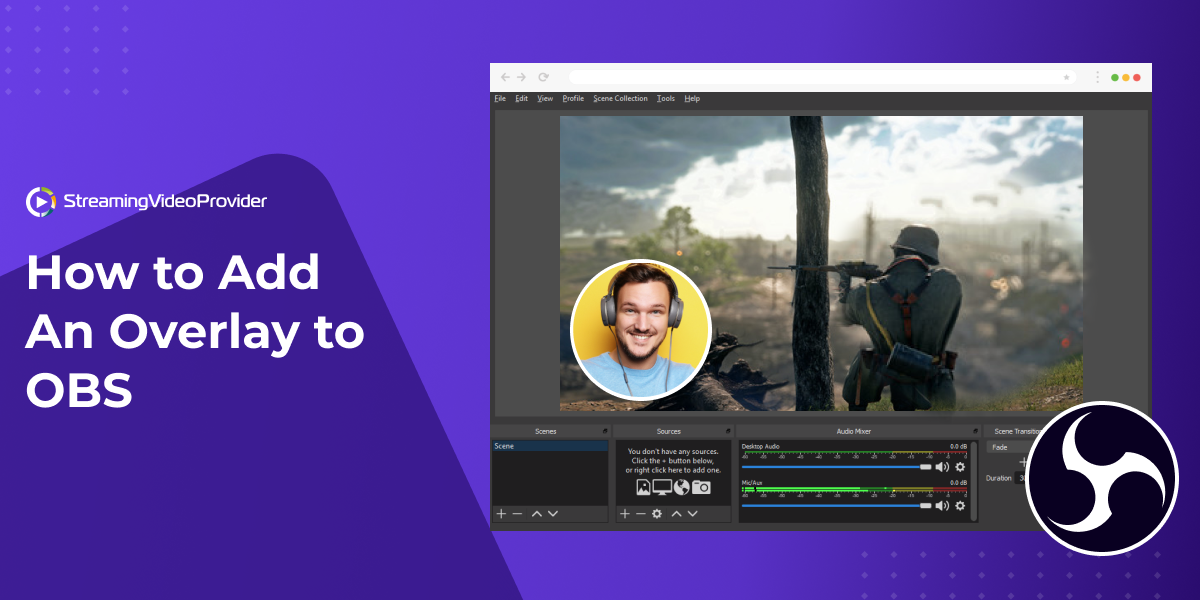
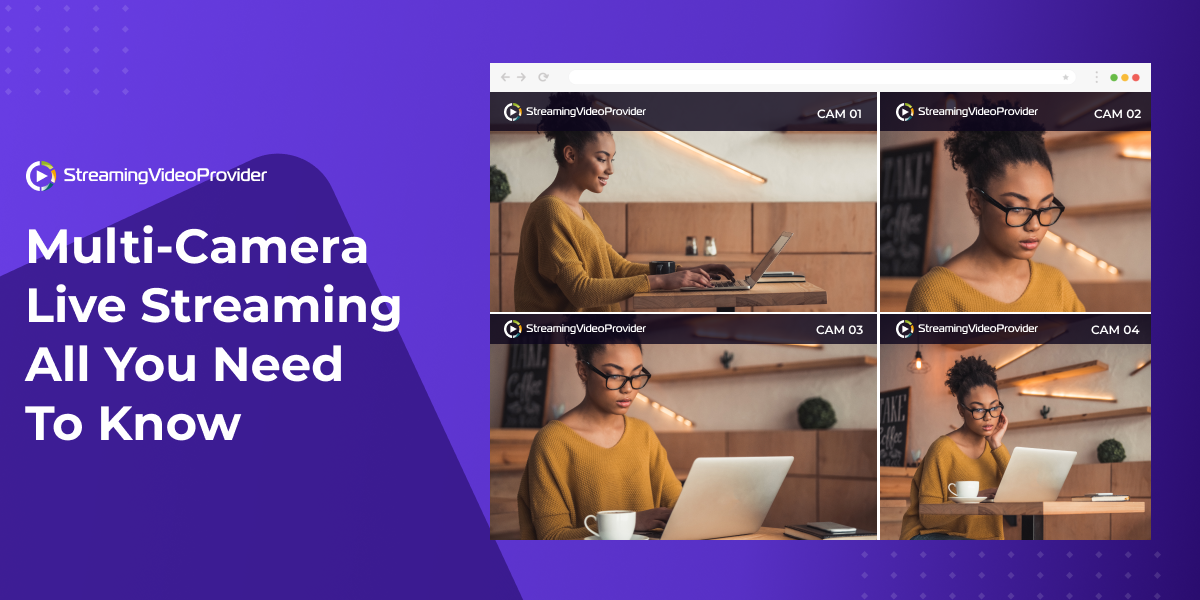
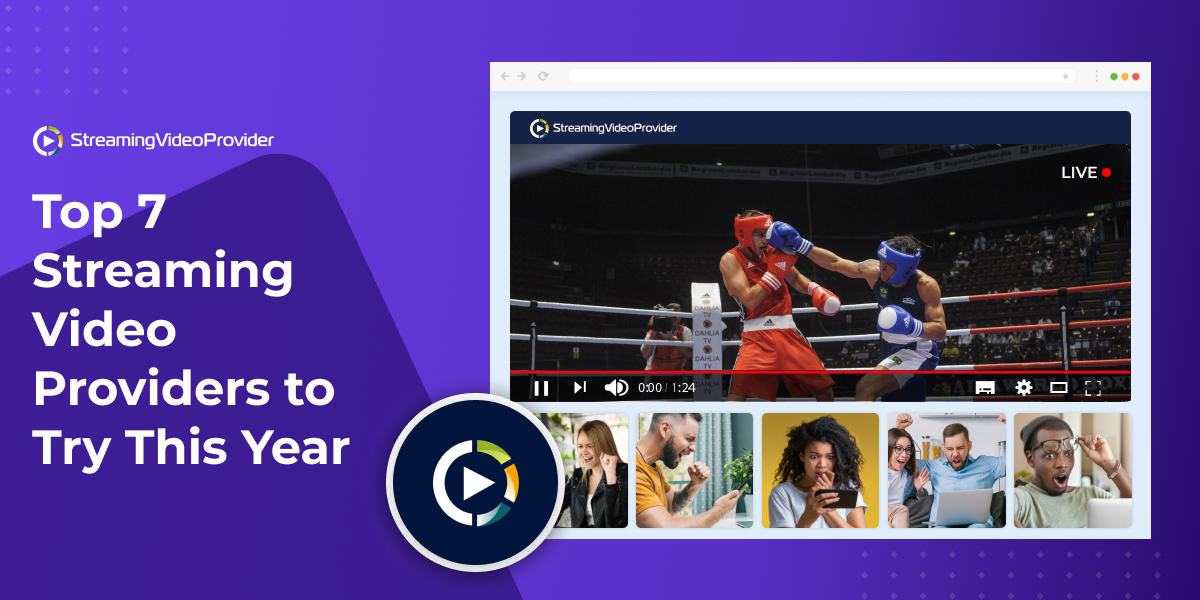
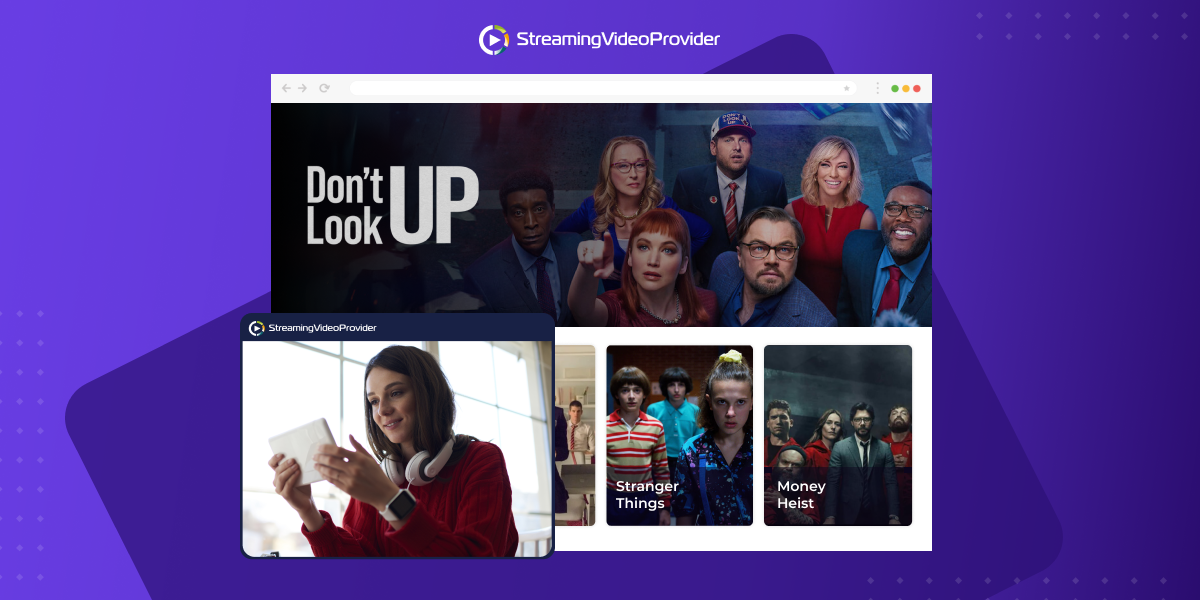
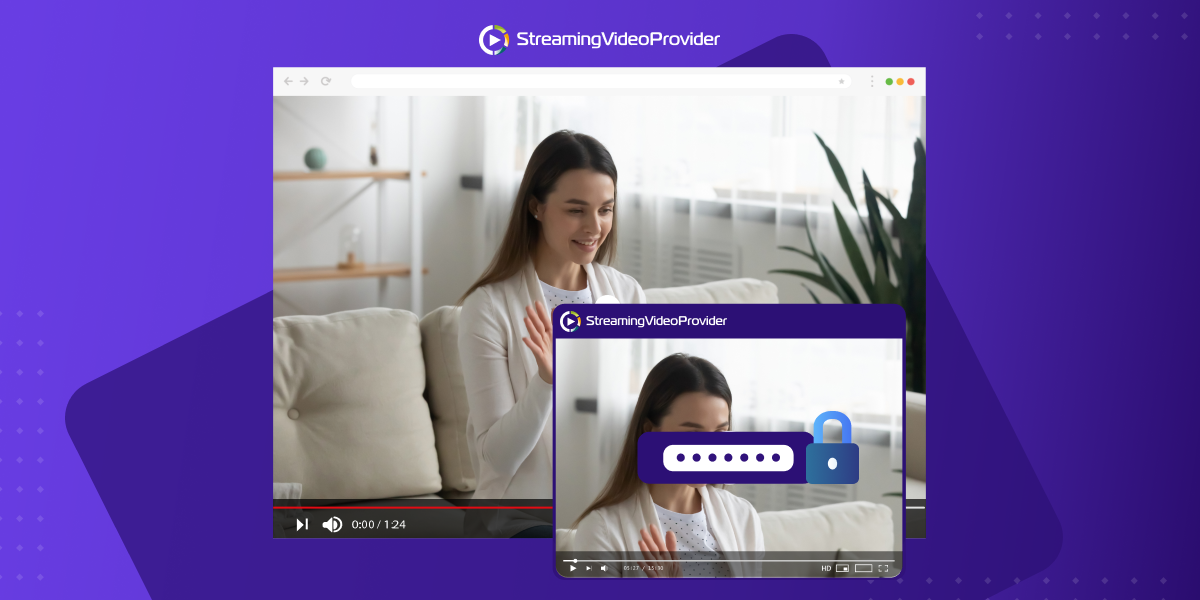
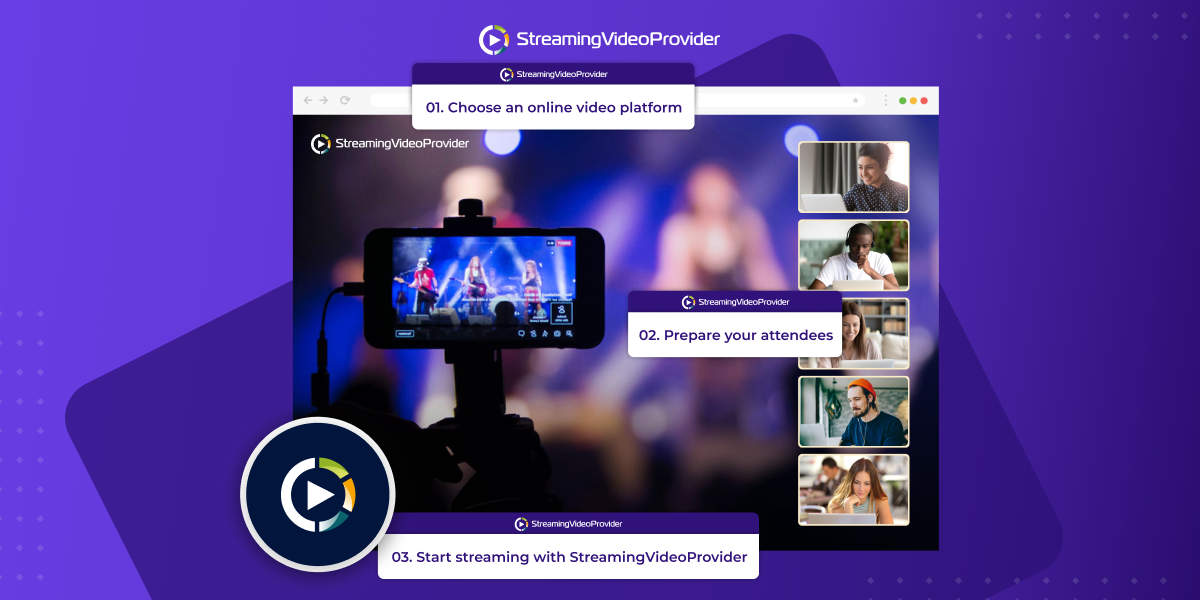
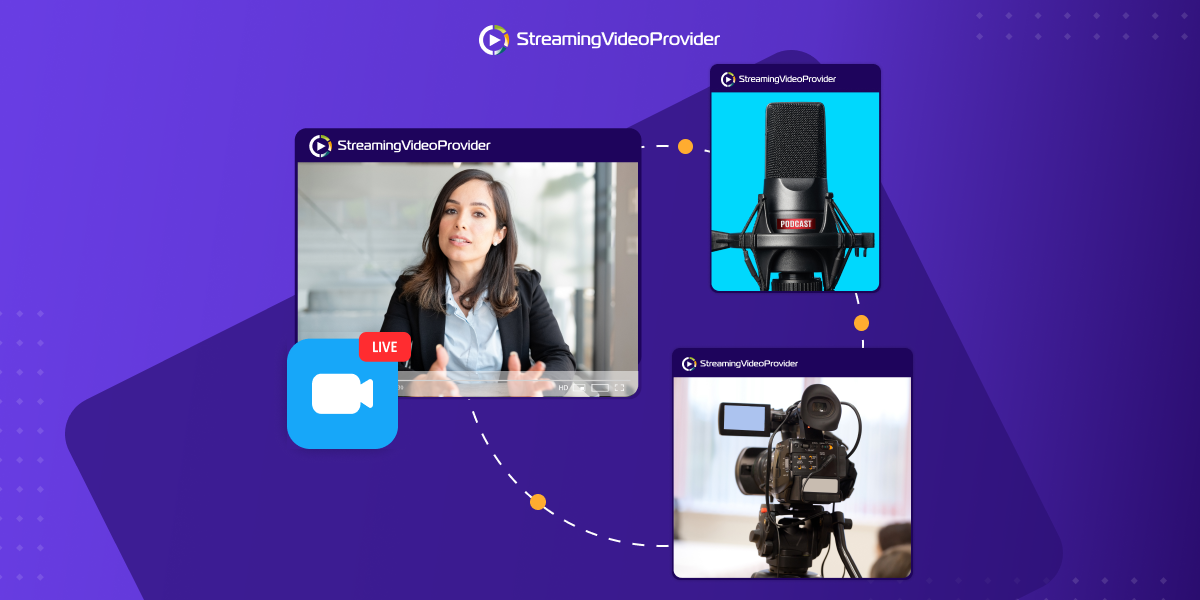
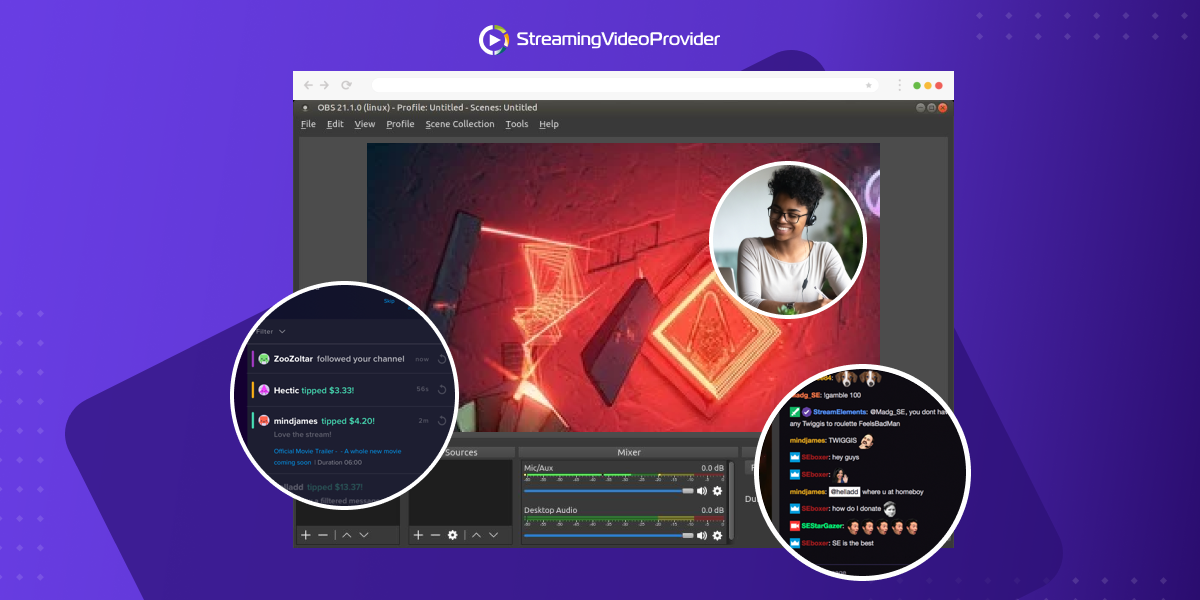
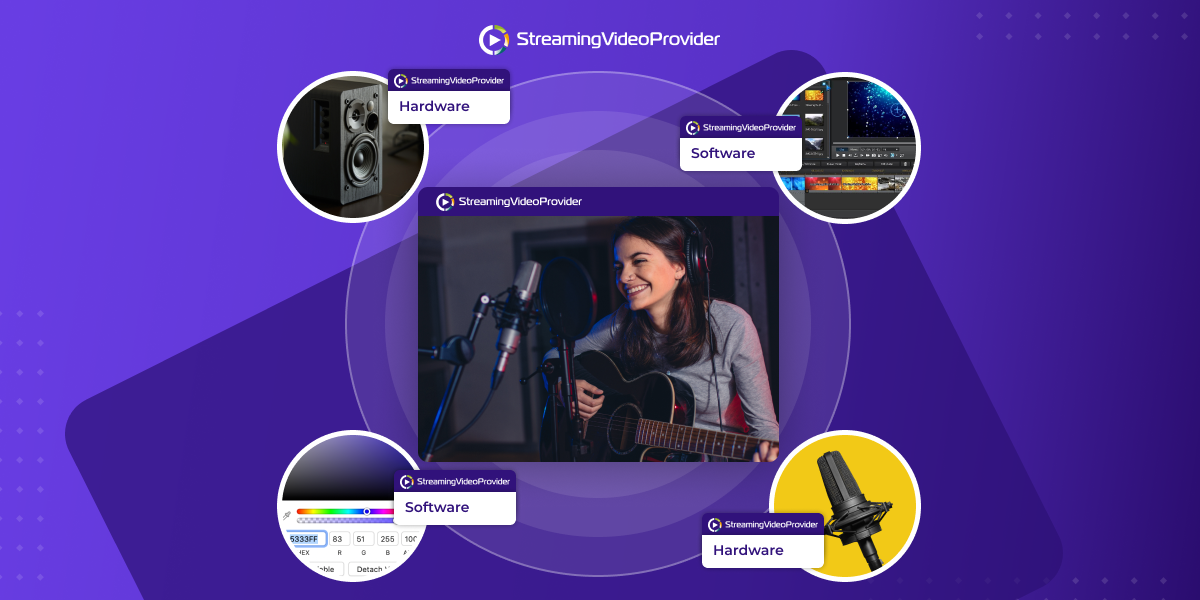
![[How To] Set up OBS From A To Z](https://www.streamingvideoprovider.com/assets_dist/svp/img/blog-img/how-to-set-up-use-obs/how-to-set-up-obs-tutorial.png)
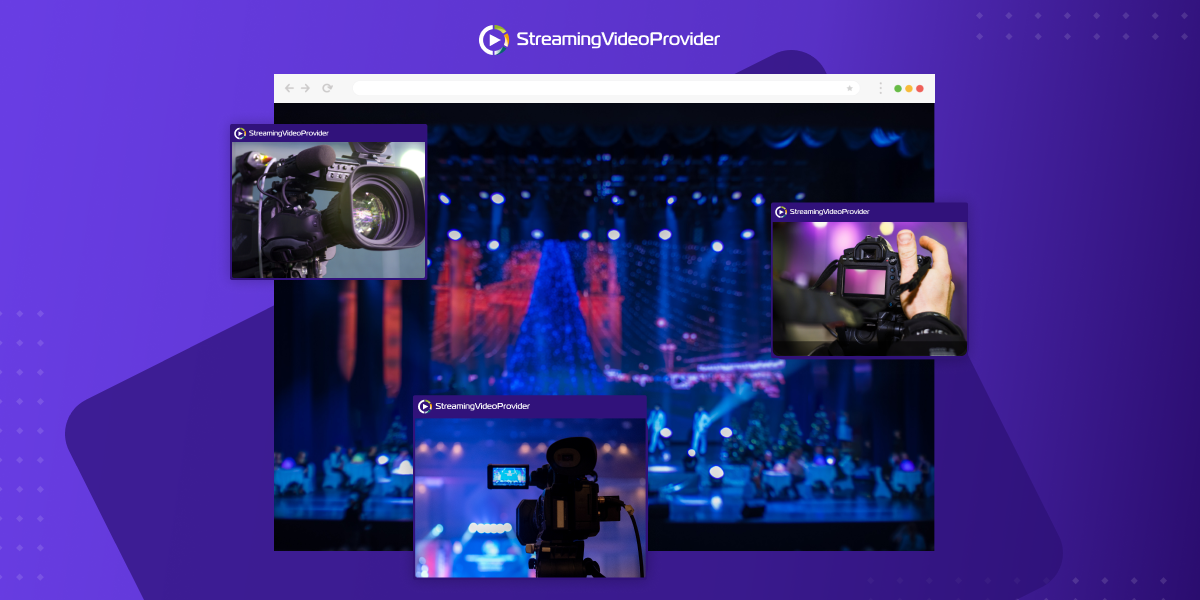
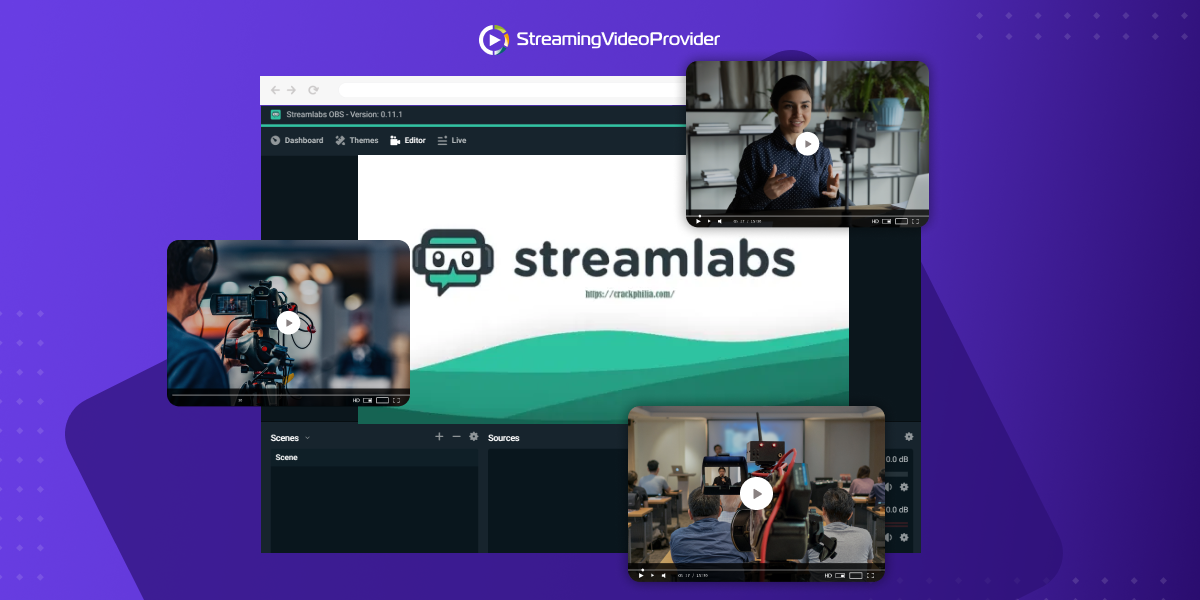
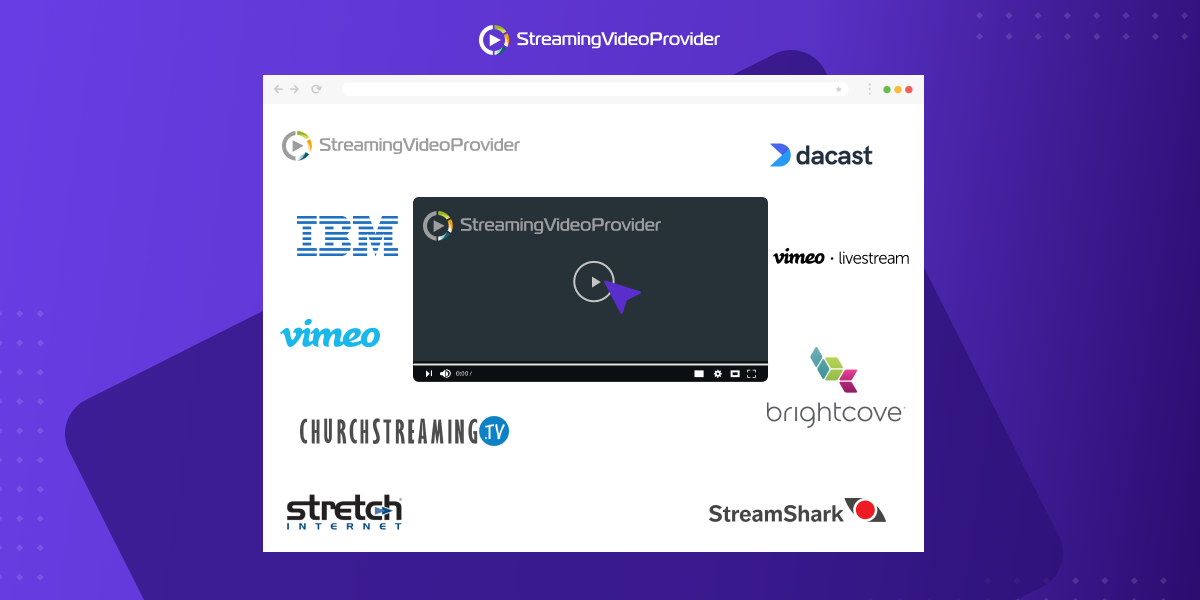
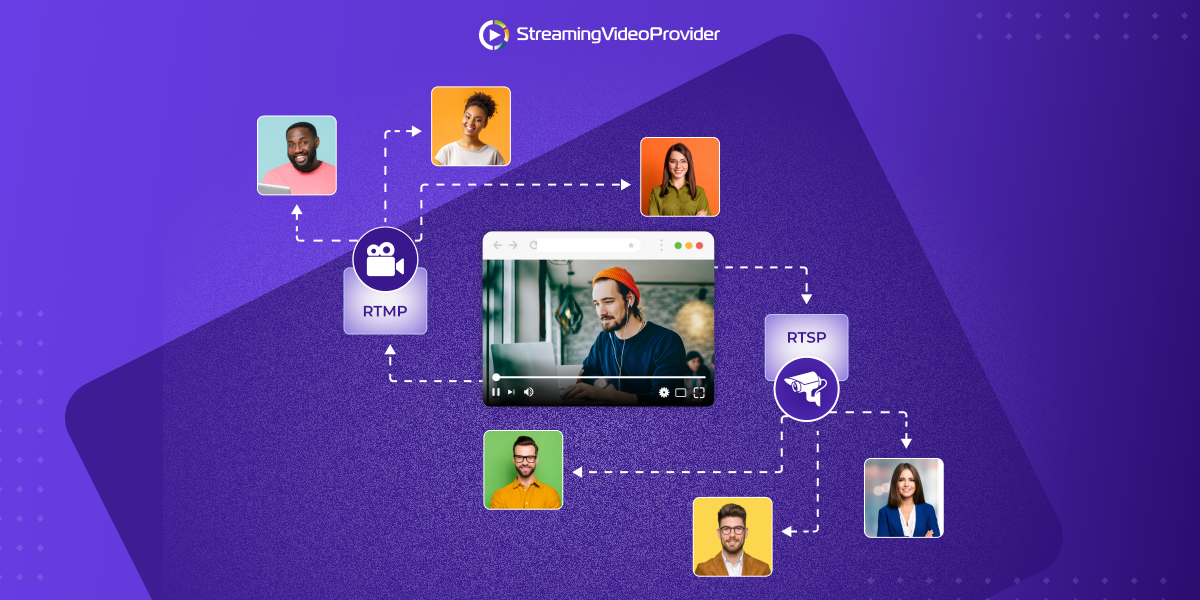
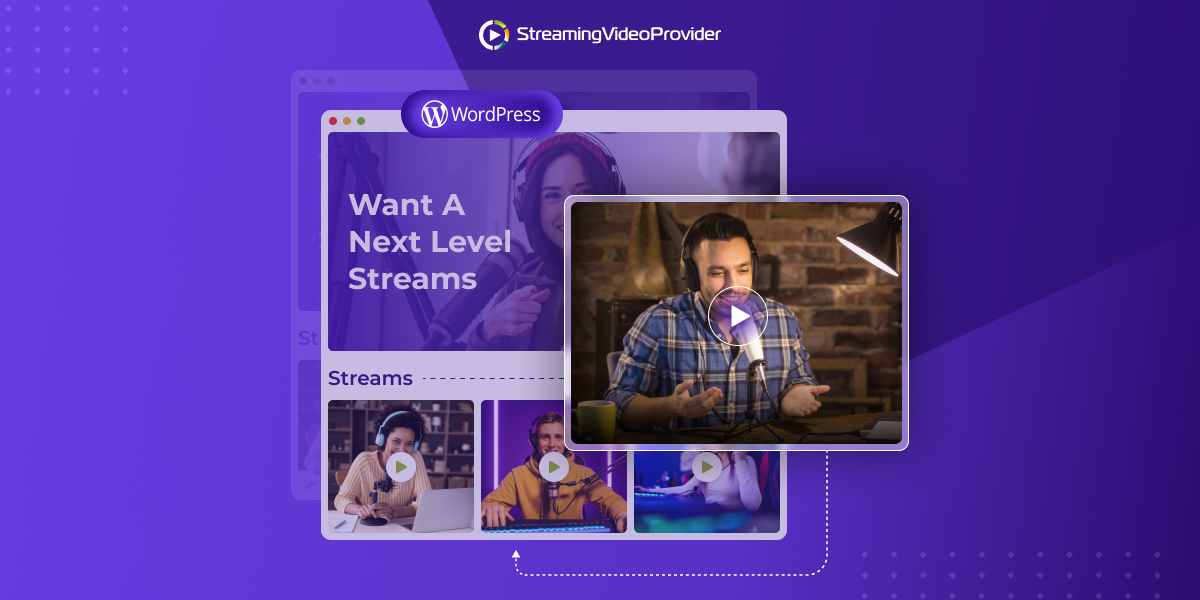
DON’T MISS OUT
Get updates on new articles, webinars and other opportunities: