How To Add Streaming Video To Your Website (Easy WordPress Tutorial)
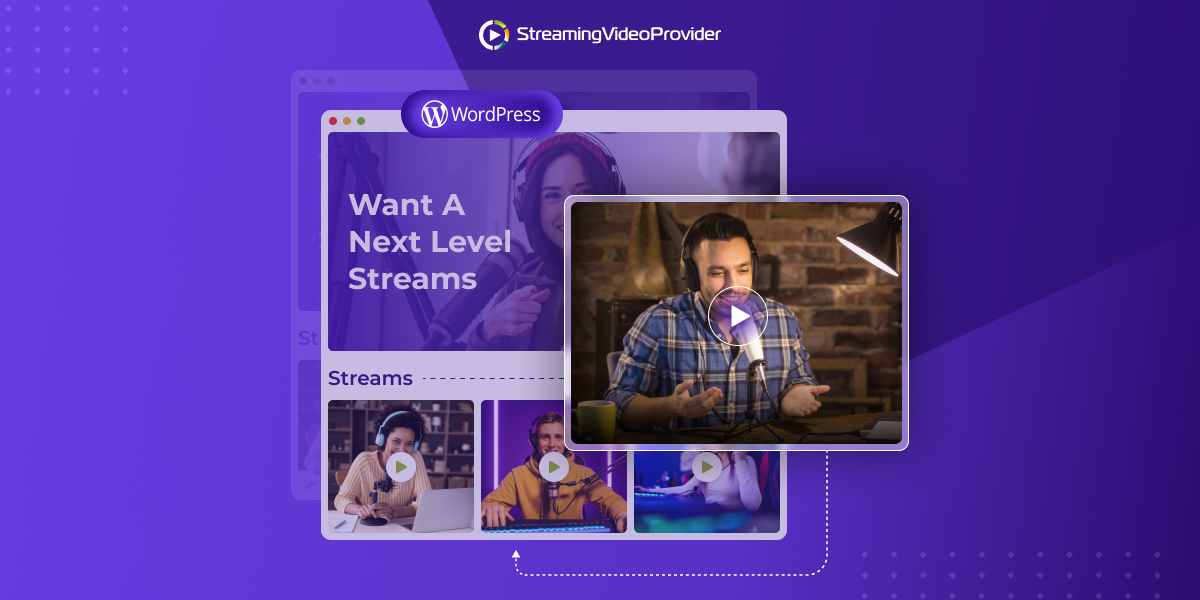
You don’t have to hide your excitement. You have your WordPress site up and running and it is AWESOME! Great work!
But here’s the thing with websites… Just when you’re about to raise a glass of bubbly and celebrate that everything is finally up and running smoothly, the next tech challenge crops up out of nowhere.

No need to worry, though! Our step-by-step guide will show you exactly how to embed a live stream on WordPress (plus the most important DOs, DONTs and tricks!)
WordPress Live Streaming Checklist
Before we can begin, we need to make sure you have everything you need to get things started:
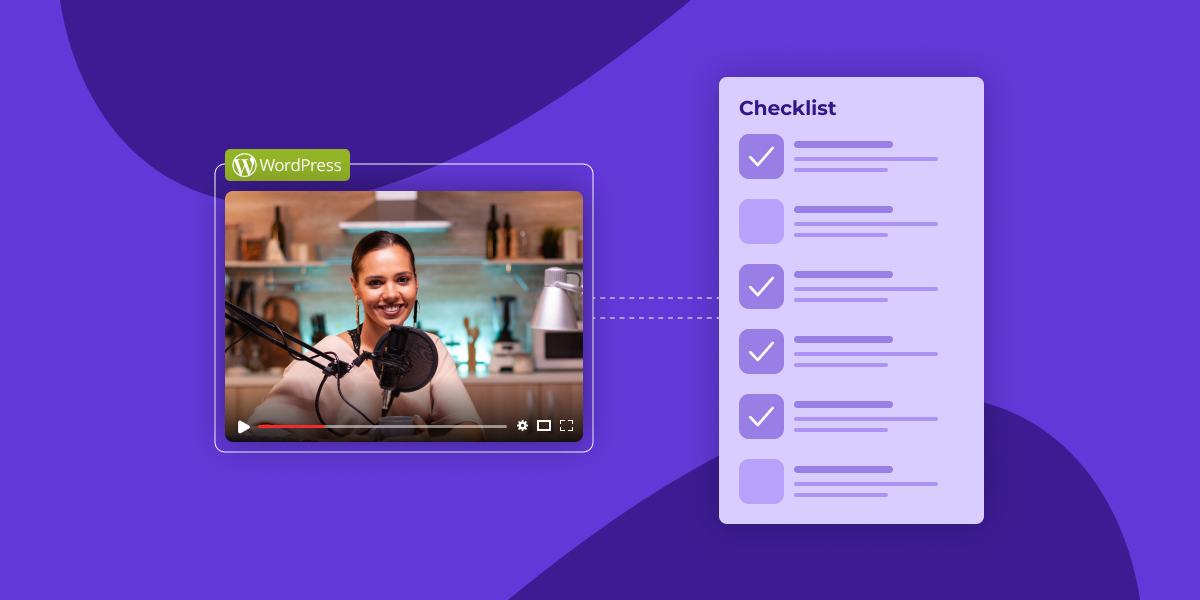
- Live Video Hosting
- To get your broadcast to your viewers, you need to choose a live streaming provider. A business live streaming and hosting service like StreamingVideoProvider can be the right choice if you are looking to monetize your live streams, protect them from pirates and retain 100% of your copyrights.
- If you can’t afford to invest in a platform like StreamingVideoProvider, you can use a free live streaming site like YouTube, Twitch, or Facebook.
- Live Streaming Equipment
There are, generally, two choices here:
- For beginners, the best setup is a live streaming camera of your choice, a capture card and a computer.
- For more advanced video production, you can have several professional streaming cameras, microphones, a live video encoder and an audio/video mixer (optional).
See our article about best live streaming equipment.
- Live Streaming Software
- You'll need to download a live streaming software like OBS in order to properly prepare your live video for broadcasting.
WordPress Theme For Live Streaming
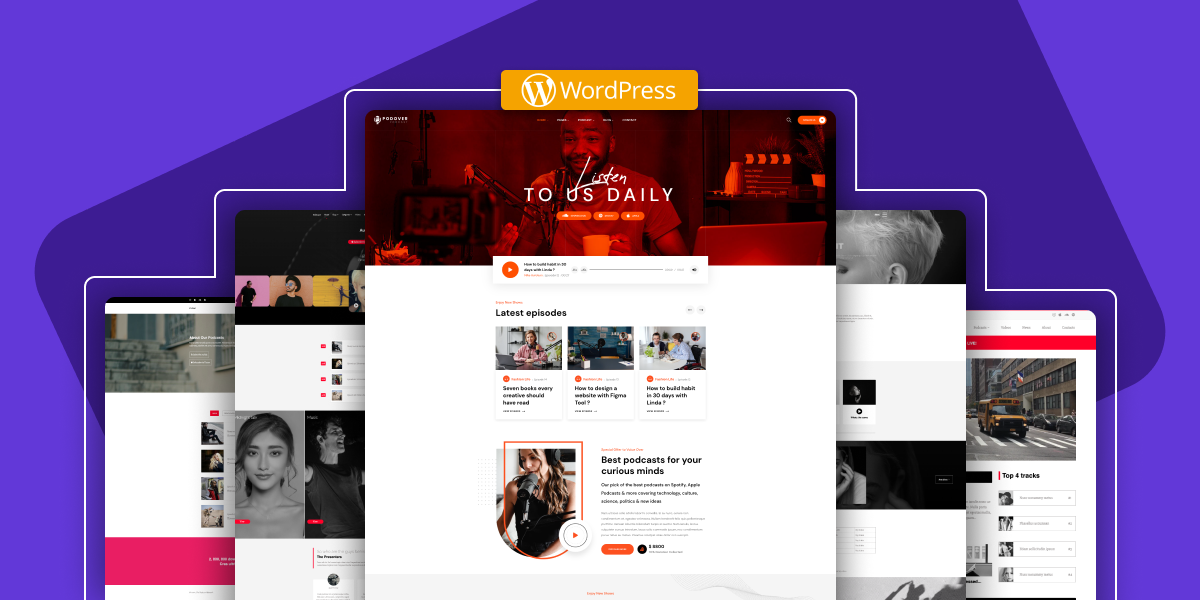
First impressions are lasting impressions. The theme you choose will shape the viewer’s first impression of your brand. So the looks of your site are just as important as the content and quality of your live broadcasts.
Remember, however, good doesn't always mean expensive or custom-made. There are plenty of free WordPress live streaming themes that can fit your brand’s personality.
You can read this article to help you decide if a paid or free theme is right for you. Whatever you decide to do, keep an eye on your website performance after installing and customizing your theme — you may need to speed up WordPress at some point.
WordPress and RTMP Streaming
If you're looking to broadcast to viewers on all devices (who doesn’t!), you'll most certainly need to deal with RTMP. It's quite easy, but we'll break it down for you anyways.
What's RTMP?
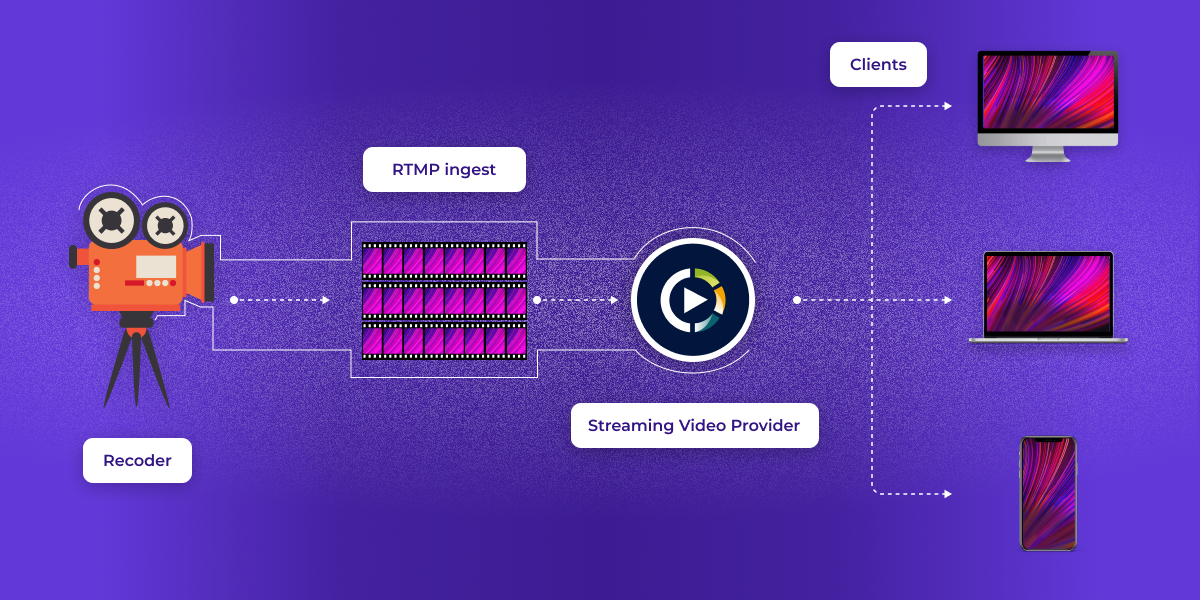
Embedding an RTMP live stream in WordPress… Where do you even begin?!
RTMP stands for Real-Time Messaging Protocol. You can think of it as a language. Your live stream software will act as a translator to take your raw video footage and communicate it into the RTMP language. This makes it possible for all modern devices to play back the live media.
Embed RTMP stream on WordPress
The RTMP live stream media player is provided by your live streaming platform. It works like this:
- Register with a live streaming platform (e.g. StreamingVideoProvider).
- The platform will give you a stream key and a stream URL.
- Enter the key and the URL into your live streaming encoder (e.g. OBS). Voilà! Your streaming platform and your streaming software are now connected!
- Get the live stream player embed code from the live streaming platform.
- Publish the live stream embed code on any web page.
The Truth About Live Streaming Plugins
If anyone ever told you that you will need a special plugin to stream on WordPress, they were wrong.
You ABSOLUTELY DO NOT need a fancy plugin to live stream on WordPress. All you need is a live video hosting website (like StreamingVideoProvider or YouTube) and the RAW HTML plugin.
Streaming video providers give you the RTMP player embed code and then you use RAW HTML plugin to publish this embed code on a web page or post. The reason why we recommend the RAW HTML plugin (which is NOT a WordPress live streaming plugin) is to prevent WordPress from messing up your code.
All right, so now you know what you need to get things going, all that's left to do is GO!
How to embed a live stream on a WordPress site
Follow these simple steps to properly embed your live streaming player on WordPress.
- Sign up for a free StreamingVideoProvider account. No contract or credit card required.

- Click “Add Media” and switch to the “Live Stream” tab. Give your stream an awesome name and click “Save”.

- (Optional) Enable live chat, description, and playlist. Select the live stream and use the menu on the right.

- Click the “Live Studio” button.

- Connect Your Live Stream. Click “Select Source”.

- Choose Webcam to broadcast instantly from your webcam.
- Choose RTMP Encoders to broadcast with live streaming software like OBS. Make sure to copy the RTMP stream URL and stream key from your streaming platform to your streaming software;

- Click “Start Broadcasting”.
- Install the Raw HTML WP Plugin on your WordPress site.

- Copy the live streaming embed code from the StreamingVideoProvider admin panel.
- Create a new WordPress page and paste the embed code within the [raw] [/raw] tags.

FAQ: Broadcasting with StreamingVideoProvider
- How can I customize the live stream player?
There are awesome templates available that let you add your own custom logo, change colors, and even customize the layout. Will the live stream crash or lag if I have, say, 1 million concurrent viewers? Of course not! StreamingVideoProvider runs on top of a global video CDN, spread across all continents (and even in Mainland China). Wherever your visitors are, they can enjoy seamless playback
- Can I charge my viewers for watching?
Certainly! Within the StreamingVideoProvider admin dashboard, select your live stream, switch to the monetize tab and create a simple Pay Per View Video Paywall ticket.
- Can I prevent other sites from embedding my live streaming video?
Yes. All you have to do is turn on Domain Hotlinking.
- Can I discourage viewers from recording my live stream?
Most definitely. You can add a dynamic digital watermark to all of your live streams. It will be displayed at random spots on the live stream.
- Will the live stream play on mobile devices?
Yes! The live stream player will even adjust video quality in real time! This gives you the peace of mind you need should your internet fluctuate. It's all about providing you with the best experience possible.
- Can I embed a live chat with my live stream?
Yup! Within the StreamingVideoProvider admin dashboard, select your live stream. On the right-hand side, choose one of the layouts that include live chat and you're all set!
- Can I embed my live stream on Facebook, Twitter, Instagram, Twitch, etc.?
Absolutely! Just grab the unique sharing link and paste it on any social website you want.
- Can I embed an IPTV stream?
You sure can! Here's more about IP camera streaming.
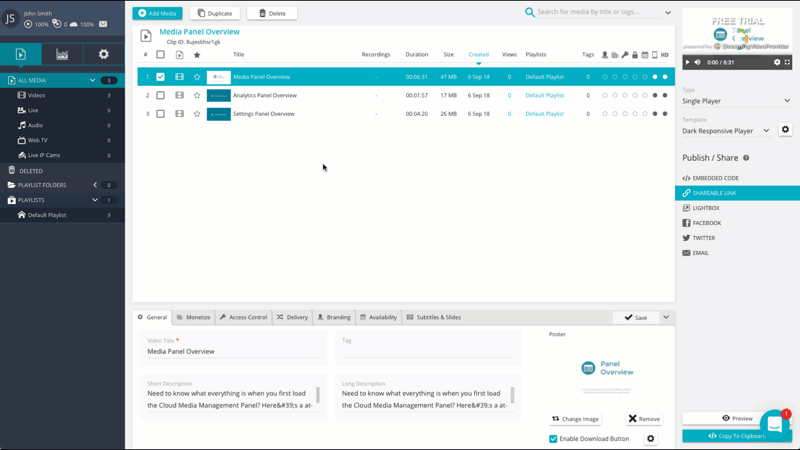
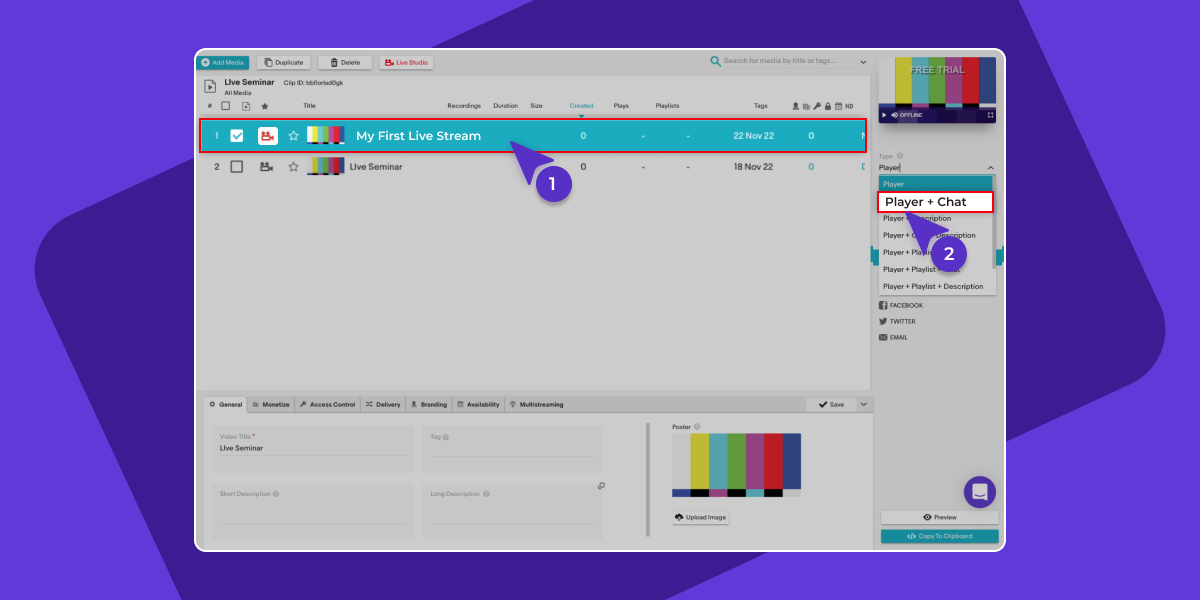
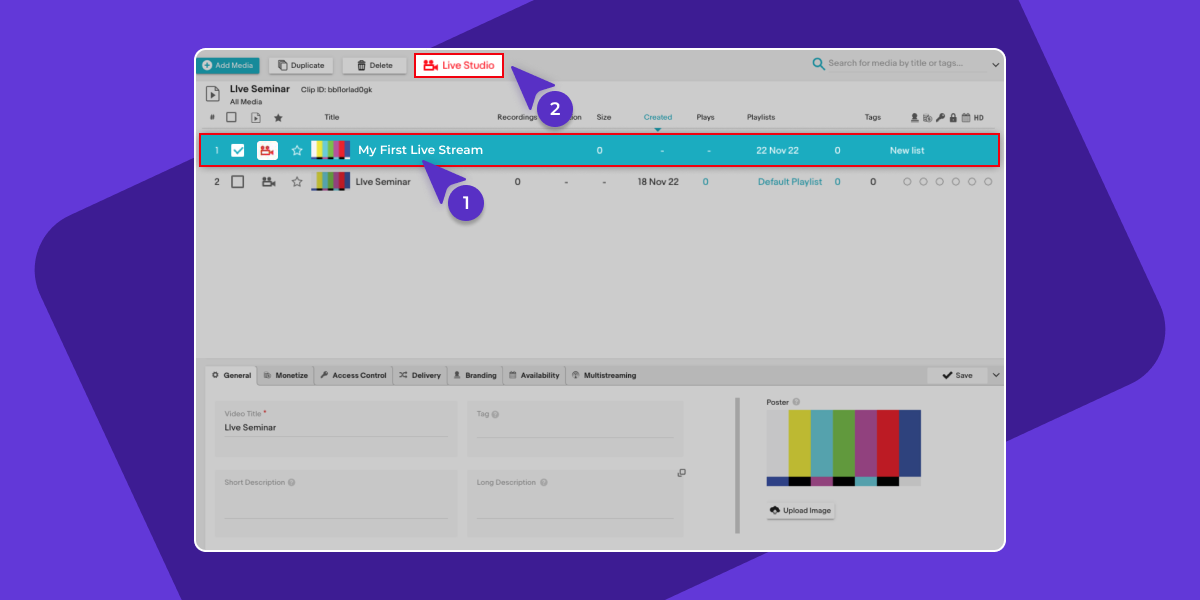
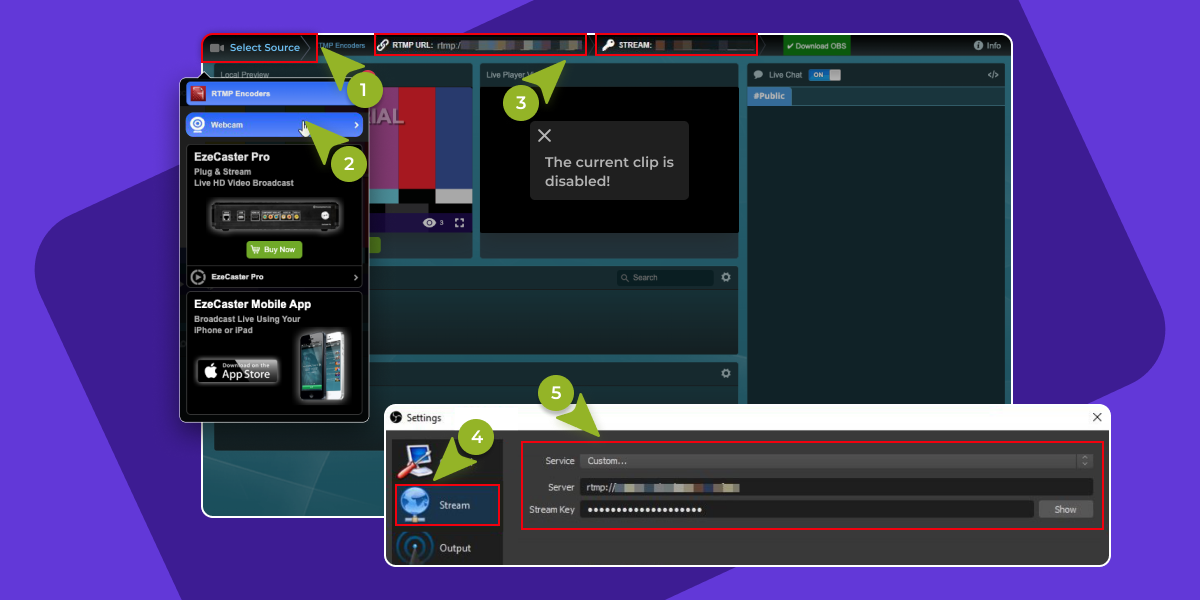

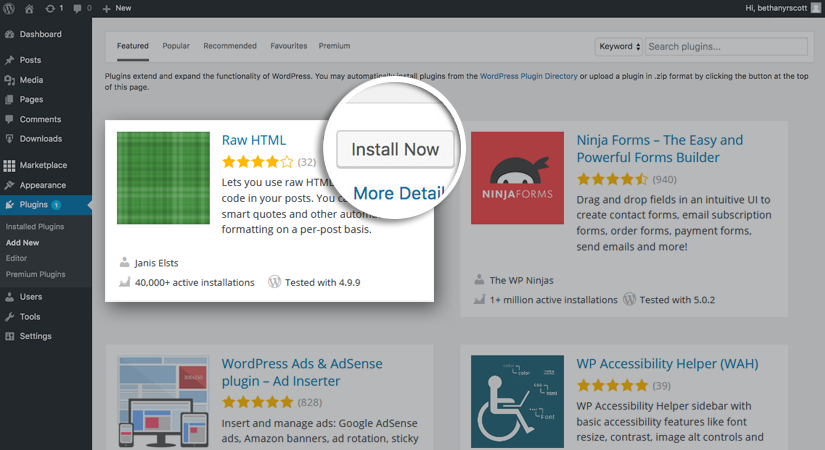
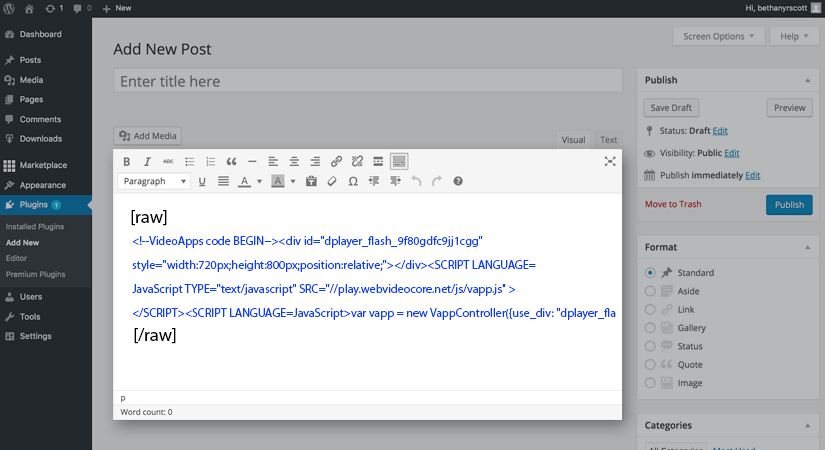
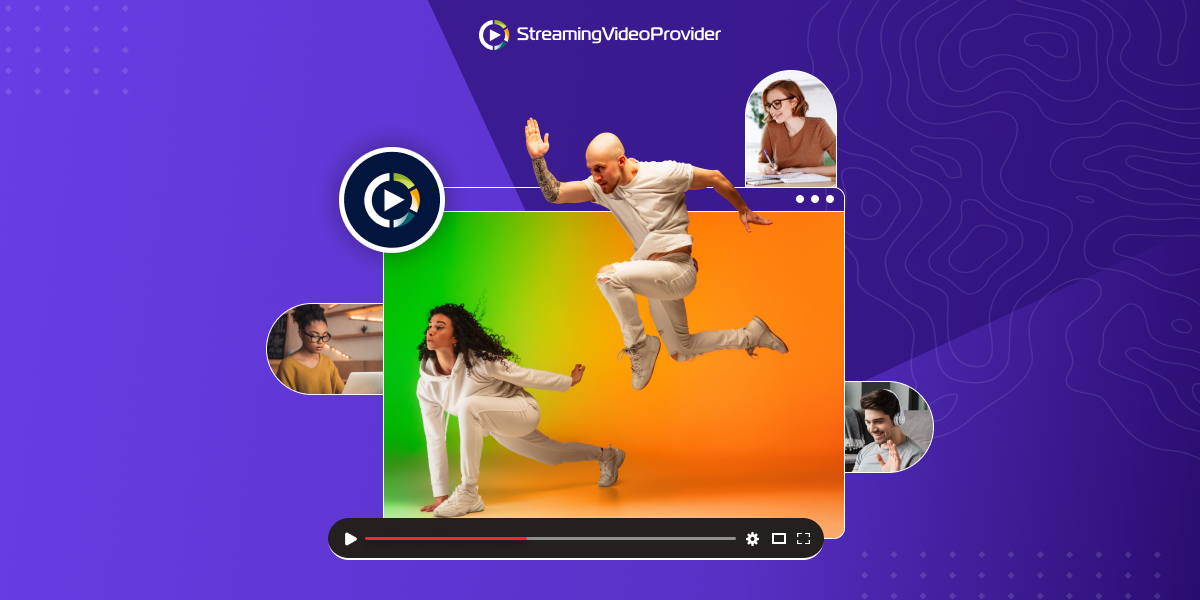
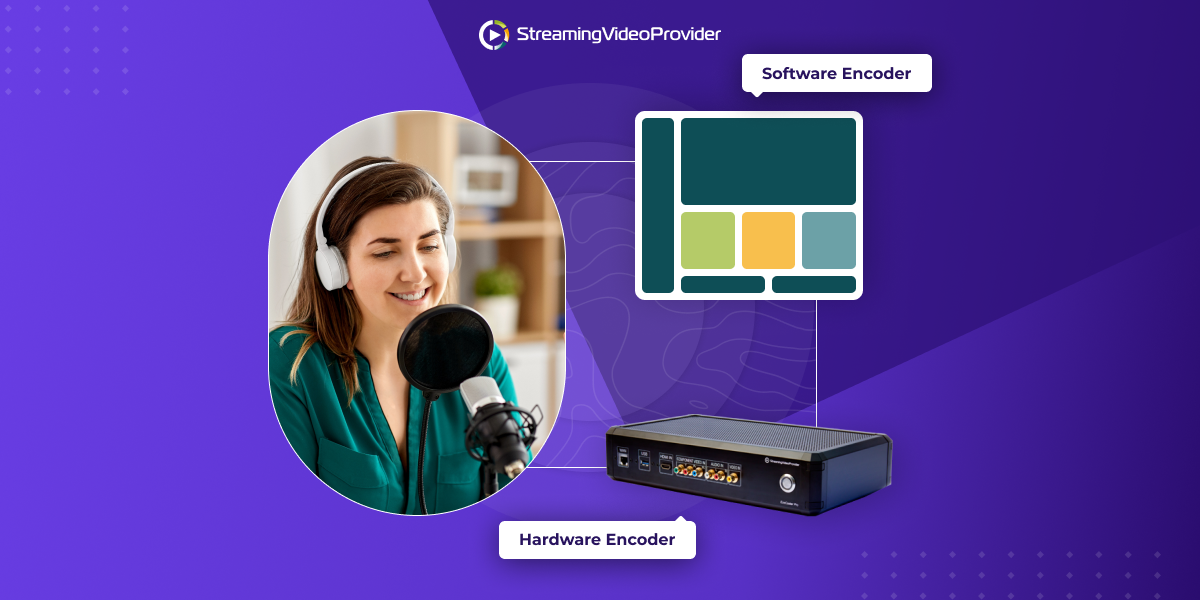

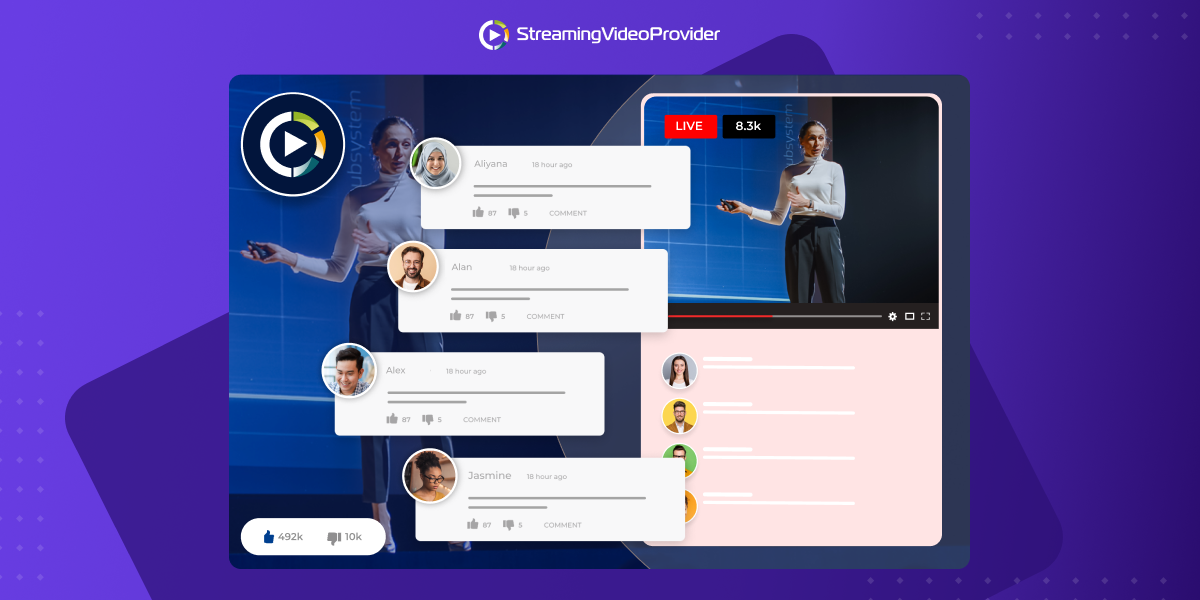
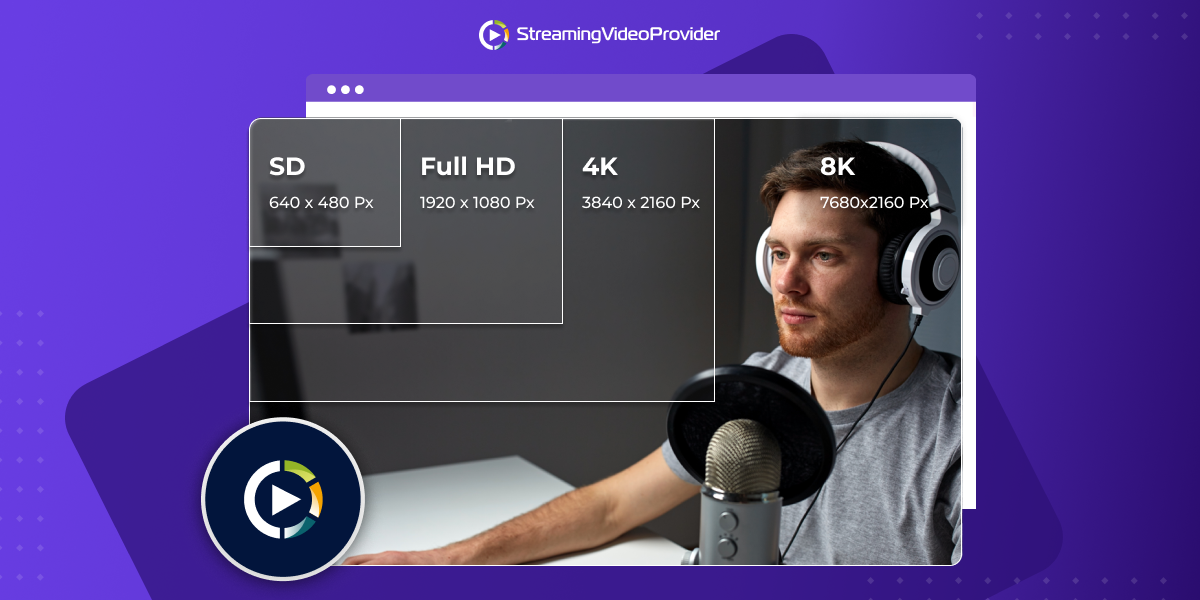
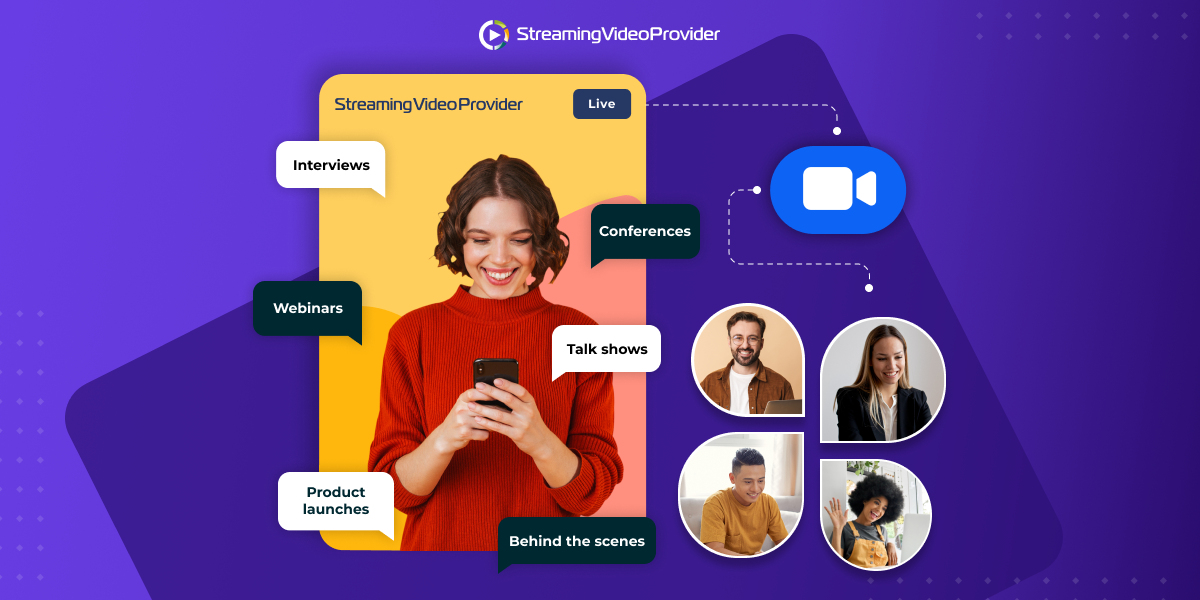
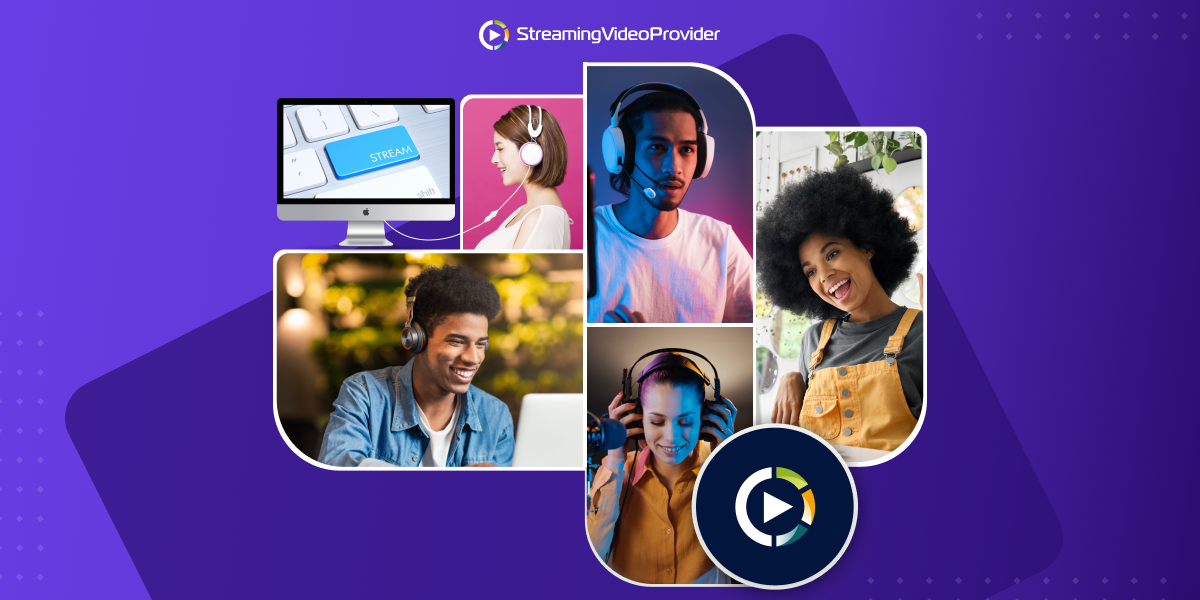
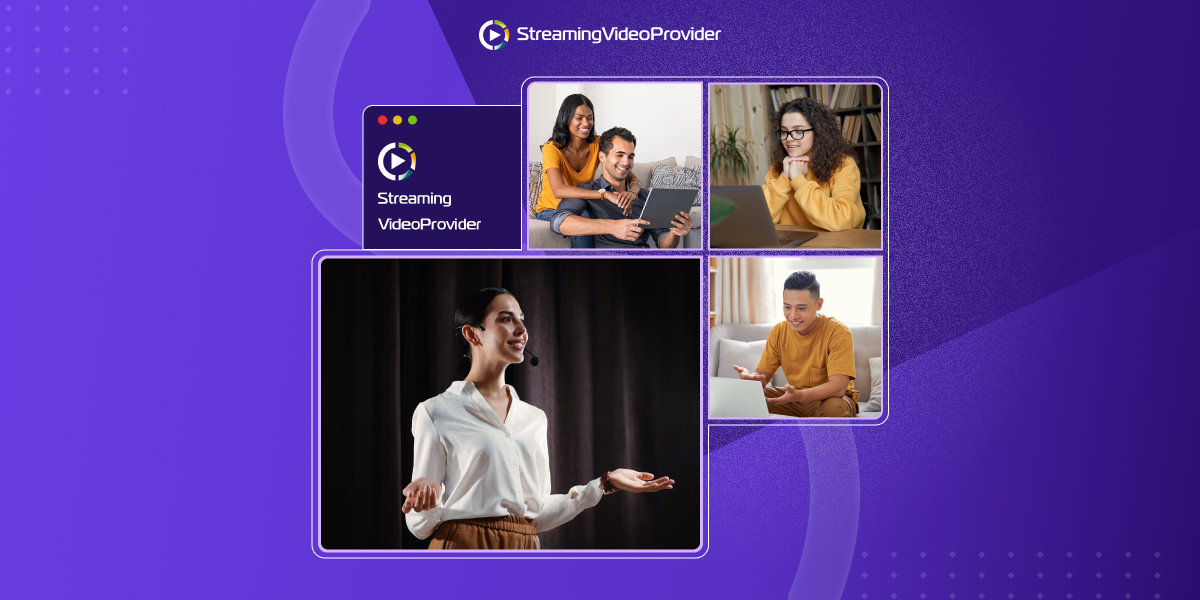
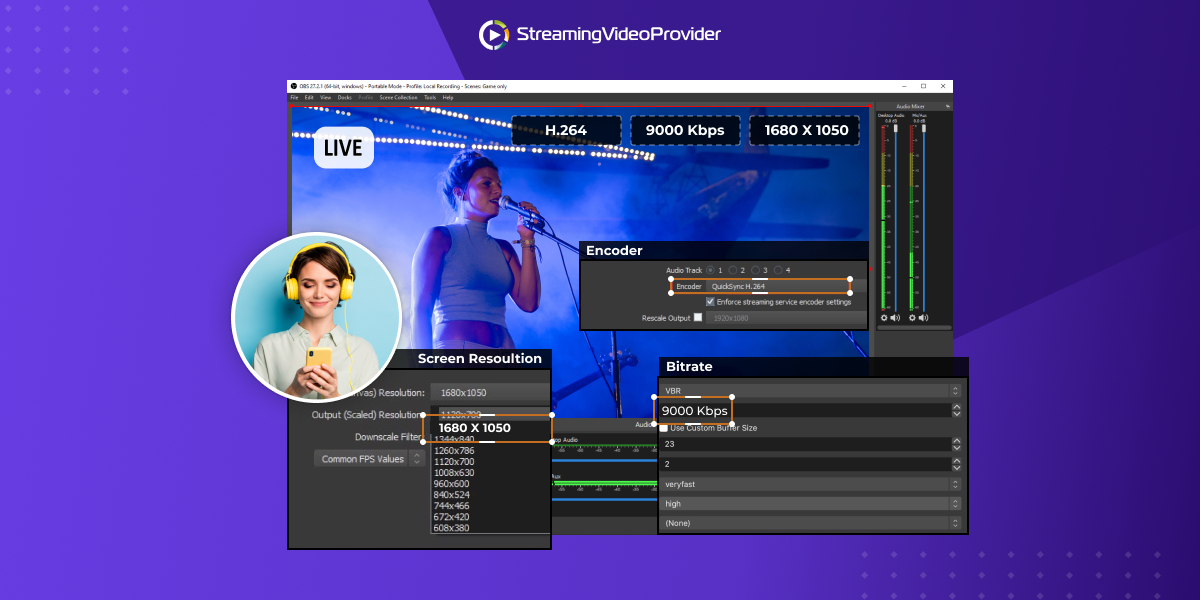
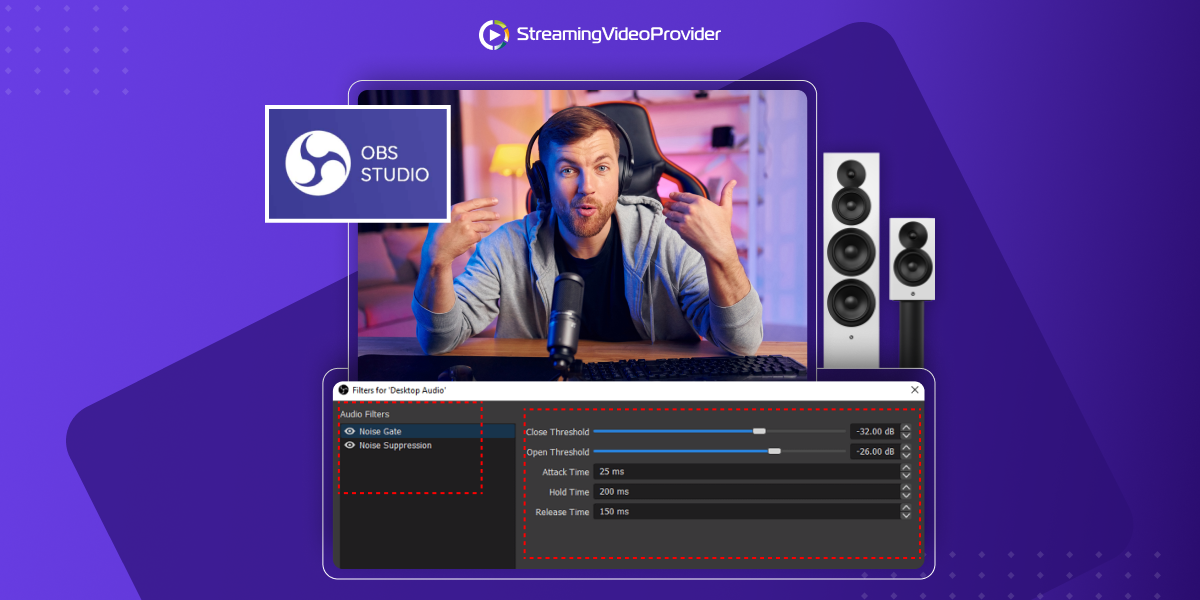
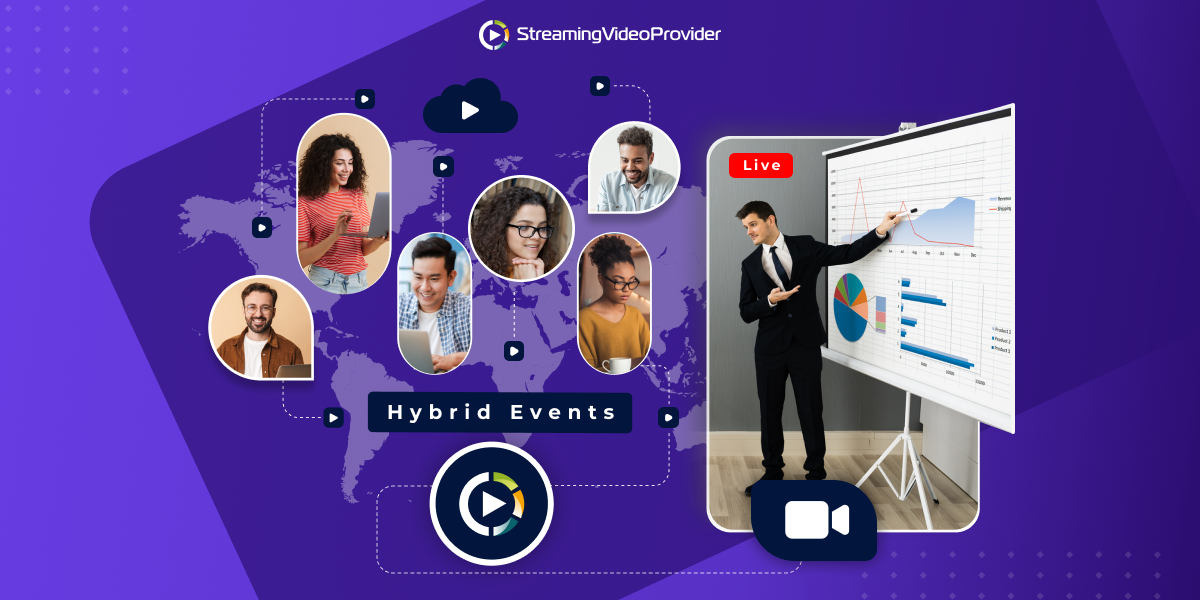
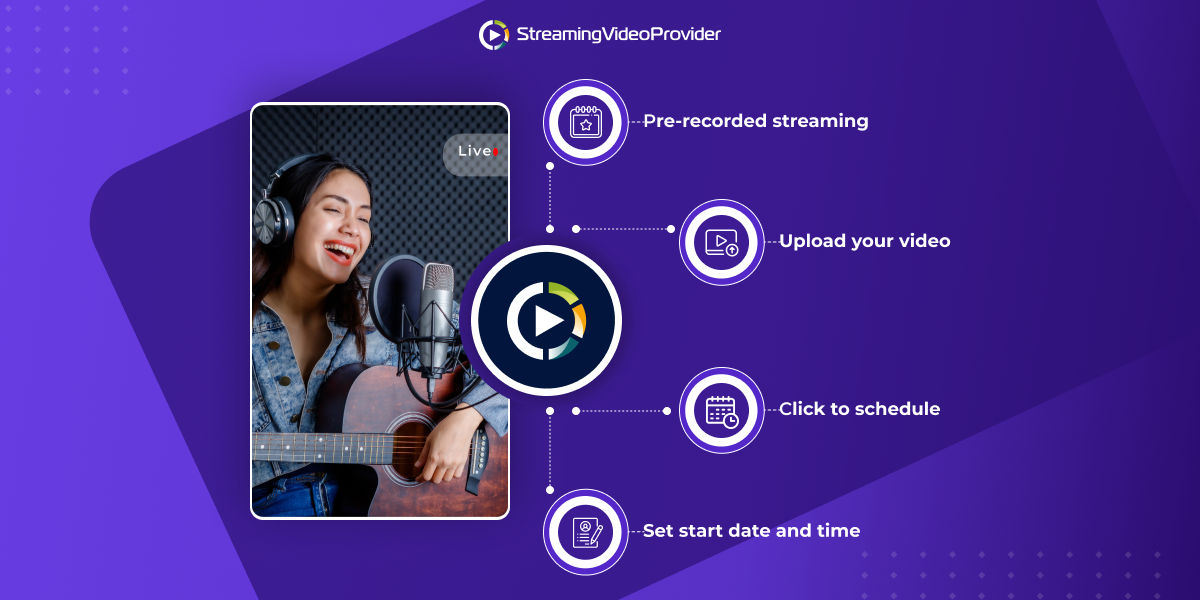
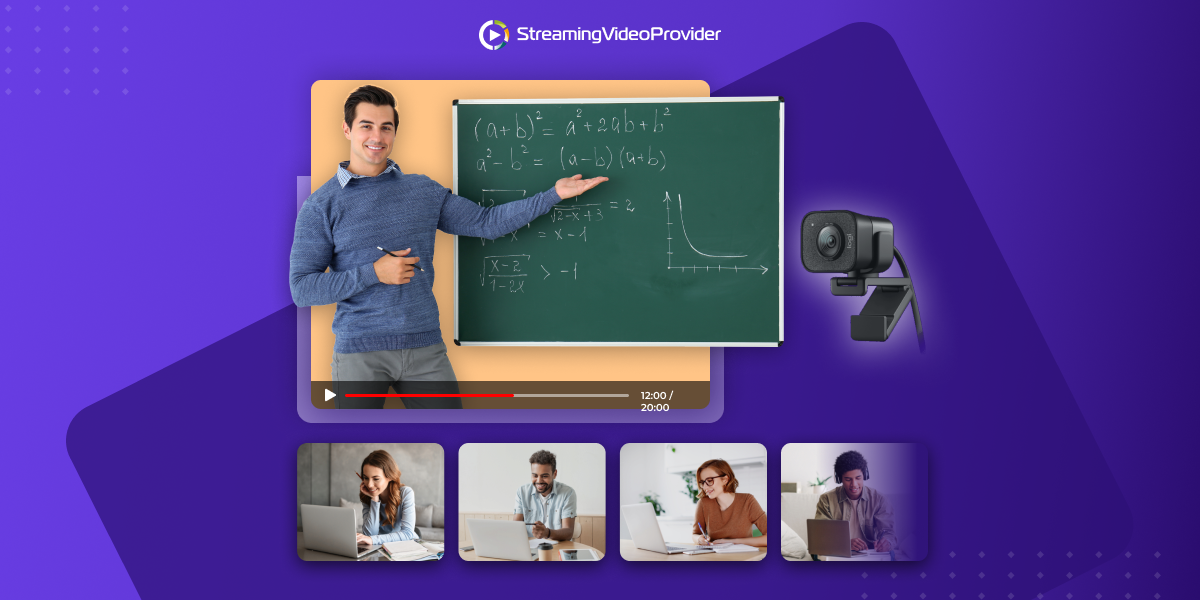
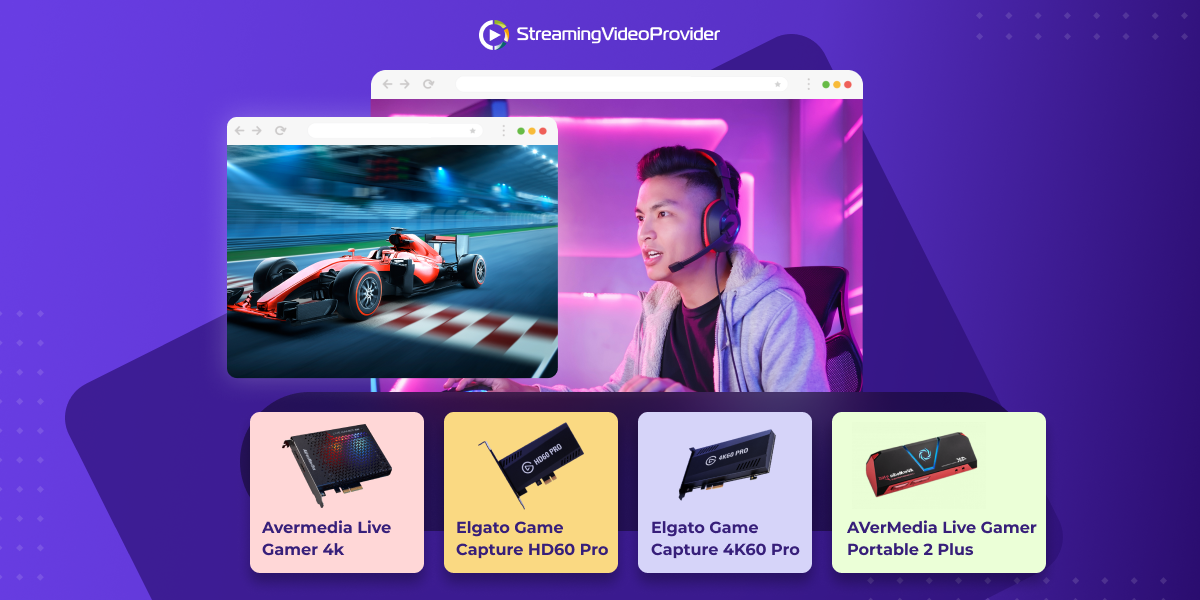
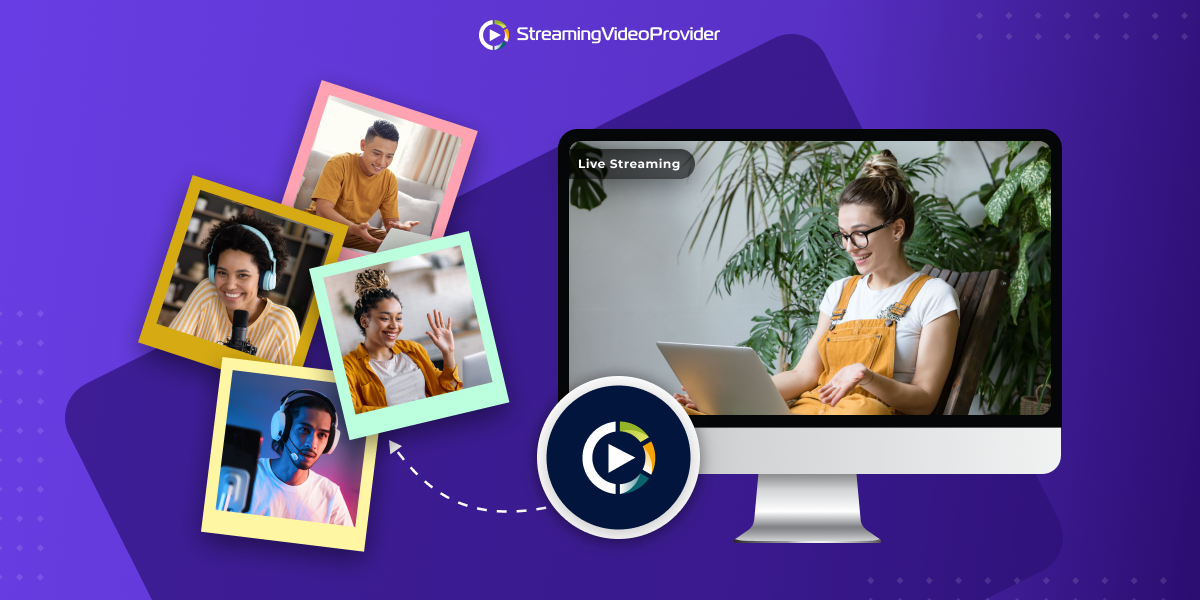
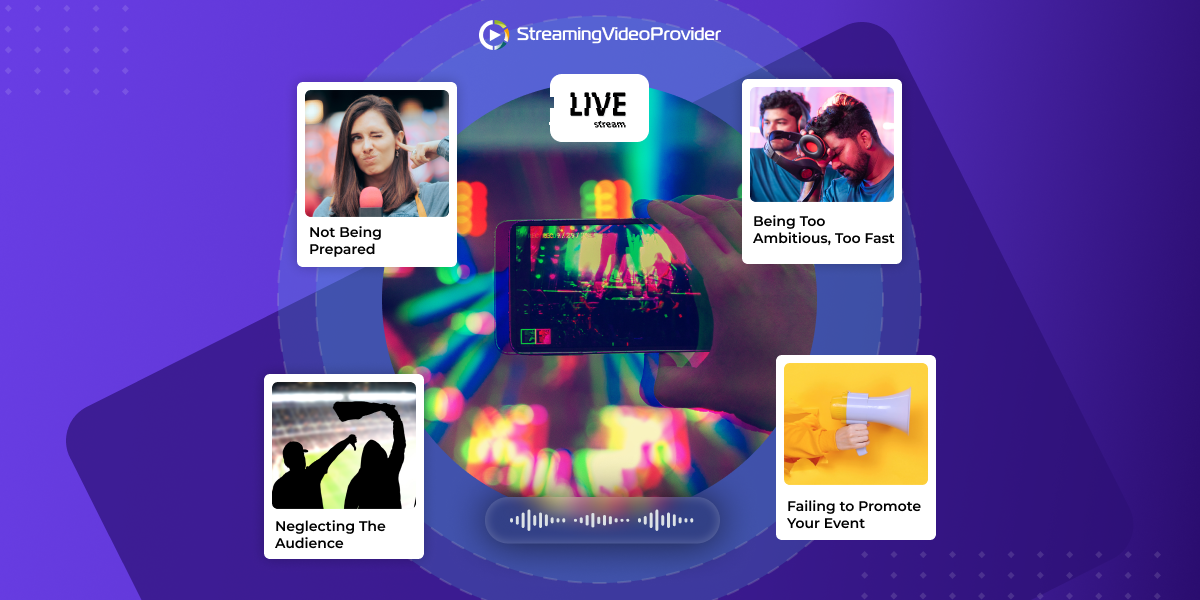
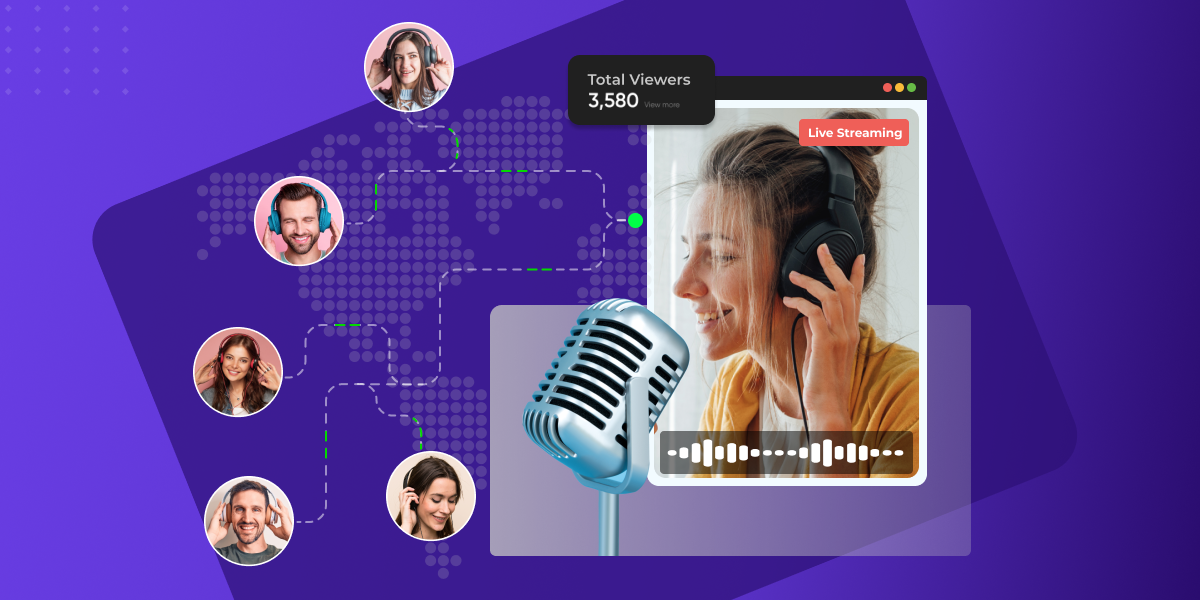
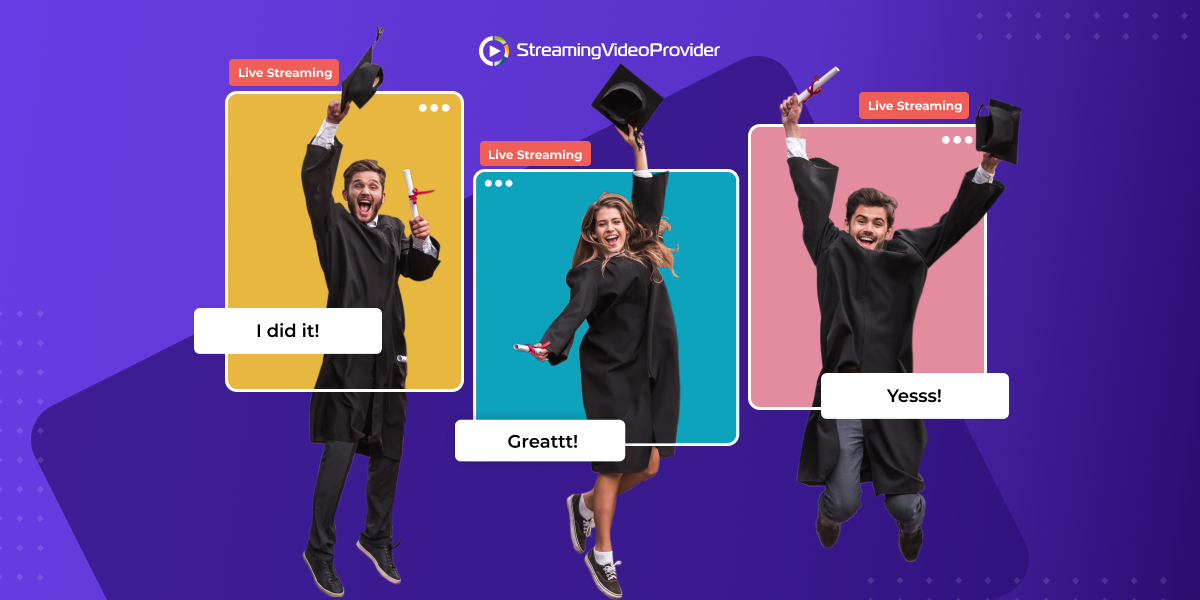
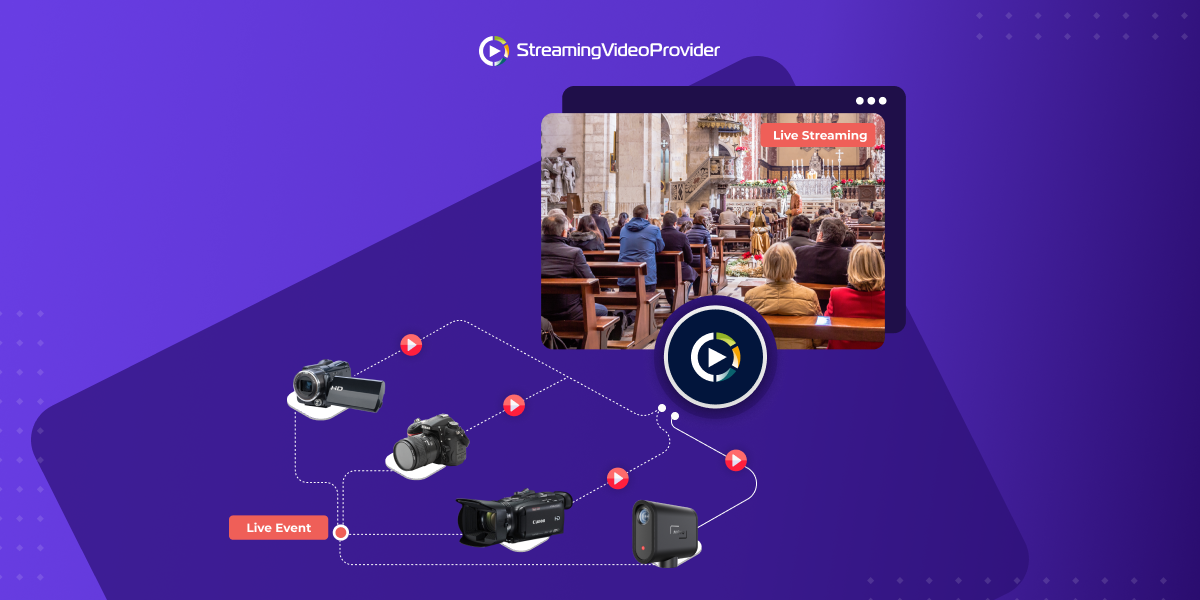
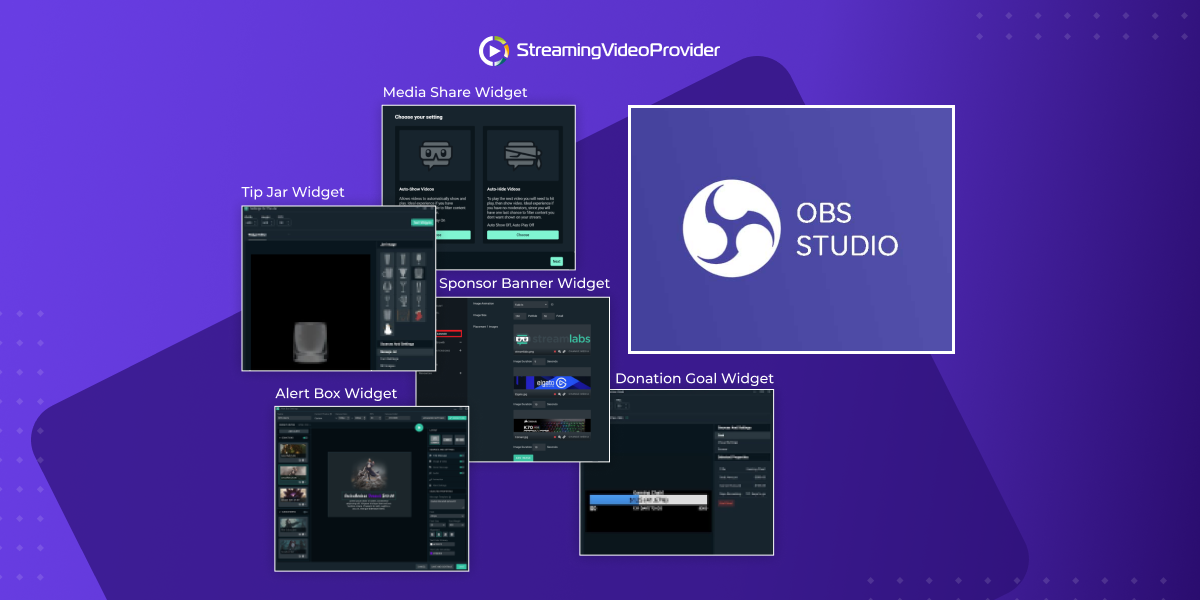
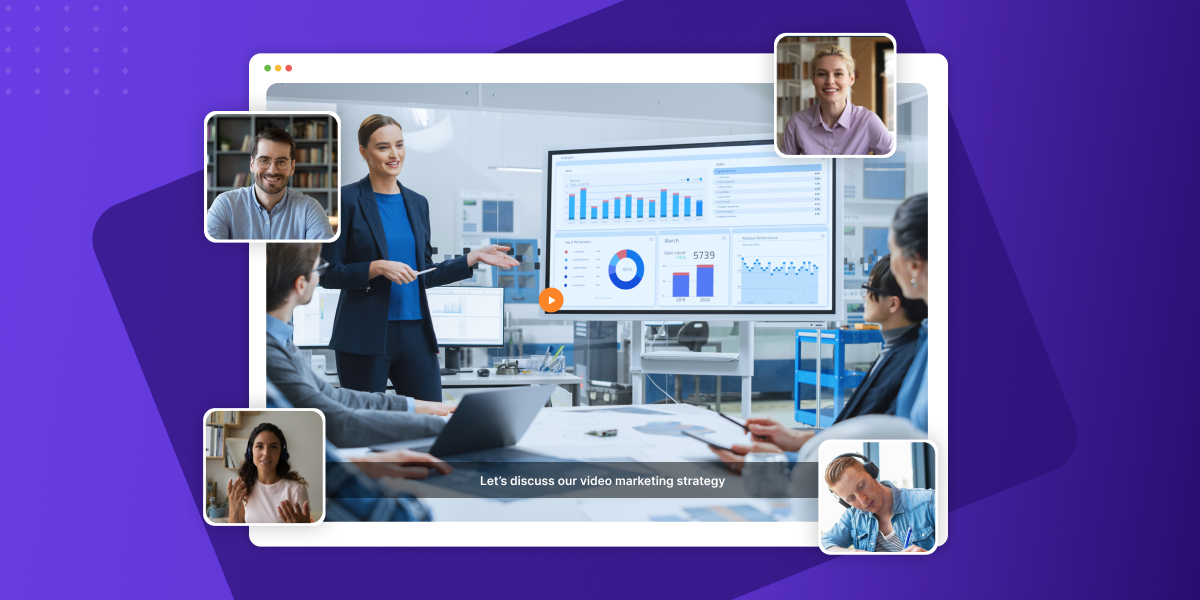
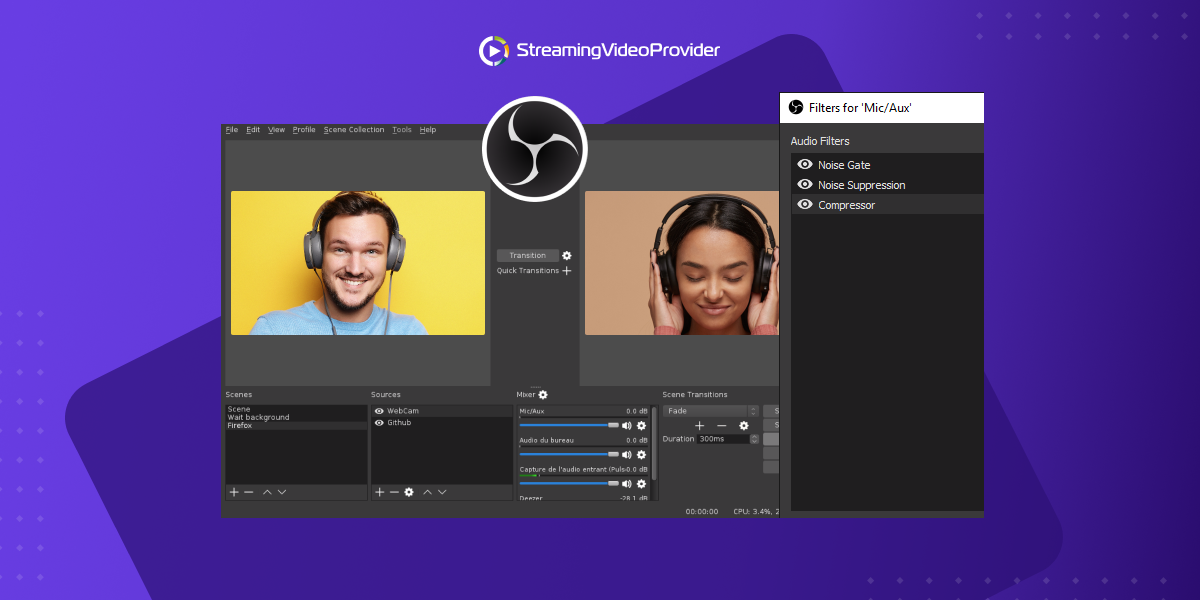
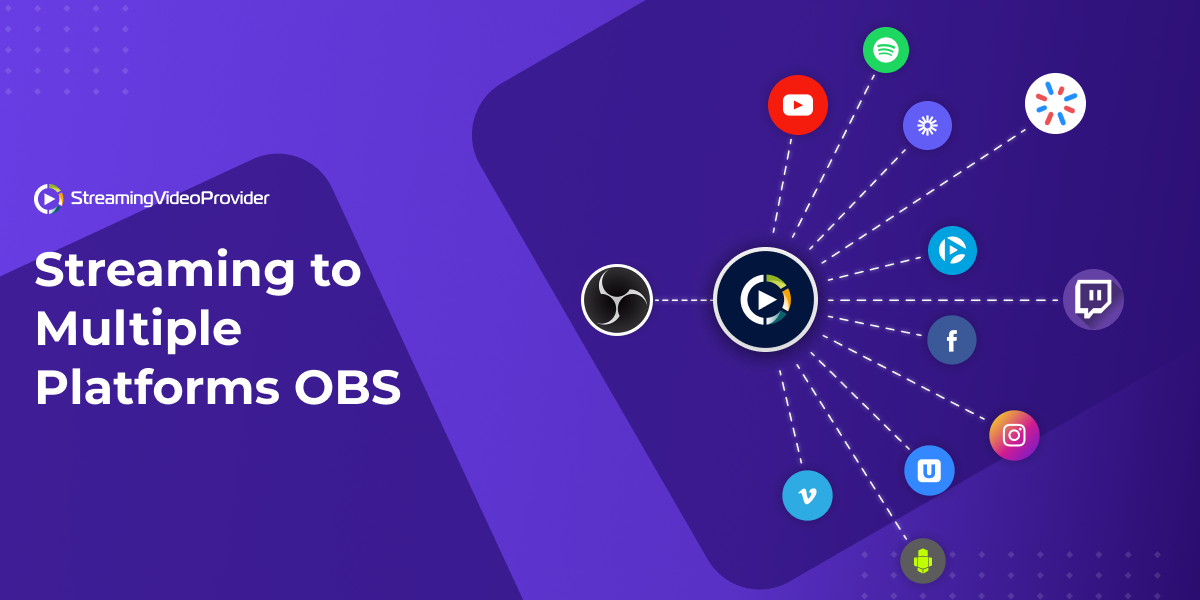
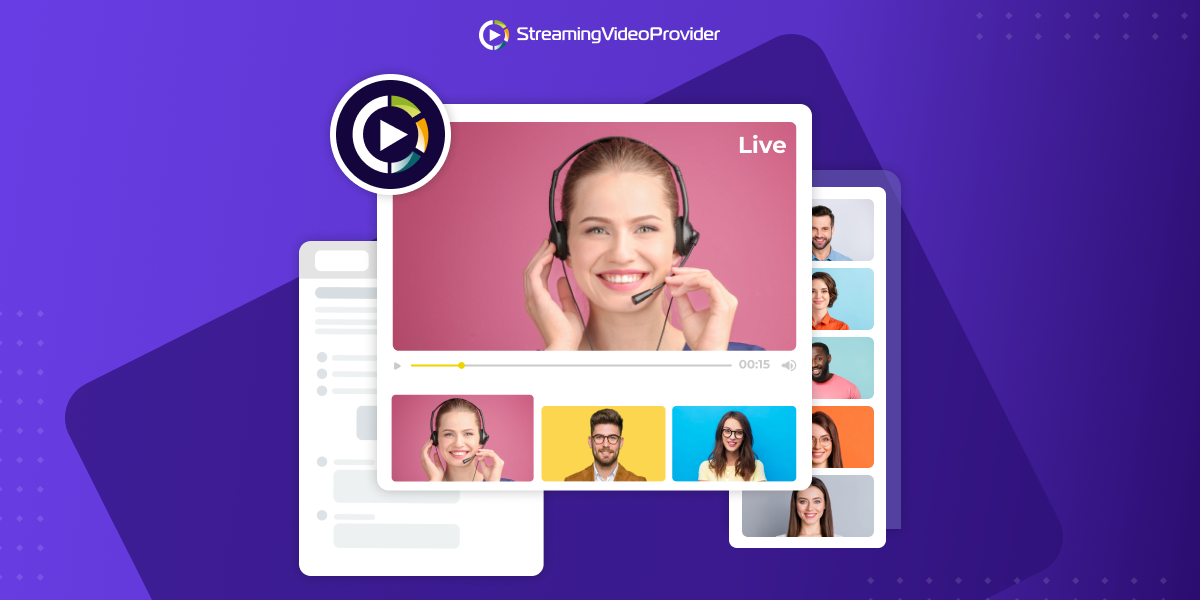
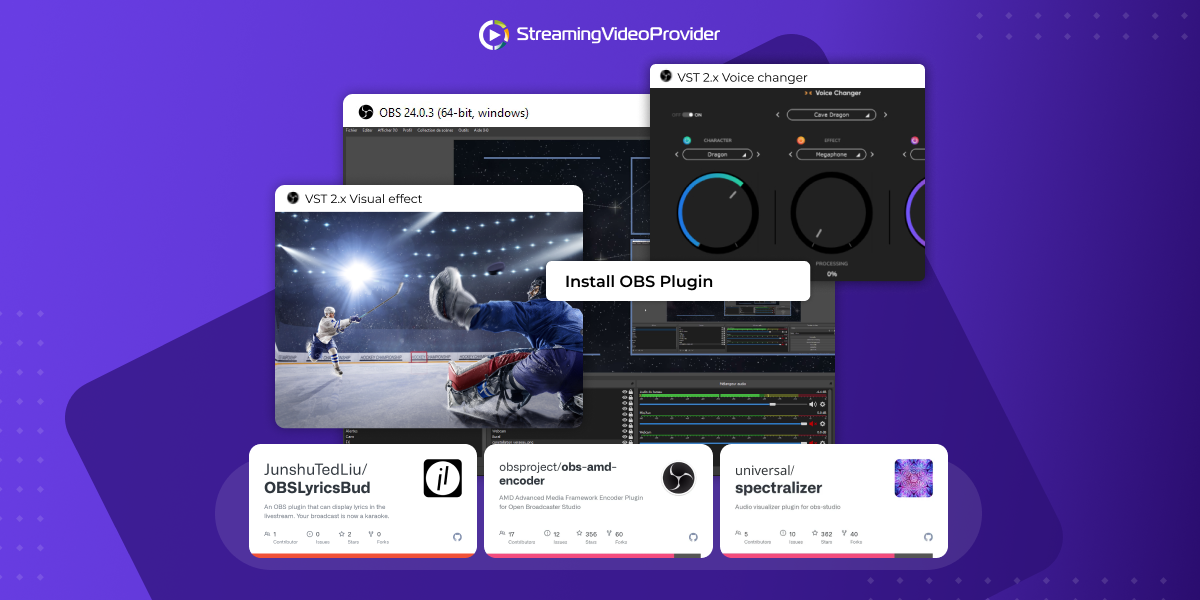
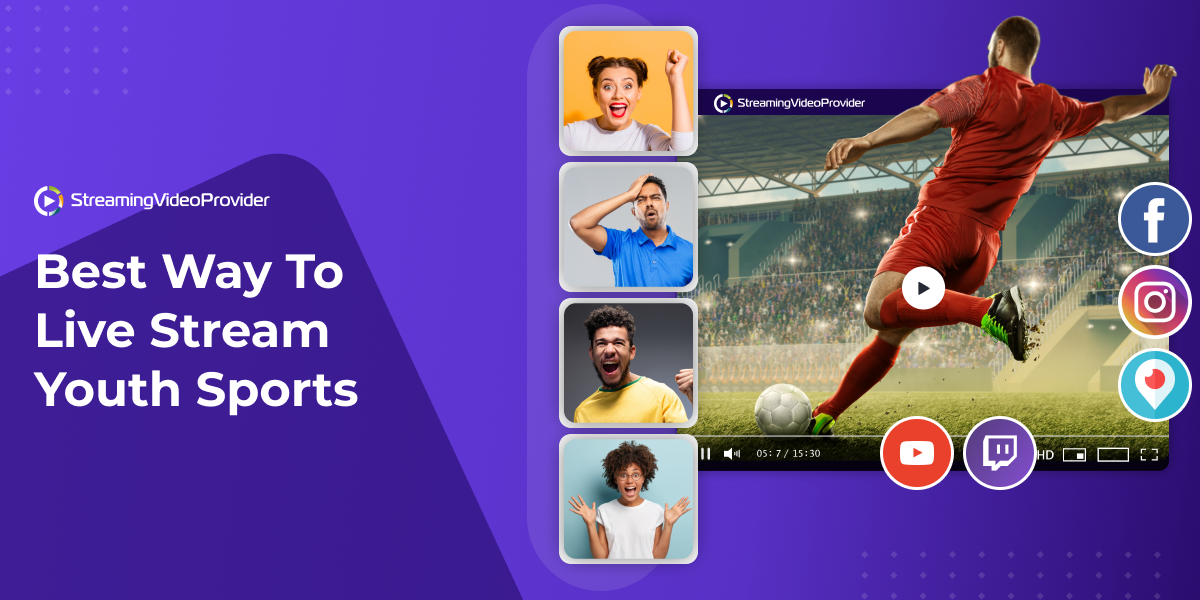
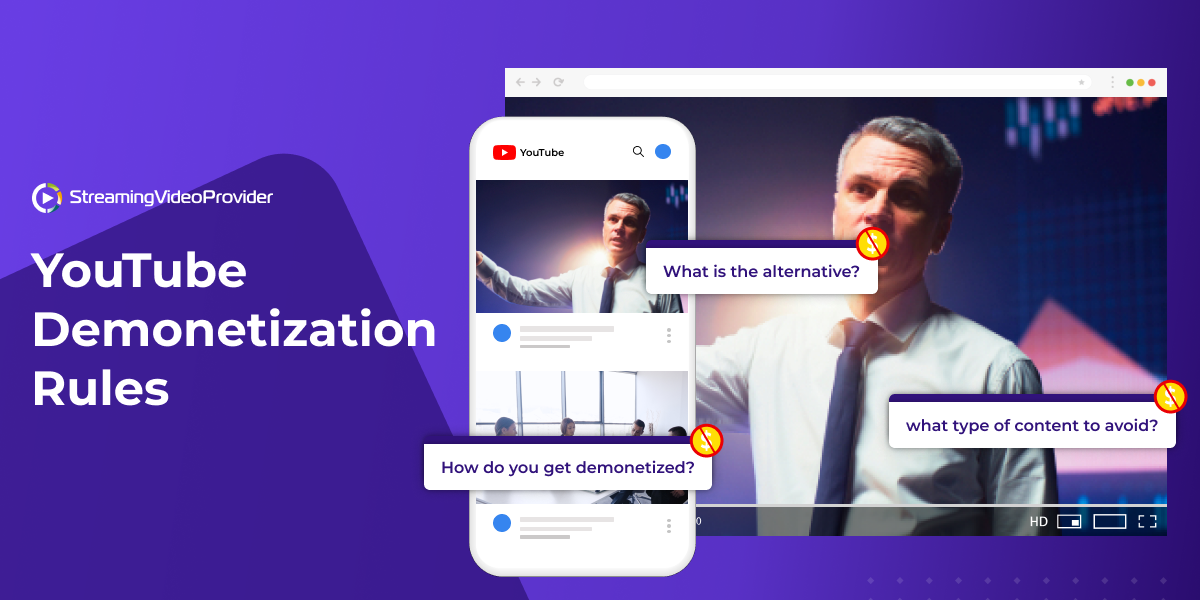
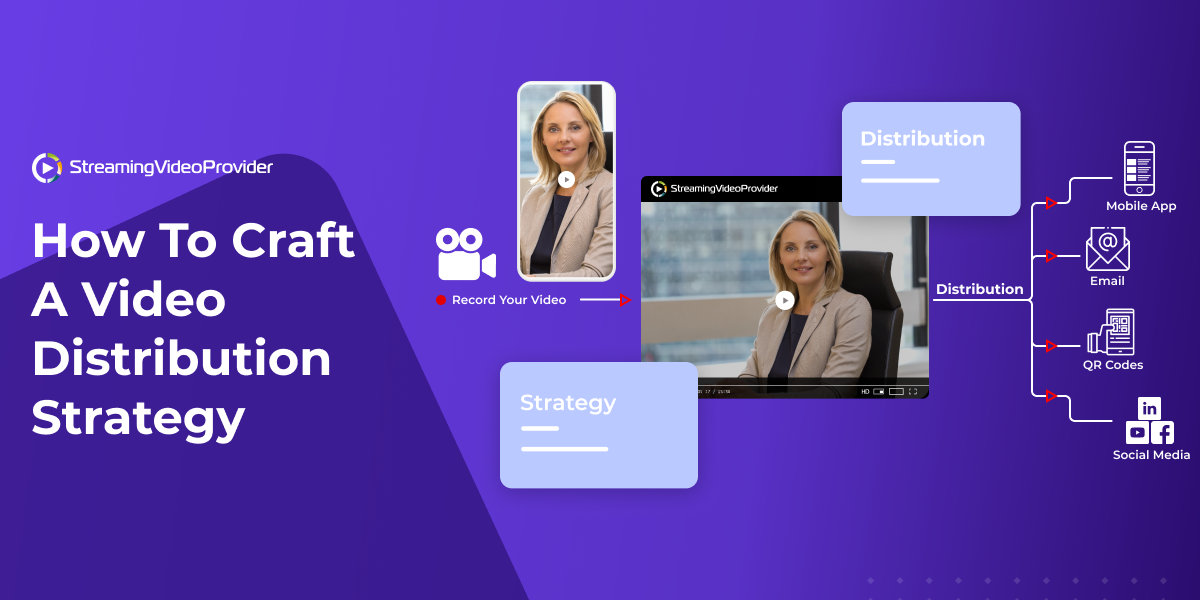
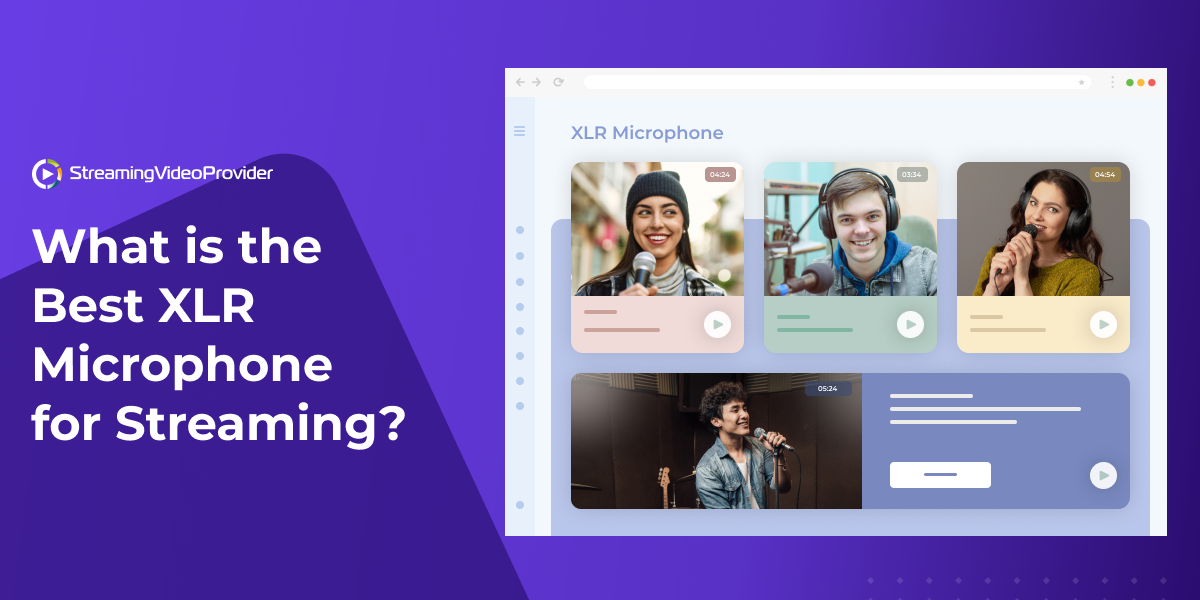
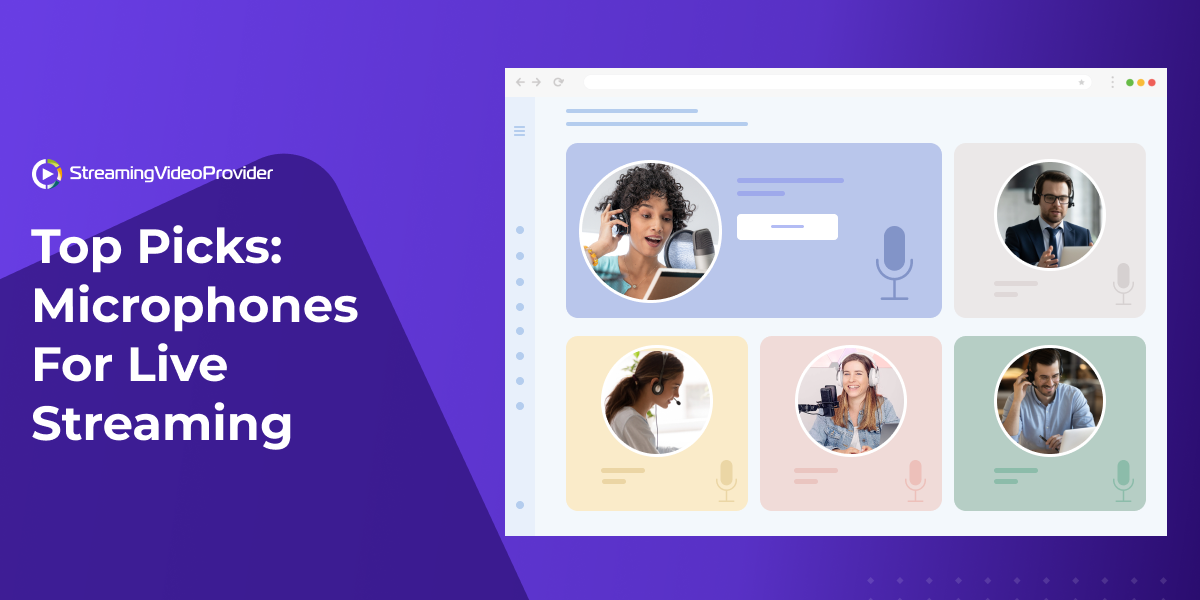
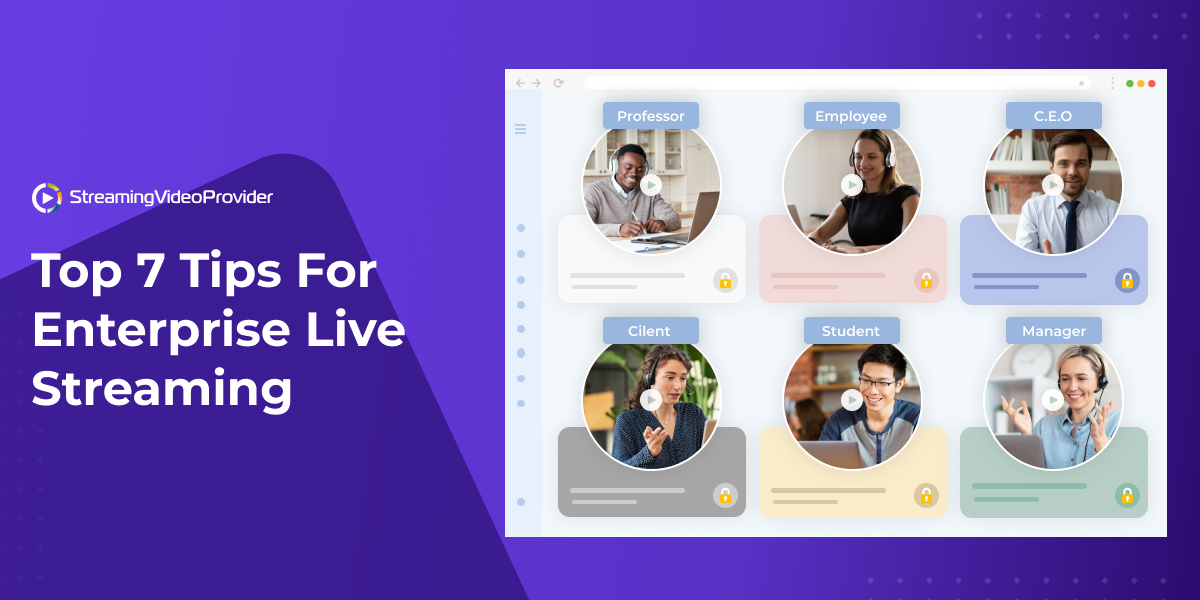
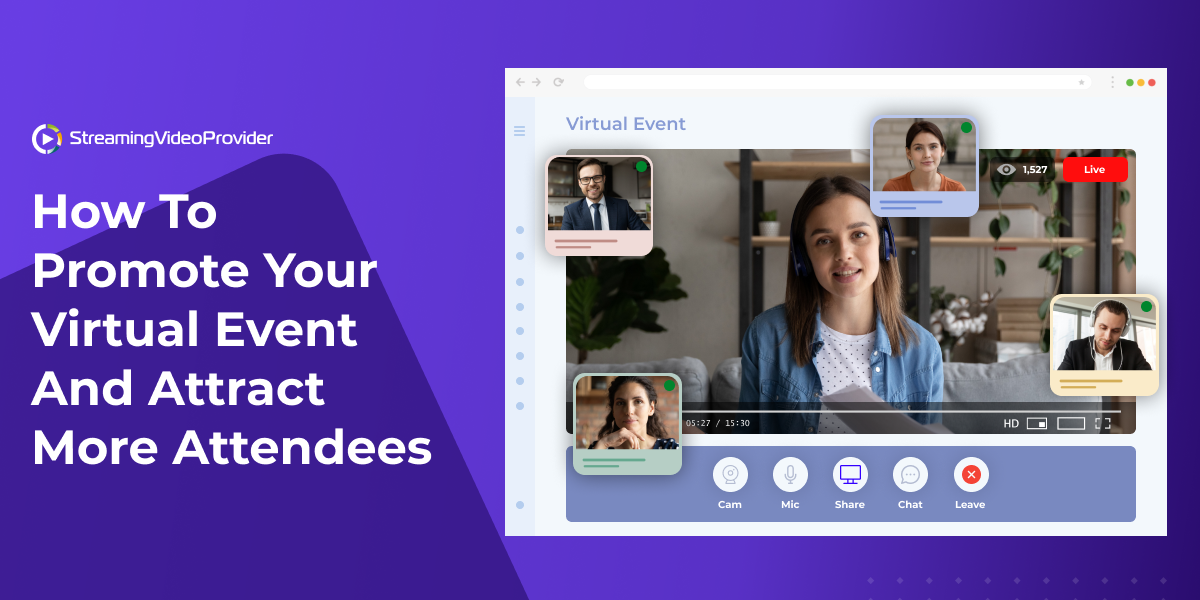
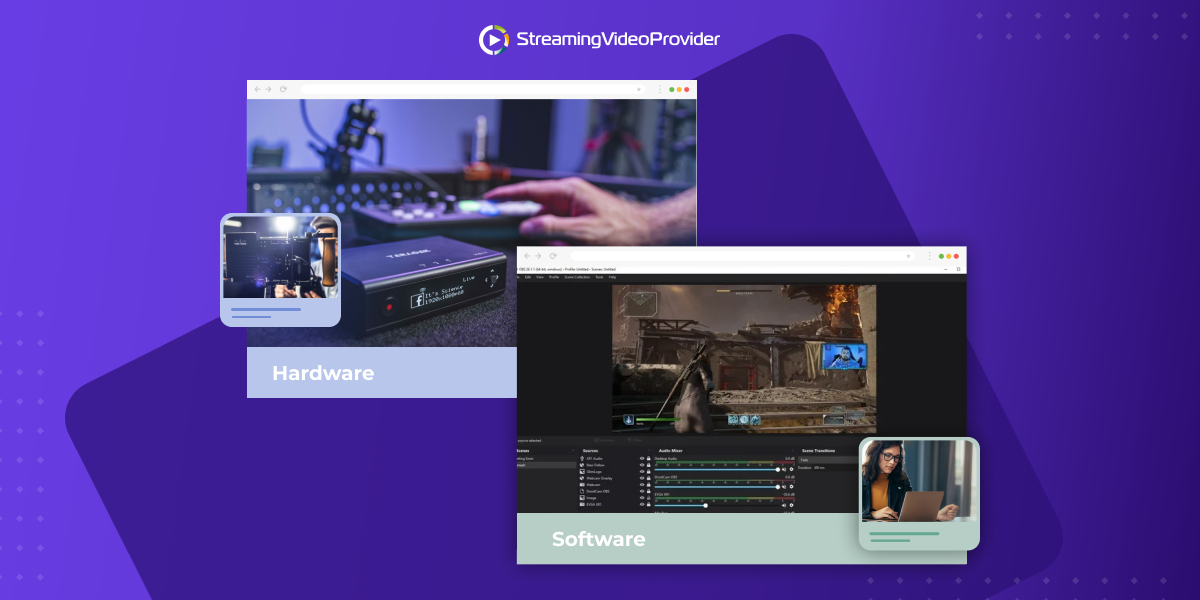
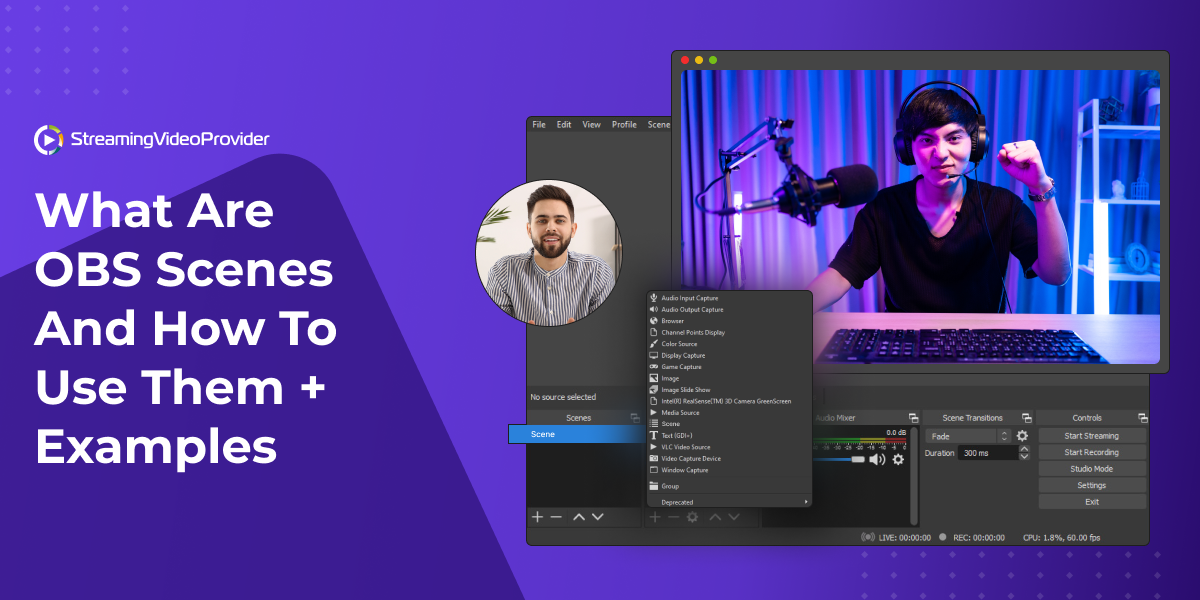
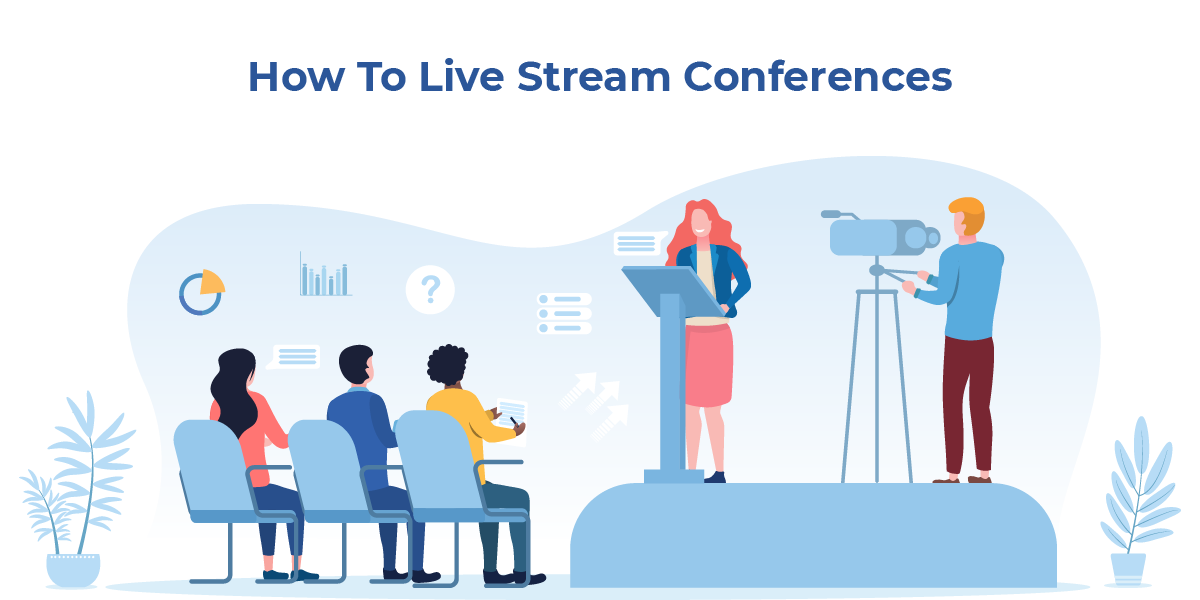

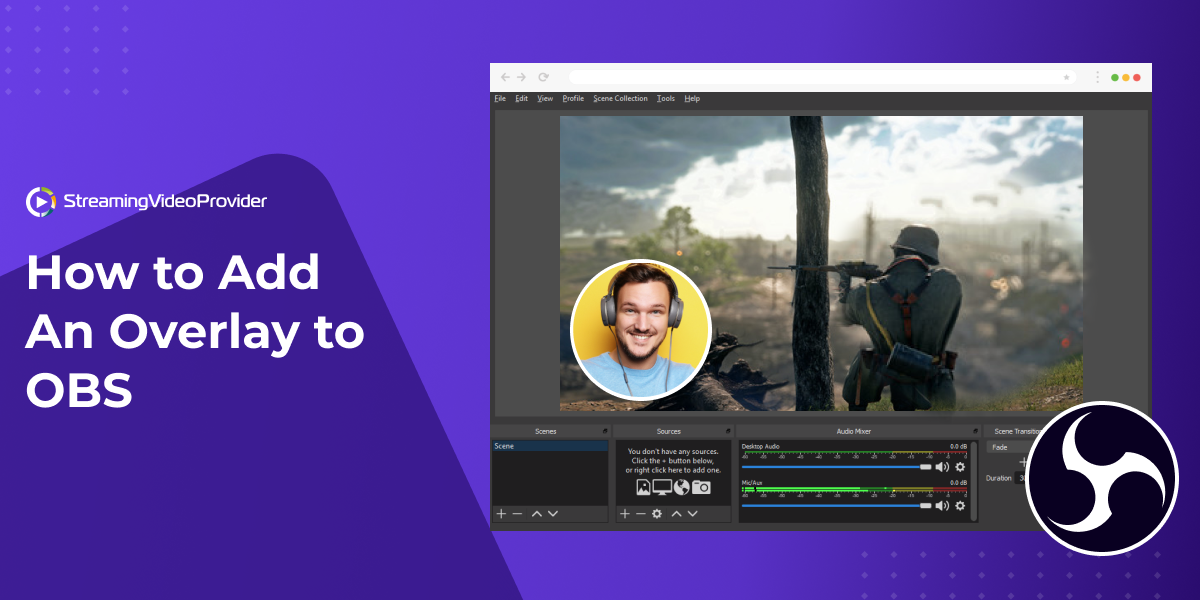
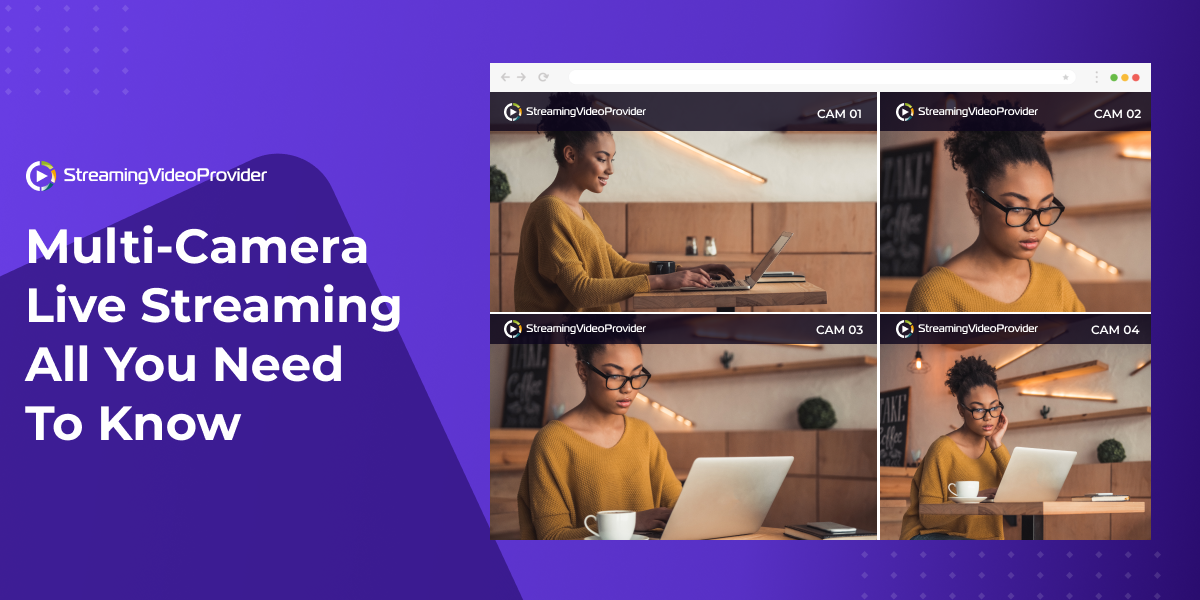
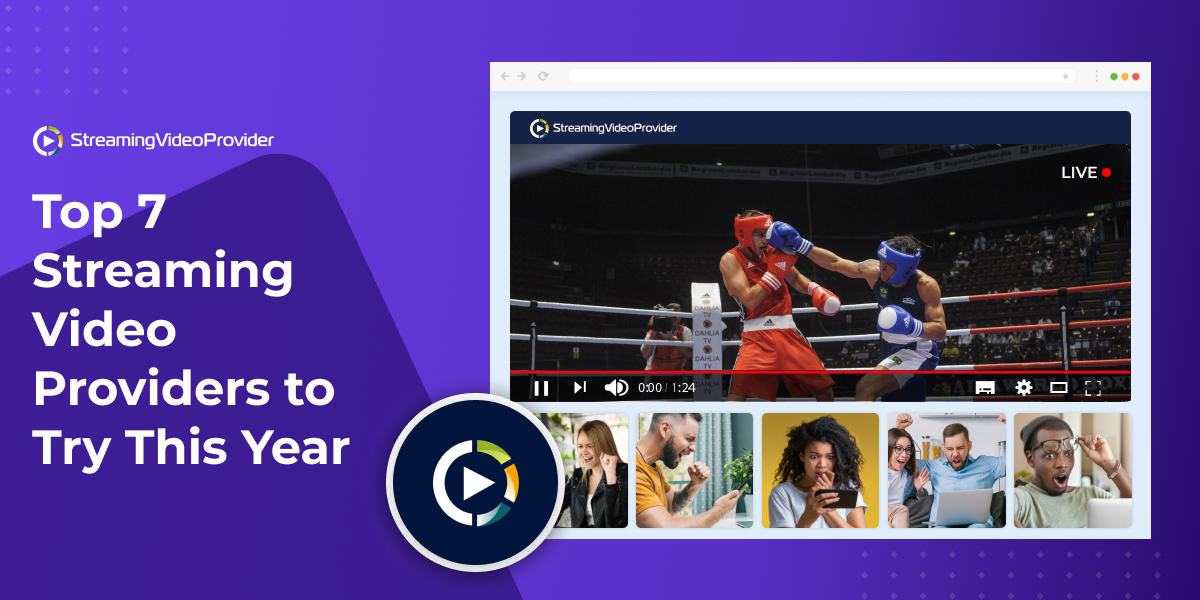
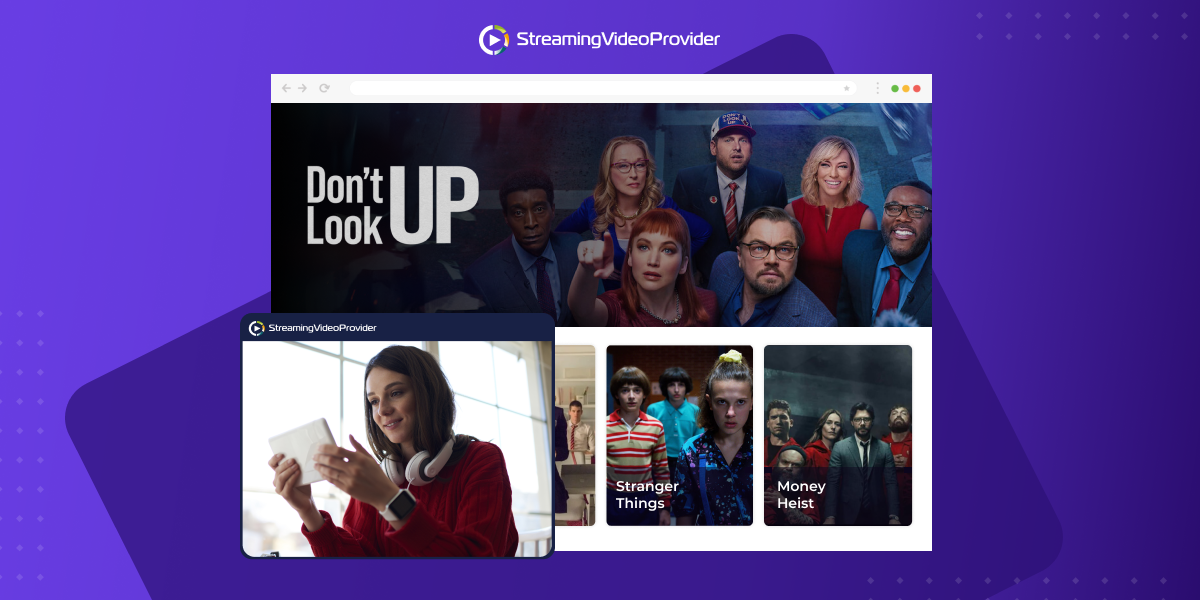
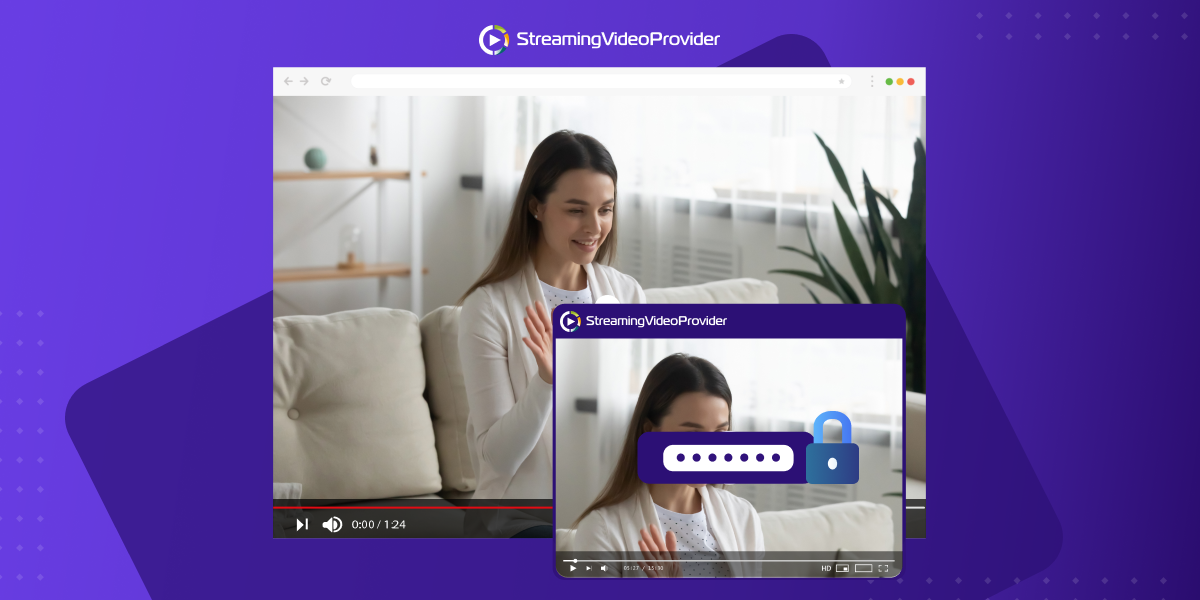
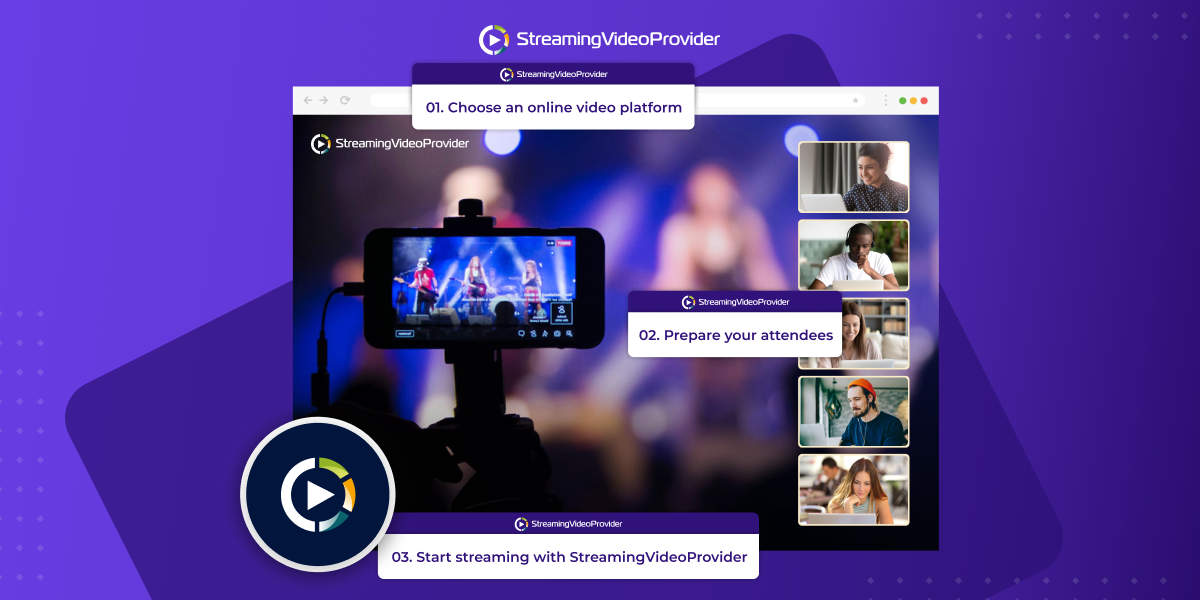
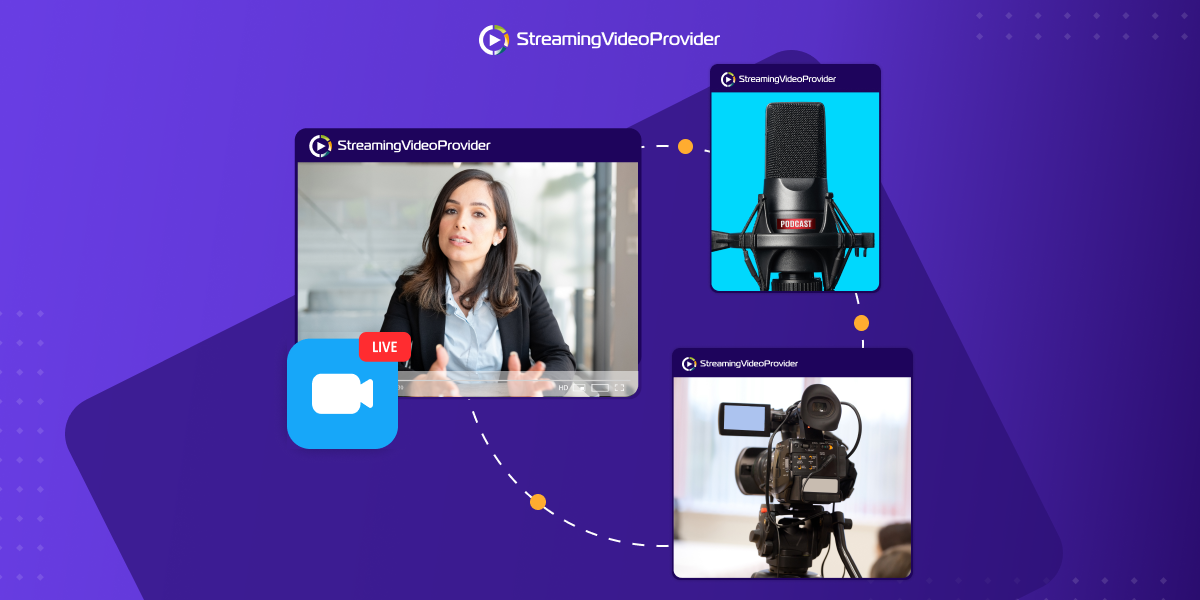
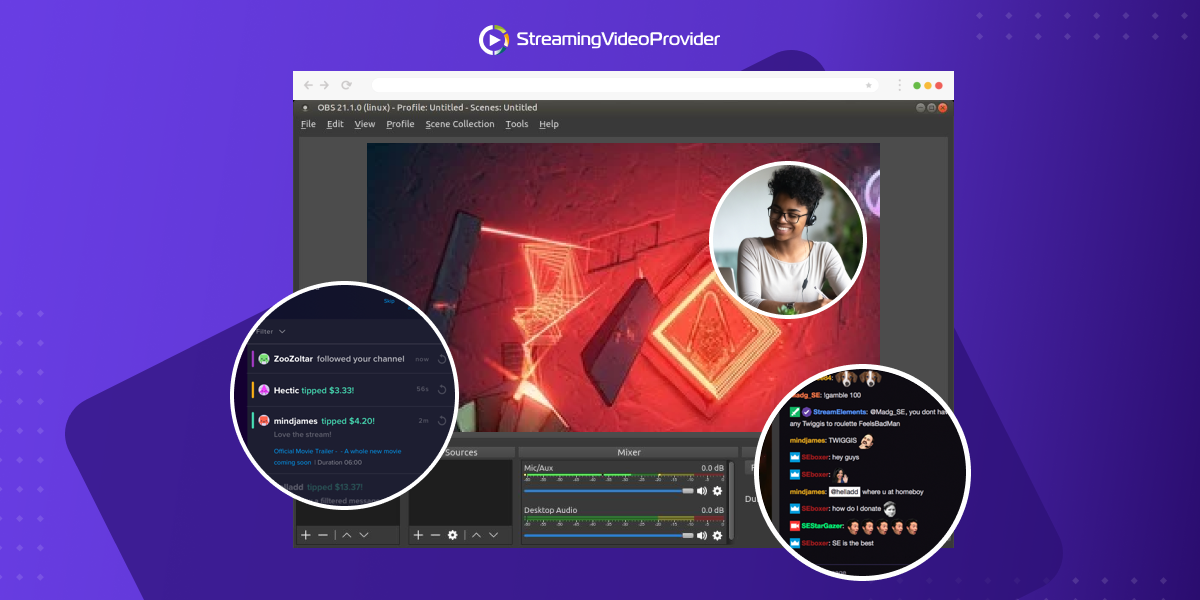
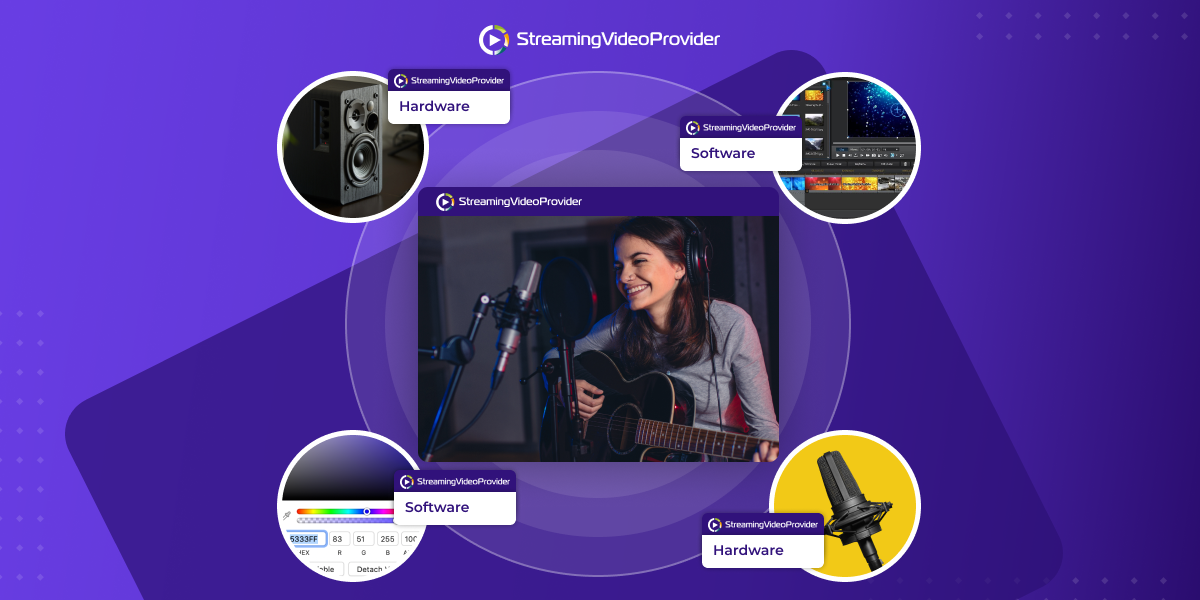
![[How To] Set up OBS From A To Z](https://www.streamingvideoprovider.com/assets_dist/svp/img/blog-img/how-to-set-up-use-obs/how-to-set-up-obs-tutorial.png)
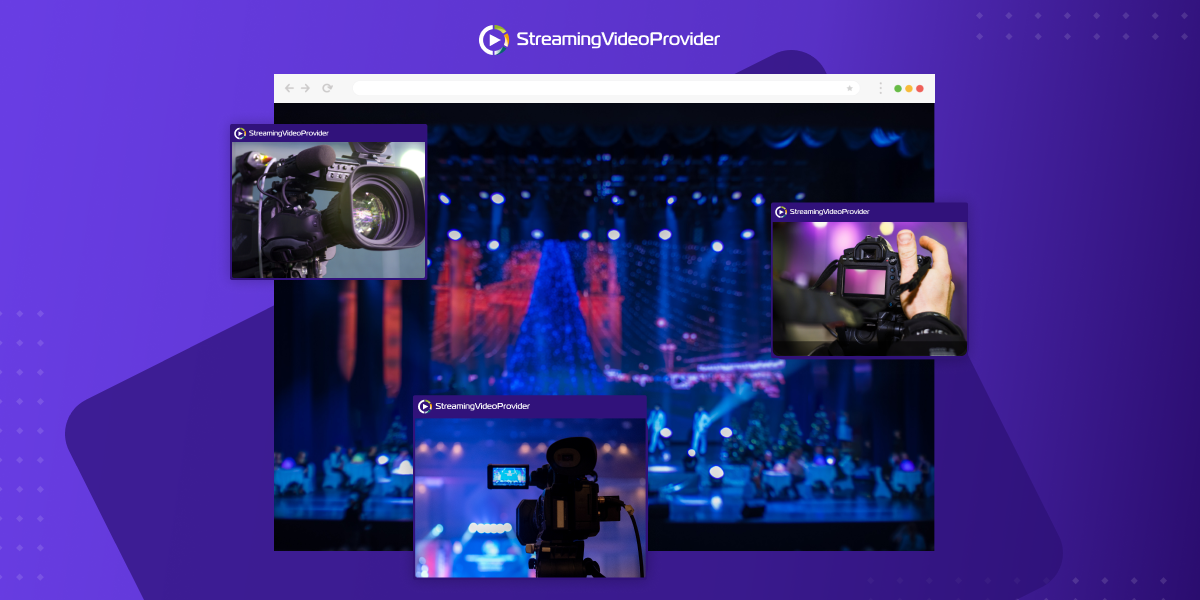
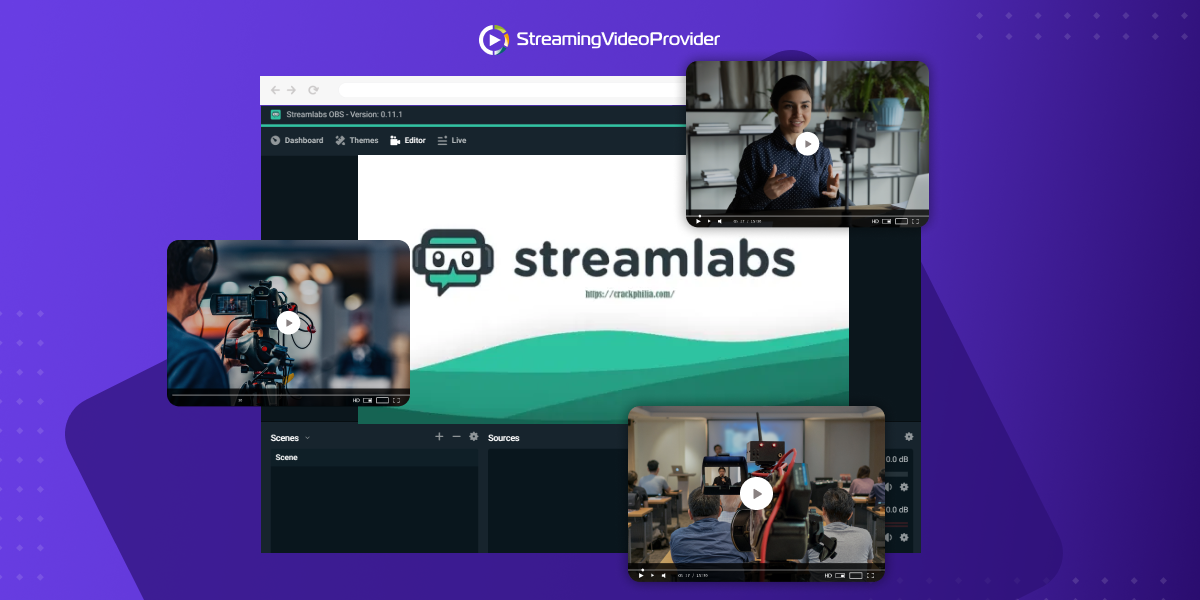
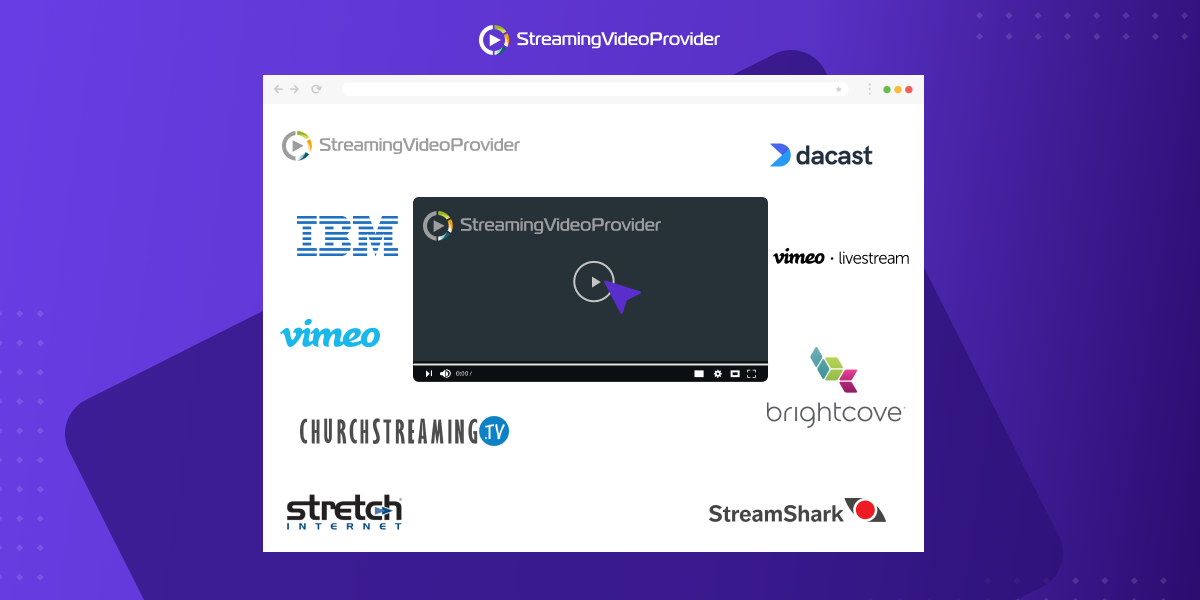
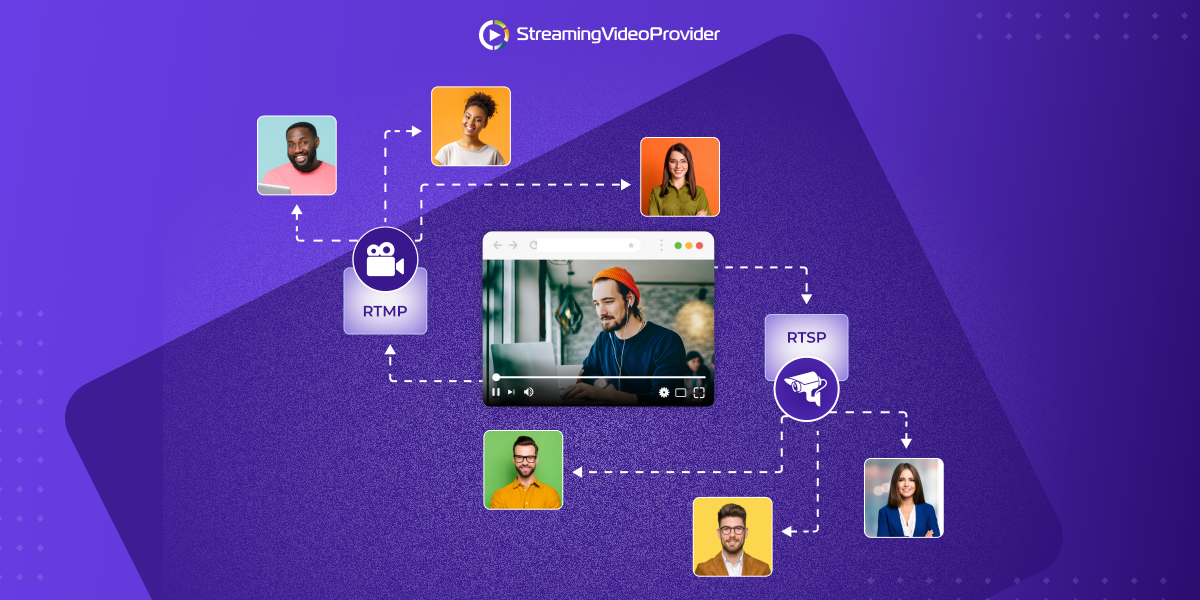
DON’T MISS OUT
Get updates on new articles, webinars and other opportunities: