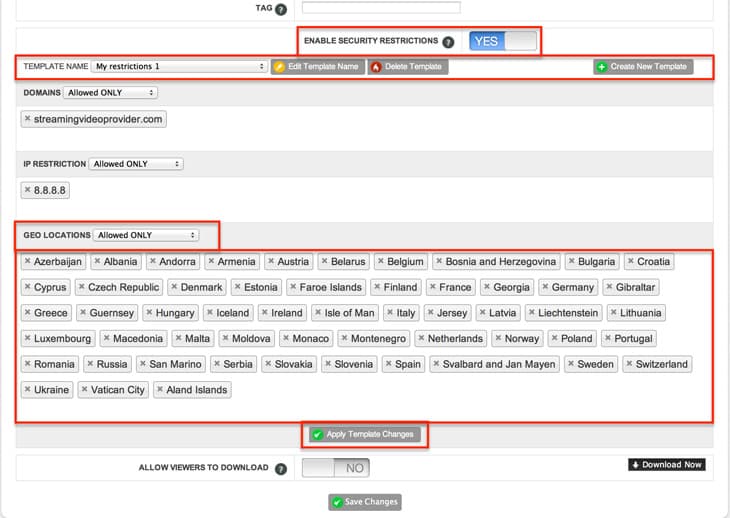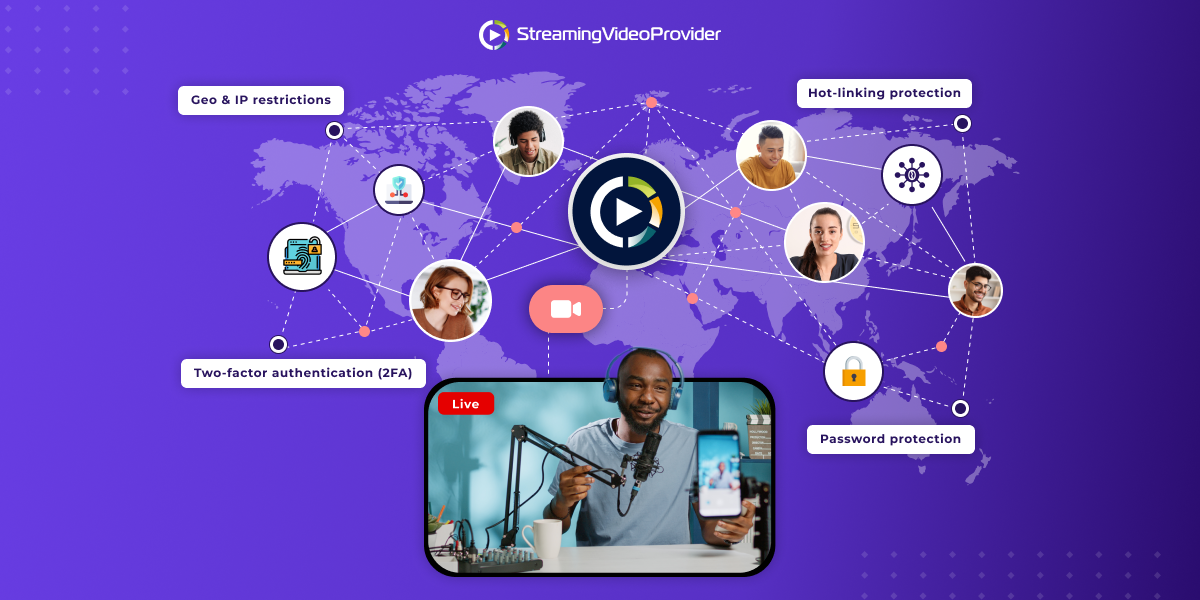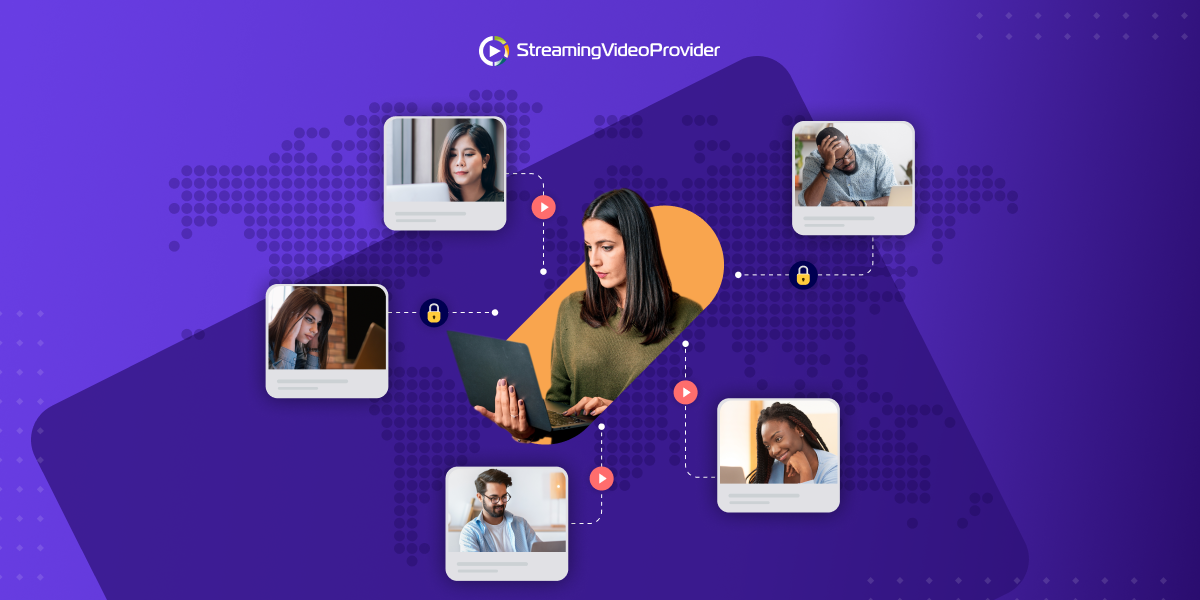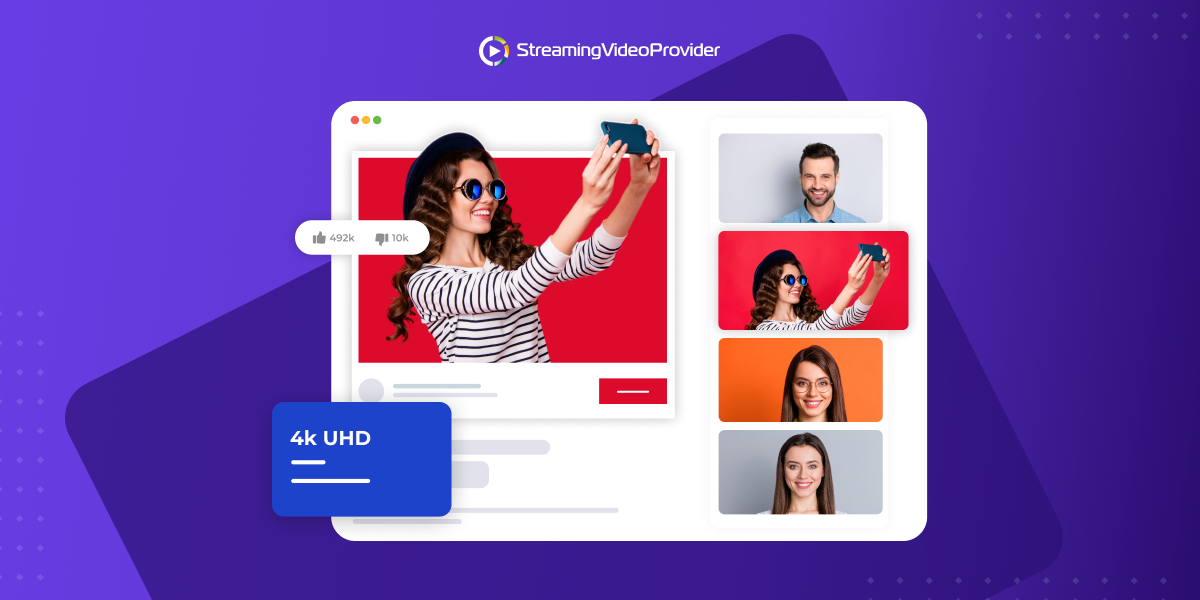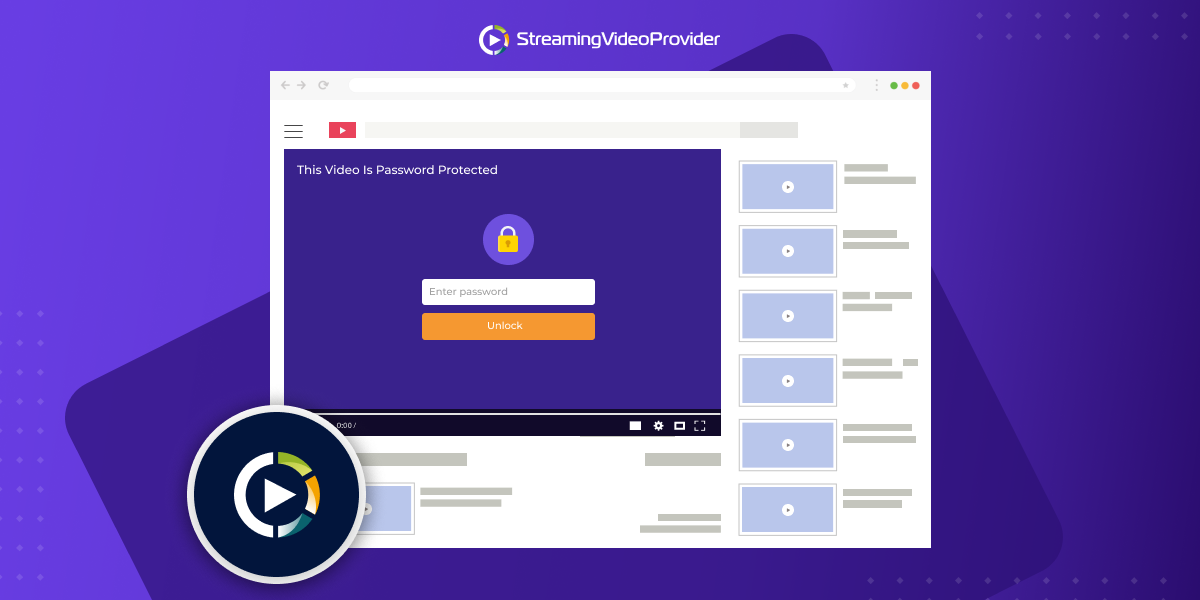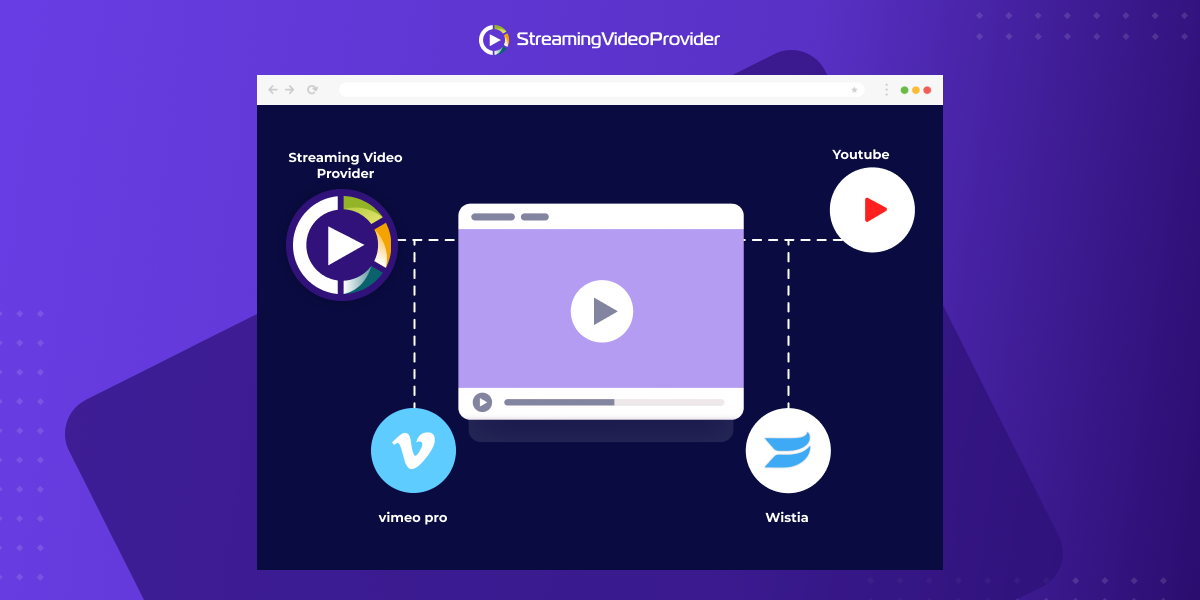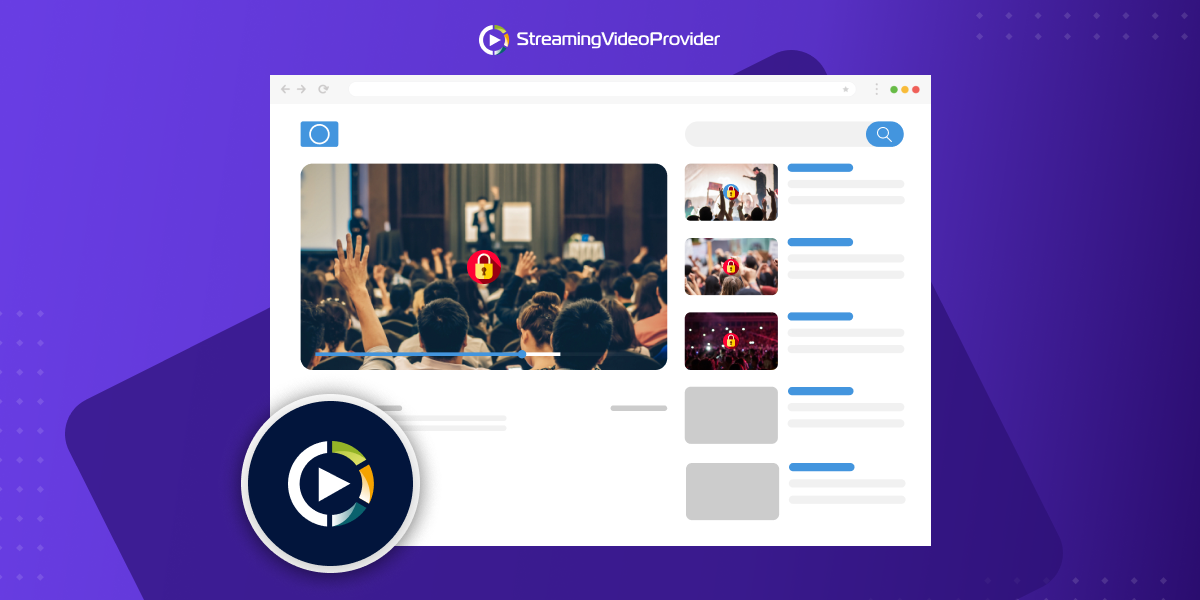Geo-Blocking / Filtering Video Access Restrictions
Limit the access to your live or on-demand video content to specific countries or regionsGeo Restrictions
You can manage the geo access for your live and video-on-demand content by authorizing / denying viewers located in specific counties or regions.The following options are available:
Allowed All – Your video is allowed to be viewed from all Counties and Regions.
Allowed Only - Only your selected Counties and Regions will be allowed to view your video.
Allow All Except – All Counties and Regions except the chosen Counties and Regions will be able to view your video.
Getting Started
To enable Geo restrictions and create a Rule Template, which can be applied to other videos and playlists simply click on the "Settings" Button located next to the video or playlist name, scroll down and "Enable Security Restrictions".
Once enabled, you need to create a Security Rule Template give it a name such as “My Restrictions” and click on the "Save Button".

Now click on the Geo Restriction choice list and choose your preferred restriction setting such as "Allowed Only". Enter your IP addresses and hit the "Return Key" on your keyboard, for example Europe. If you click OK on the pop up message, you’ll allow it to all European countries. If you wish to allow all the European countries except only few of them, type Europe, click on the Cancel button in the pop up message and then remove any of the countries from the list, for example United Kingdom. Then apply template changes and save changes. This will block any viewers that are not on your geo location list.
Applying existing restriction rules to other videos and playlists.
Now that you have created a restriction rule you can easily apply the rule to other videos and Playlists by clicking on the "Settings" button located next to the Video or Playlist name and "Enable Security Settings" ( You may need to enable "Advanced Options" in the Playlist settings section to see the "Enable Security Settings" button.)
Now simply choose the previously created Rule template from the dropdown list and click on the "Save Changes", button to apply your rule.
Frequently Asked Questions
What's the benefit of applying geo blocking / filtering restrictions on my videos?
- As an example, you may work with licensed content that should be seen only by viewers from specific countries. Or your content may be aimed at a specific market.