Platform Update: Video Premieres & More Secure PPV Tickets
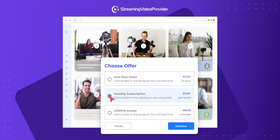
Back in 2013, two friends started a subscription service for grooming products. All they did was create a simple coming soon page with the title “Harry’s is coming…” In just a week, they got 100,000 (yes, thousand!) emails. Today, the company is worth 1.4 billion.
Moral of the story: teasing your audience is a great way to build excitement around your brand. It works for any type of product — from razors to videos and live streams.
That’s why we’ve added this functionality to the latest StreamingVideoProvider update. You can now build “coming soon” experiences and premiere your content. Find out more about this update in the video below.
VOD Premieres
To announce a video that will soon be released, go to the Availability tab. Select one of these options:
- Specific Date & Time Scheduling
- Daily Scheduling
- Weekly Scheduling
- Offline/Video is OFF
Now you can control what happens while the video is offline (unavailable). Let’s go through the options.
- Display offline message: Use this to set a custom message for viewers, e.g. “Our cooking masterclass is coming soon!”
- Display countdown: This will show a countdown timer just below your offline message.
- Publish in playlist when offline: By default offline videos will disappear from published playlists. But you can override this to show your offline video as a teaser, for example.
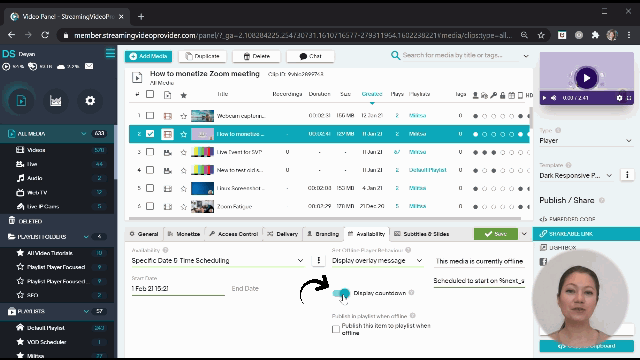
Pro Tip: If you assign a Pay Per View paywall to this video, it will appear along with your offline message. This means you can pre-sell tickets!
Pro Tip 2: The settings that apply to on-demand videos also apply to Web TV. So, you can display a countdown + offline message when your web TV channel is offline.
Live Video Premieres
Let’s suppose you want to build excitement around your live video. Go to the Availability tab and select one of these options:
- Specific Date & Time Scheduling
- Daily Scheduling
- Weekly Scheduling
- Offline/Video is OFF
Now you can control what happens while your live stream is offline. You have the following options.
- Set Offline Player Behavior:
- Display offline message: Use this to set a custom message for when your live stream is offline, e.g. “Our live comedy show will start soon!”
- Play another media: You can choose to play another live stream (a backup stream) or a web TV (simulated live from pre-recorded videos ) while your live stream is offline. When you go live, your main stream will replace the backup stream automatically.
- Display countdown: This will show a countdown timer just below your offline message.
- Publish this item to playlist when offline: By default unavailable streams will disappear from published playlists. But you can override this to show your live video with a countdown, for example.
Pro Tip: In the General tab, you can upload a nice poster that will appear while your stream is offline.
More Secure PPV Tickets
Based on your feedback, we have also updated the Prevent Ticket Sharing feature. To explore this new functionality, go to ⚙️Settings > 💲Pay Per View > 🎫 Paywalls & Tickets. Select a video paywall and then click on a ticket to edit it. Under Prevent Ticket Sharing, you have the following options.
- Swap Devices Automatically: This option can be great for live streams because it removes the need to enter a 2FA (Two-Factor Authentication) code. You can limit the number of authorized devices to one, making sure that your PPV tickets can’t be shared.
- Swap Devices With 2FA Code: Viewers have to enter a 2FA code to continue watching on a new device. We recommend this option for VOD videos because it makes it very difficult to share tickets.
- Don’t Allow More: You can choose how many devices are authorized. Once the limit is reached, a warning message will be displayed on each new device and you will need to authorize it manually from the admin panel.
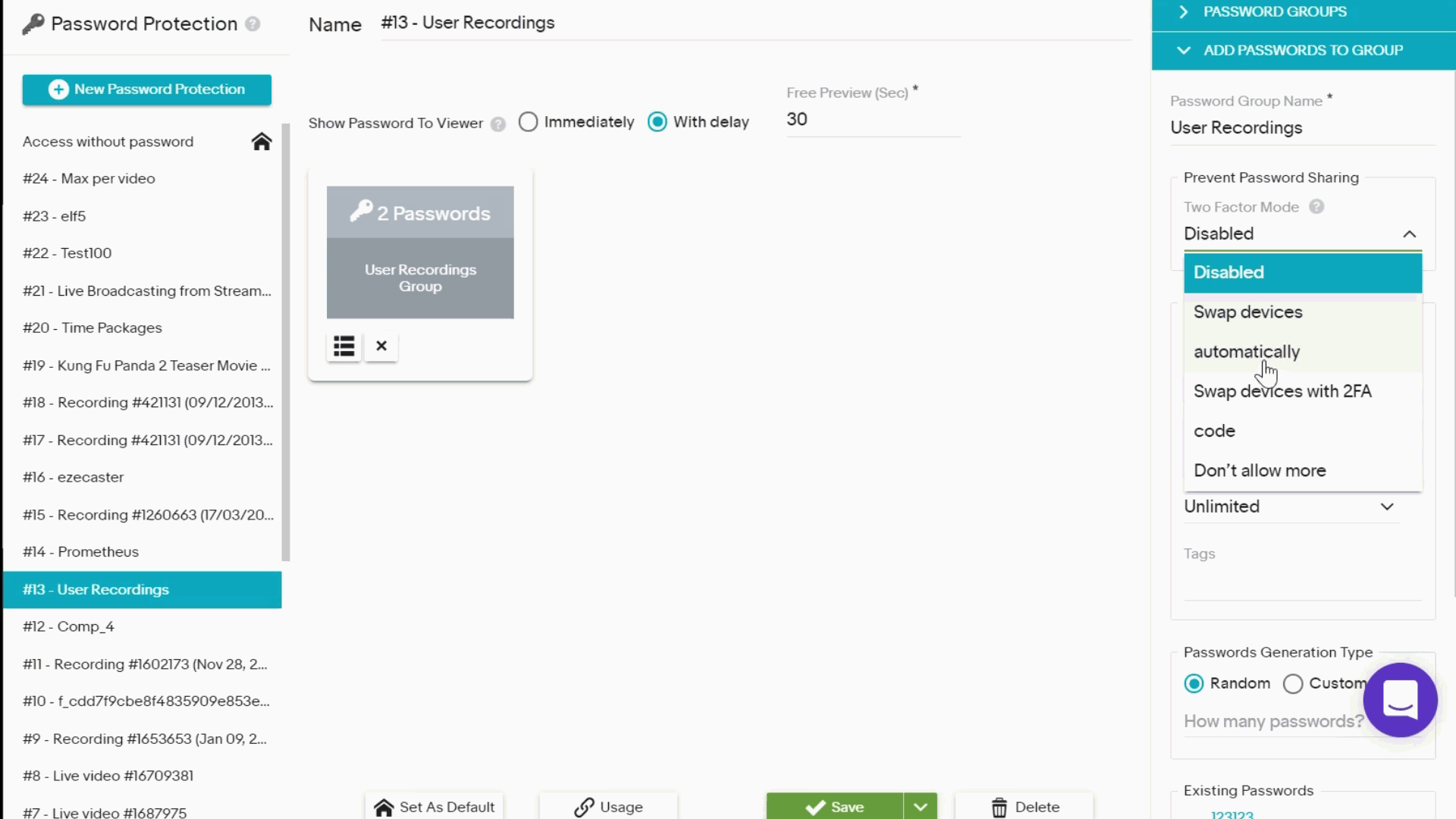
For more information, see this help article.
This update also applies to the Prevent Password Sharing functionality. You can read more about it in the following help article.
Other Improvements And Bug Fixes
- Added a full list of supported languages in the subtitle section.
- Fixed the API service svp_get_video_properties was not returning the short video description.
- Fixed missing usage data when exporting passwords from Password Management.
Behind The Scenes: What’s Next?
- Dynamic Watermarking: You will be able to place unique watermarks on your videos to discourage the use of a screen recorder. The watermark will display the information about the viewer such as their IP address and their PPV/Password code at random spots on the screen. If the video leaks, that information should lead back to the offender.
- The official launch of Multistreaming!
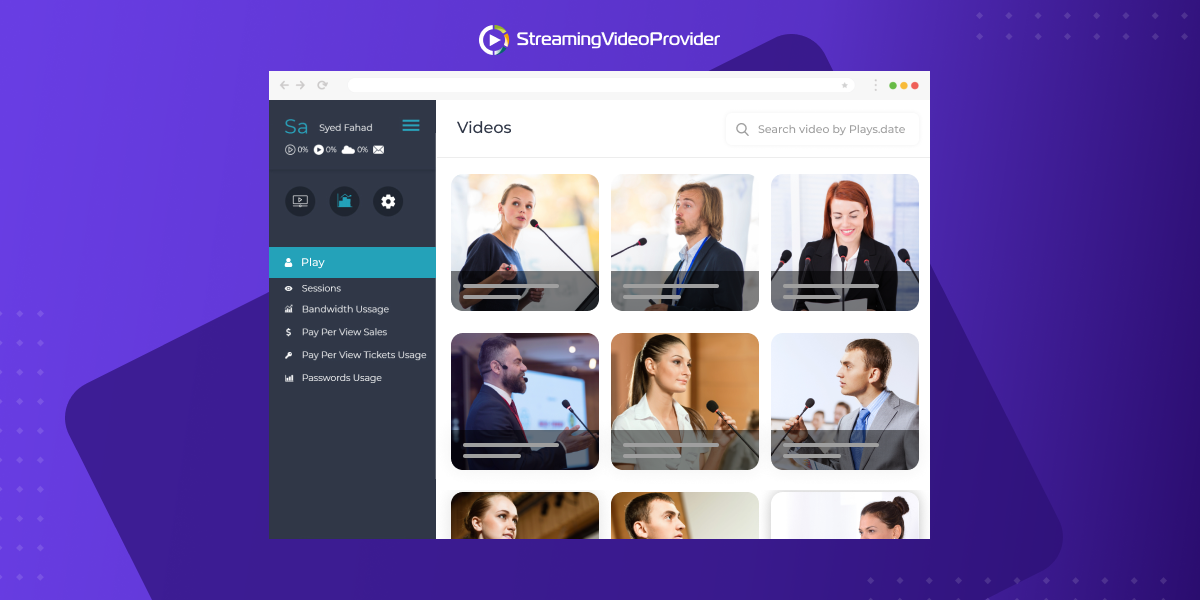
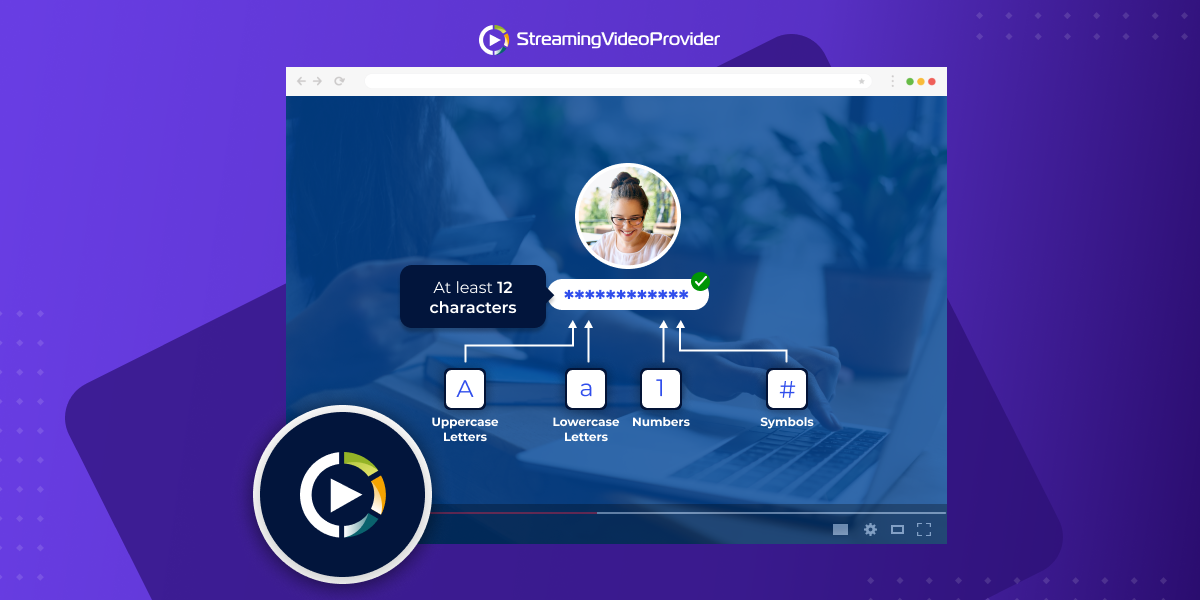
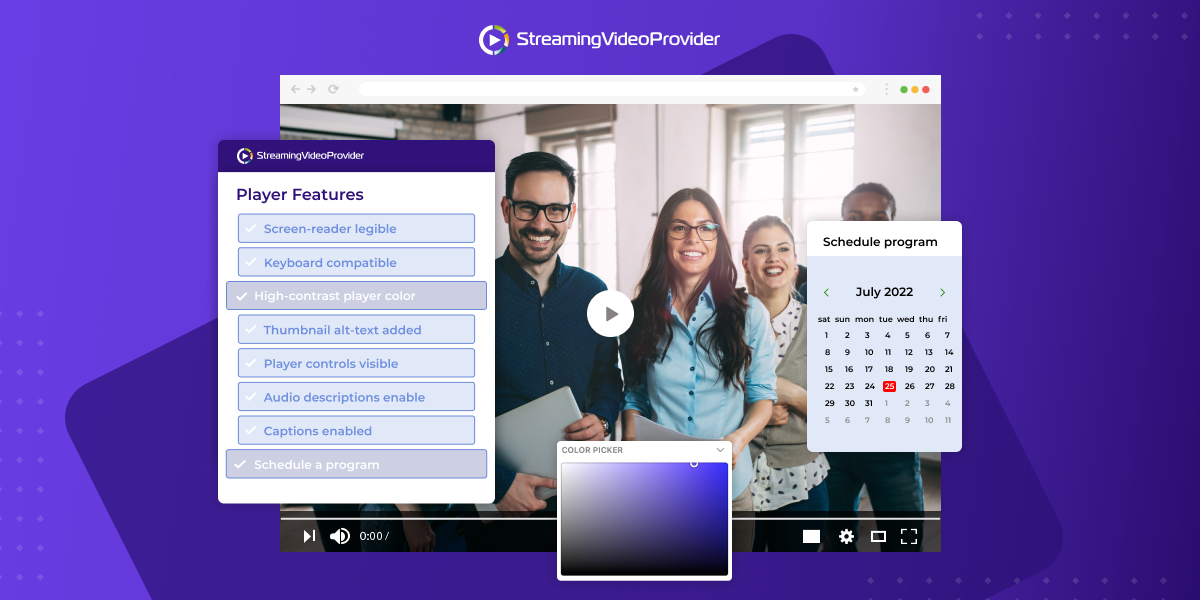
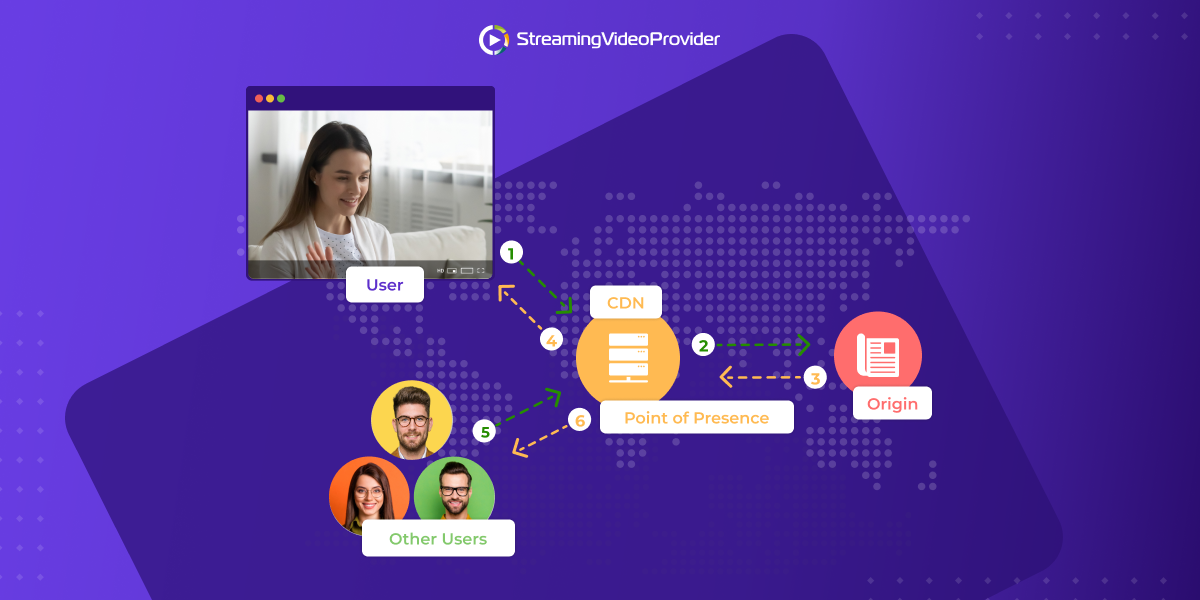
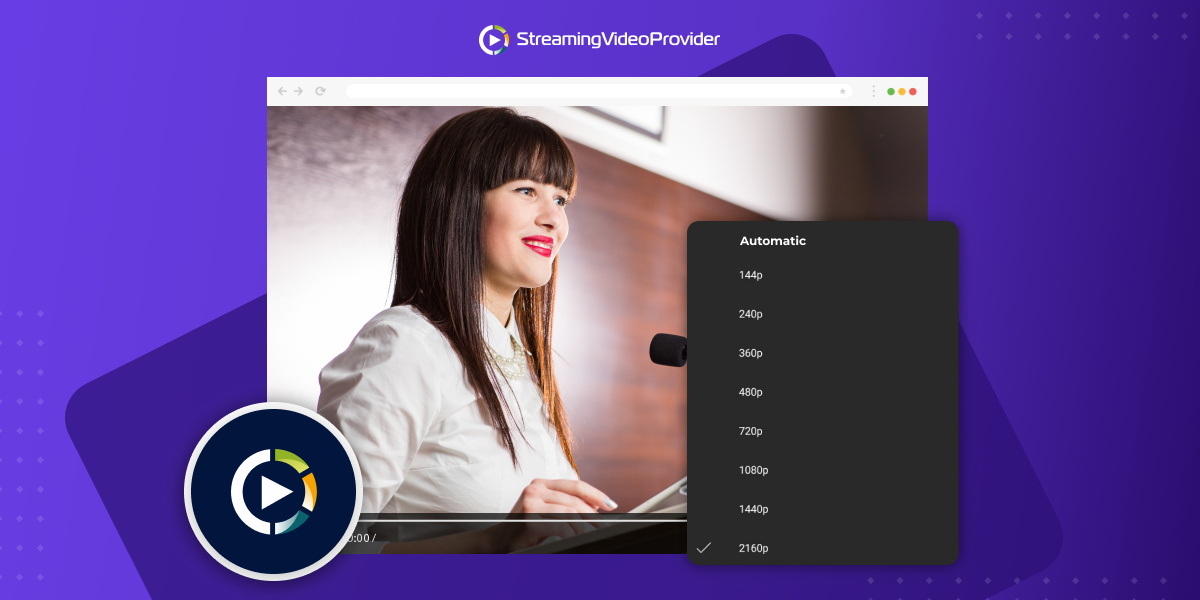
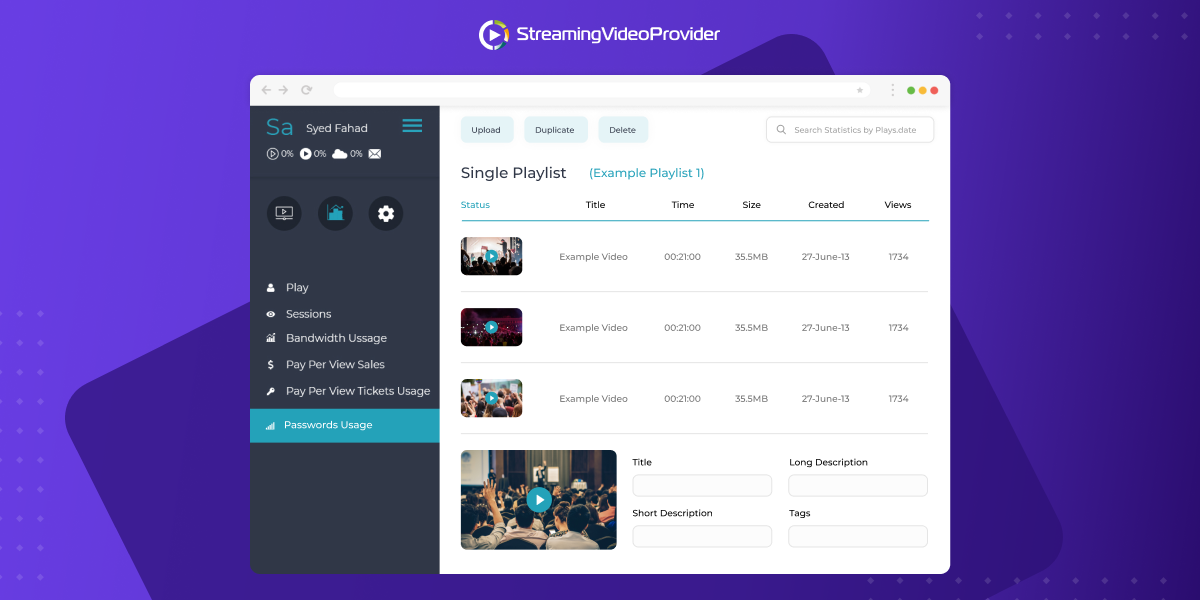
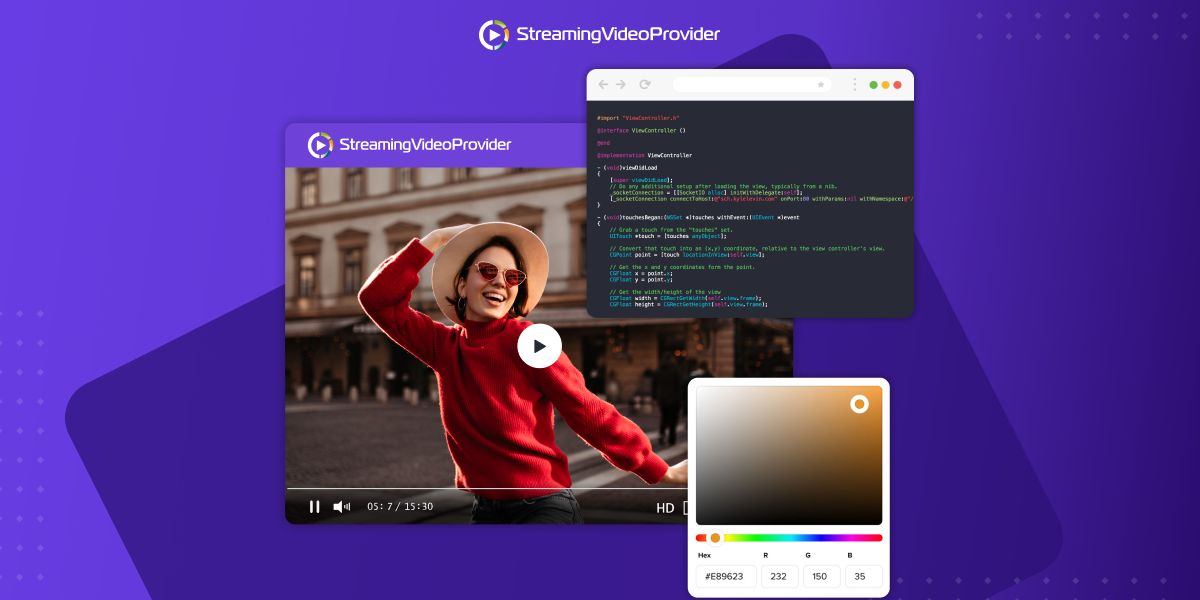
DON’T MISS OUT
Get updates on new articles, webinars and other opportunities: