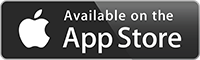Join the 1000s of Live TV Channels currently using the StreamingVideoProvider’s all-in-one cloud platform to increase and reach wider audiences by live streaming your Live TV Channel online. You can even make chosen shows available as VoD (video-on-demand) for later viewings.
Widen your channel viewership to a global audience, increase awareness, involvement and give the ability to viewer to watch your channels on mobile devices as well as desktop computers and laptops. StreamingVideoProvider is the right solution for your organization.
Features
Unmatched Set Of Unique Features All Under Same Roof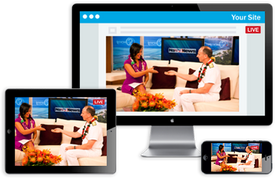
Embed & Broadcast Your Live TV Channels
Directly from your websiteWith StreamingVideoProvider you can stream your Live TV Channels directly from your website. The quick setup process gets you streaming within minutes.
- Stream your TV Channels online.
- Record for later viewing
- Your Branding
- No Unwanted Adverts
- Directly on your Website
- To your Facebook and Twitter accounts
- Customizable Single and Playlist Players
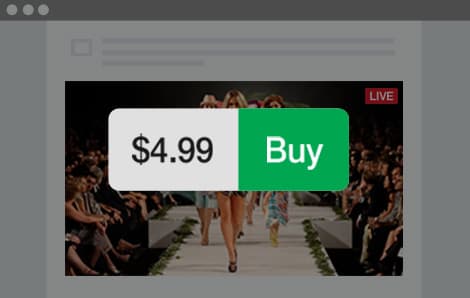
Pay-Per-View
Monatize Your ContentStreamingVideoProvider offers fully built-in monetization features with Pay-Per-View streaming. Simply choose the pricing and terms for your viewers and you are ready to go.
All payments from your viewers are made directly to your online bank without waiting times and you can even choose if you wish to charge your viewers for a single or recurring payments.
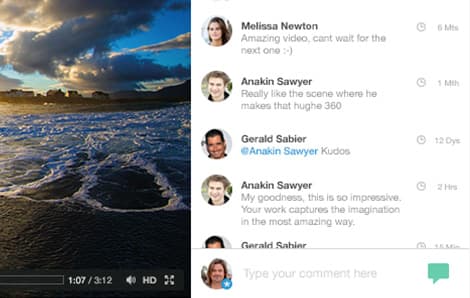
Live Chat Facilities
Stay In Control Of Your ContentEngage with your your members by using the StreamningVideoProvider Chat feature. The Chat can be embedded from your broadcast panel directly to your website.
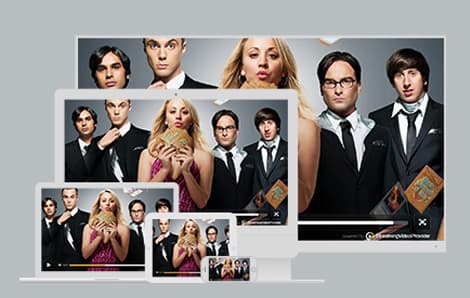
Video-On-Demand
Watch pre-recorded videosDo you have pre-recorded Shows and want to make available to your audience? Simply upload them to your StreamingVideoProvider account and publish them directly to your Website.

Cloud Recordings
Make Your Live Streams Available As On DemandSave time and effort with StreamingVideoProvider’s cloud recording feature. Your live events will be recorded and made available for your viewers to see on demand within minutes after the live event is over. No need to upload your recordings manually!
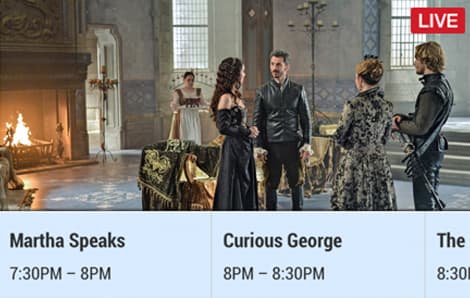
Scheduled WebTV Channels
Create a real TV like experienceWith StreamingVideoProvider you can set up Scheduled WebTV channels by using your pre-recorded Shows and playing them back to a single video player at your desired day and time. Just like a traditional TV Channel Broadcast.
More Features
HOW DOES IT WORK?
Live stream your events by using one of the following optionsStream Directly from iPad / iPhone
Stream your live event using an iOS device and our EzeCaster Mobile App.
What do you need?
iPhone / iPad
EzeCaster Mobile iOS App
Step by step guide
- Download and install the free EzeCaster Mobile iOS App from the App Store.
- Open the application and enter your account details.
- Choose an existing Live Event Player from your account
Visit the EzeCaster Mobile Page to learn more.
Live stream using a software encoder
Stream your live event using RTMP software such as OBS, Flash Media Live Encoder and Wirecast.
What do you need?
Computer
Webcam
Capture Card
Camera
Step by step guide
- Install your preferred Broadcasting software on your computer.
- Connect your capture card in accordance to the instructions supplied with your card to your computer.
- Connect the streaming camera and audio source to your capture card.
- Open your broadcast software and ensure that your capture card is displayed as source then select it.
- Choose H264 as video codec and AAC as audio codec for the transmission.
- Open broadcast panel and choose FMLE as source.
- Copy the RTMP details and past them into your broadcasting software.
- Start sending the signal from the broadcast software and check that its being received in the broadcast panel.
- Start and Stop your broadcast from the Broadcast Panel.
Live Stream Using a Webcam
Streaming a live event using your webcam could not be simpler.
What do you need?
Computer
Webcam
Step by step guide
- Connect your webcam to your computer.
- Login to your account and create a new broadcast event player or use an existing one.
- Open Broadcast Panel.
- Choose webcam as source.
- Accept Flash notification.
- Start Broadcast.
Live stream using EzeCaster Pro
Stream your live event using the EzeCaster Pro all in one professional Encoder Box.
What do you need?
EzeCaster Pro
Camera
Step by step guide
- Connect the camera and audio source to your EzeCaster Pro Encoder.
- Connect your EzeCaster Pro to a LAN or WiFi network.
- Login to your account, Create a new broadcast event player or use existing.
- Open your broadcast software and ensure that your capture card is displayed as source then select it.
- Open broadcast panel and choose EzeCaster Pro as source.
- Select the Auto Configure button in the panel.
- Start and Stop your broadcast from the Broadcast Panel.
Stream Directly from IP Cameras / RTSP Sources
Stream your live event using your IP / RTSP camera.
What do you need?
IP Camera
Step by step guide
- Connect your IP RTSP camera to your router.
- Login to your account.
- Click on Add Media > Create New IP Camera Player or connect existing.
- A Pop-up settings window will open and ask you to enter your RTSP details such as: rtsp://username:password@8.8.8.8:554
The details are made up of 4 parts.
4.1 - First is the camera username. Should be provided by the manufacturer. please check your user manual.
4.2 - Second is the camera password. Should be provided by the manufacturer. please check your user manual.
4.3 - Third is your camera's external network IP Address. This can be found by going to Google and typing "Whats my ip"
4.4 - Fourth is the network port to be used. Please ensure that you have opened port 554 in your router to allow external connections to the camera
4.5 - Now simply give the camera a unique nickname and click on the "Add Cam" button to start using your camera as a live streaming source.
- Use Quick Publish to get Player Link, Embed Code or use the other publishing options.